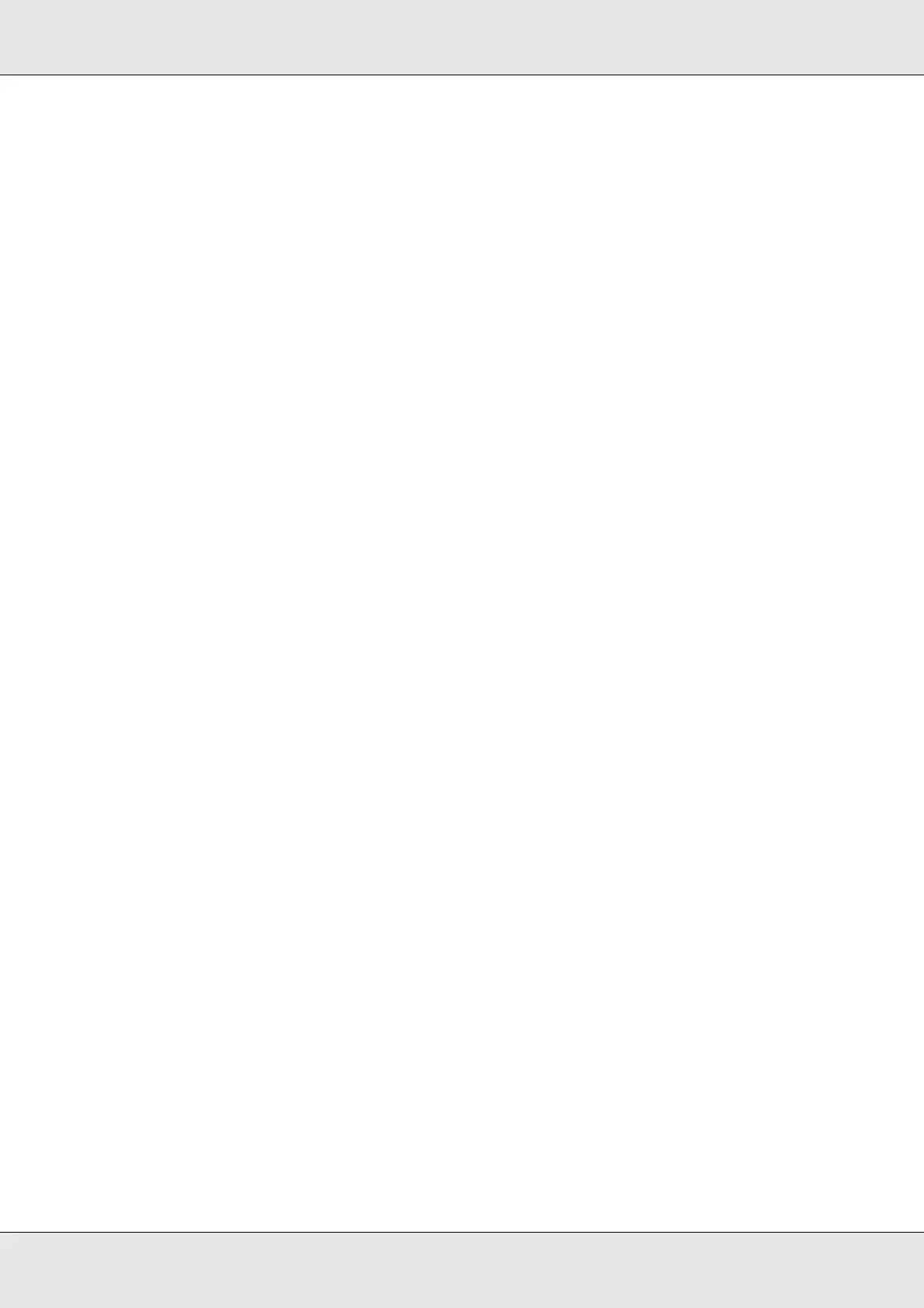Publishing Discs 25
Notice for Disc Label Printing
❏ Store the stacker out of direct sunlight. A warped or damaged stacker may stop the
product from operating normally.
❏ Use only discs labeled as suitable for printing, for example “Printable on the label
surface” or “Printable with ink jet printers.”
❏ For more details on handling discs, refer to your disc documentation.
❏ When using the product for the first time after storing it for a long time or after an error,
missing dots or ink stains may appears and print quality may be reduced. If publishing
a large number of discs, check print quality by publishing one disc in advance. If any
dots are missing, run head cleaning.
❏ Printing on rib area may result in ink sticking, disc sticking, or color loss.
❏ Try to test print on a spare disc, and check the printed surface after waiting for one full
day, especially before printing a large number of discs.
❏ After printing the first copy, check the print quality to see if any dots are missing.
❏ Before using or touching the printed surface of your discs, make sure they are
completely dry and keep them out of direct sunlight.
❏ If the printed surface is sticky even after it has dried, do the following.
1. Change label type.
2. Change color saturation level.
3. Change the disc.
❏ Moisture on the printable surface may cause smearing.
❏ If you print on the matte label type of Epson specified discs, set Label Type to CD/DVD
Premium Label.
❏ When using Epson specified discs, only [1] can be selected for Print Mode setting.
❏ Reprinting on the same disc may not improve the print quality.
❏ Be sure to clean the inside of the stacker before using if there is any dirt.
❏ Please check disc before printing, as the size of the receptor may vary.
❏ Ink may not bond if printed outside the receptor.
❏ If the product is operating, wait for 10 seconds after the operation is finished, and then
turn the power off.