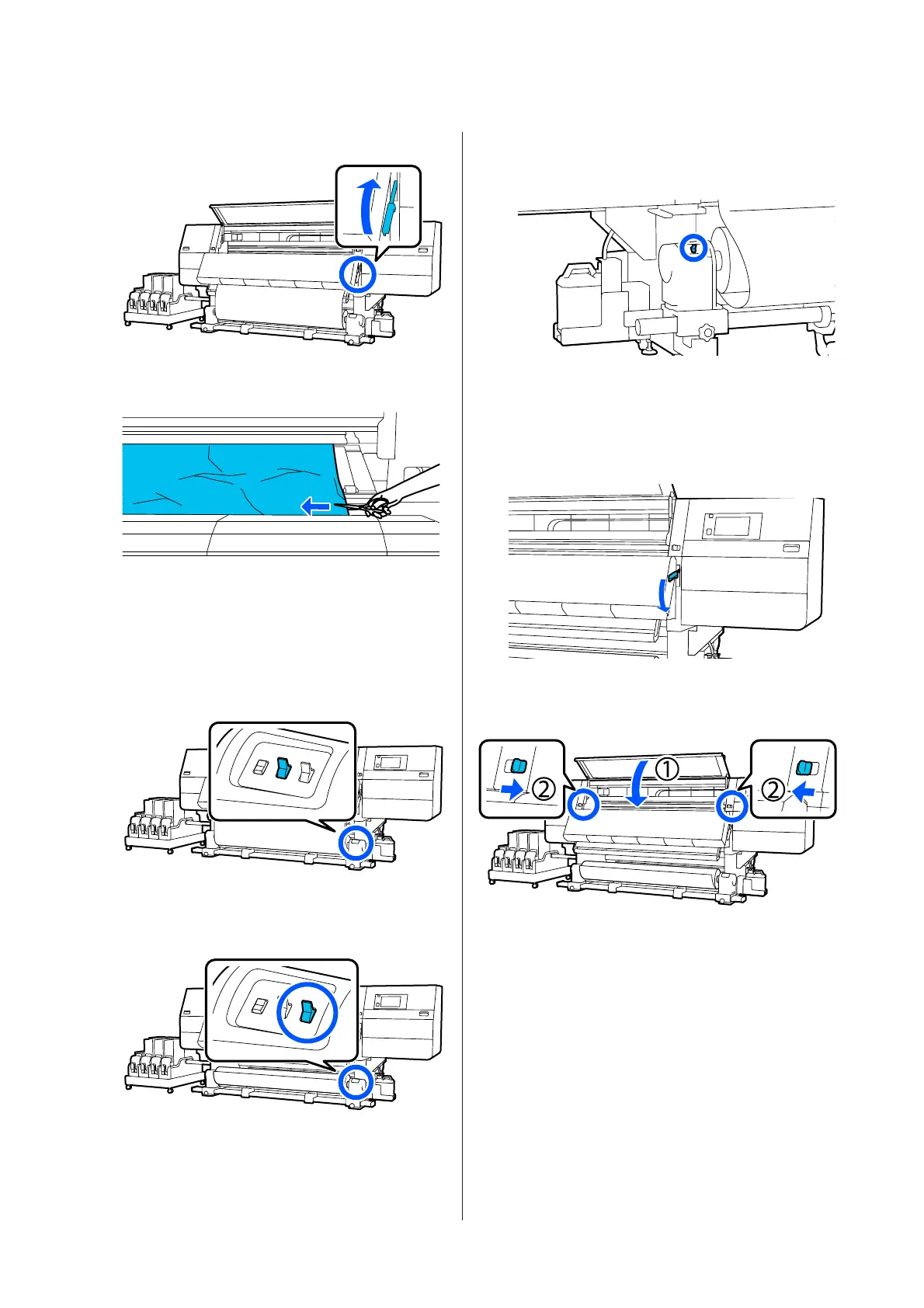D
Raise the media loading lever.
E
Use scissors, at the platen, to cut away the torn or
wrinkled parts.
If there are torn or wrinkled parts deep inside the
platen, pull out the media and then cut them
away.
F
Turn Off the Auto switch of the Auto Take-up
Reel Unit.
G
Take up the cut media completely by operating
the Manual switch according to how the media is
rolled.
H
Move to the back side, and take up the media by
operating the drive switch according to how the
media is rolled.
I
Move to the front side, check the platen, and if
any cut ends of the media, etc., are remaining,
remove them.
J
Lower the media loading lever.
K
Close the front cover, and then move the left and
right lock levers inward.
After that, follow the on-screen instructions to check the
print head, and if it is dirty, clean it.
U “Cleaning Around the Print Head” on page 114
SC-F10000 Series User's Guide
Problem Solver
175
