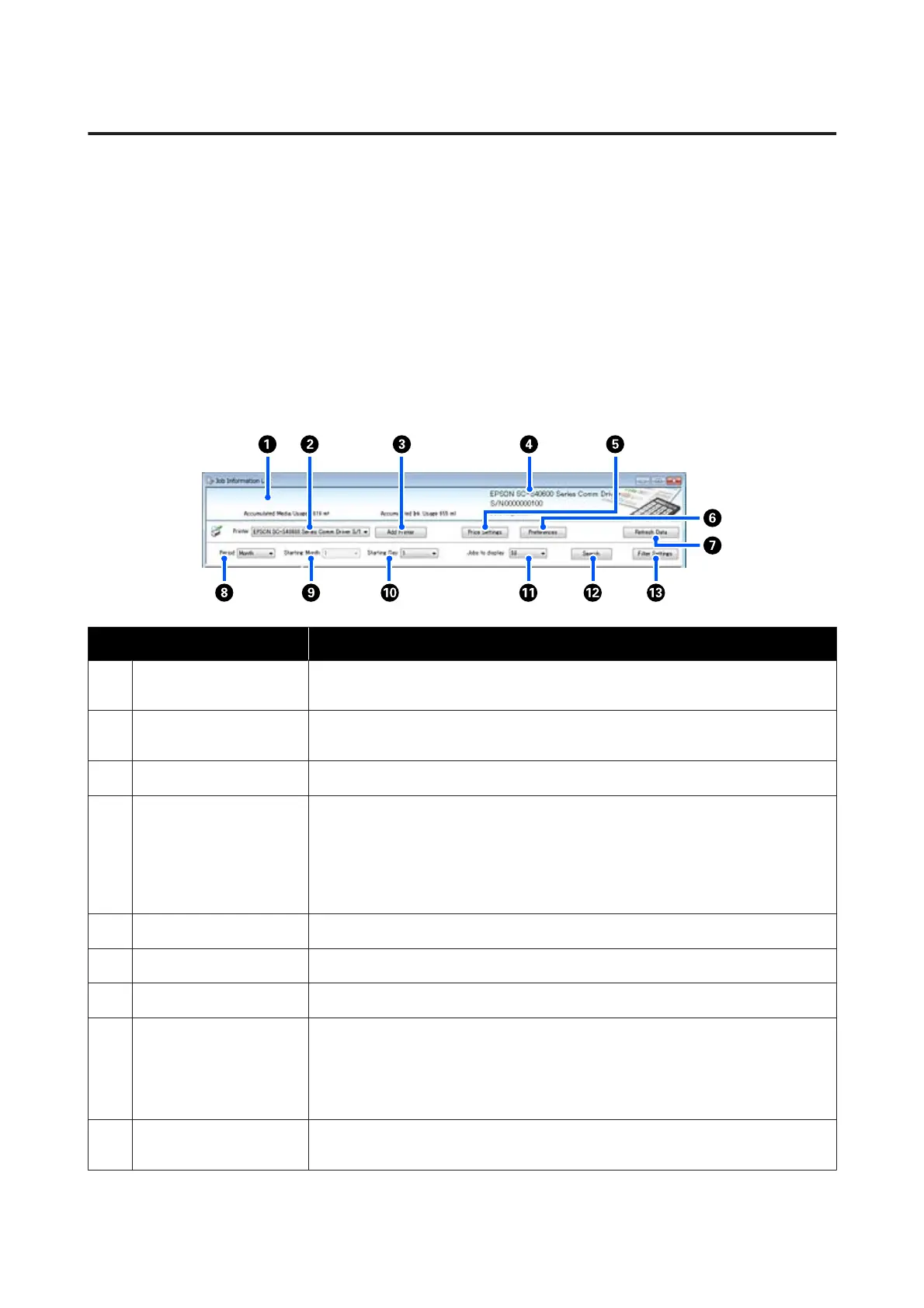Screen Layout
The job information that is automatically acquired from the printer and collected in the computer is displayed on the
Job Information List screen.
You can display the screen using one of the following methods.
❏ Double-click this software's icon on the task tray
❏ Right-click this software's icon on the task tray, and then click Job Information
❏ On Epson Edge Dashboard, click the LFP Accounting Tool on the Accounting tab of the Printer Operation
screen
For details of other screens, see the LFP Accounting Tool help.
Item Explanation
A
Message display area Displays a message if the job information search results contain a job for which cost
cannot be calculated, or a job for which the unit price has not been set.
B
Printer Select the printer for which you want to display job information.
Displays the list of printers selected on the Add Printer screen.
C
Add Printer button Opens the Add Printer screen.
D
Selected printer
information/Data
Acquisition display area
Displays the product name and serial number for the selected printer, as well as the date
when the latest job information was acquired from the selected printer. At the bottom of
the message display area, Accumulated Ink Usage and Accumulated Media Usage are also
displayed depending on the printer model.
When this software is running and is able to communicate with the selected printer, it
acquires job information every five minutes.
E
Price Settings button Opens the Unit Price Settings screen.
F
Preferences button Opens the Preferences screen.
G
Refresh Data button
Click to instantly acquire the latest job information for the selected printer(s).
H
Period Select the time period for the jobs you want to summarize.
You can select Year, Half Year, Quarter, or Month. The default is "---". While nothing is
displayed in Period when the default value is selected, all of the job information for the
selected printer is displayed and summarized in list view.
The date for each selected unit is displayed in Period.
I
Starting Month
This is available when Year, Half Year, or Quarter is selected from Period. Select from 1 to
12 as the month to start summarizing.
SC-F10000 Series User's Guide
Introduction
60
