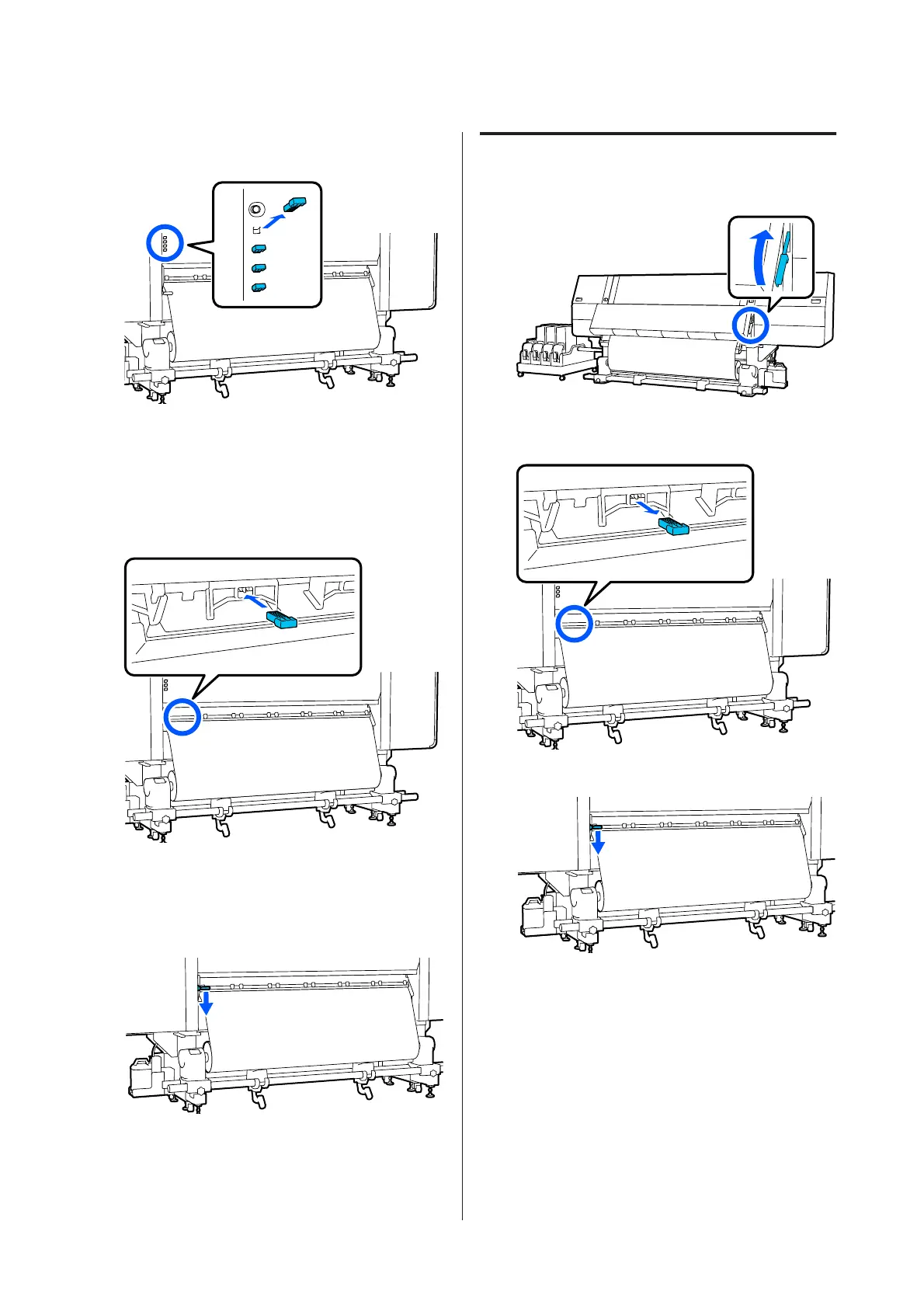C
Move to the back side and remove the spacers
from where they are stored.
D
Insert the spacers into the holes on the back side
of the rollers that you confirmed in Step 1.
Insert the spacers until they are deep inside a total
of 4 pressure rollers, 2 each on the left and the
right. If they are only inserted shallowly, they
may come out while the printer is operating.
E
Lower the media loading lever.
The pressure rollers on which the spacers are
installed are immobilized, so they do not move
even if the lever is lowered.
How to remove spacers
A
Raise the media loading lever.
B
Move to the back side and remove the 4 spacers
and return them to where they are stored.
C
Lower the media loading lever.
SC-F10000 Series User's Guide
Appendix
190
