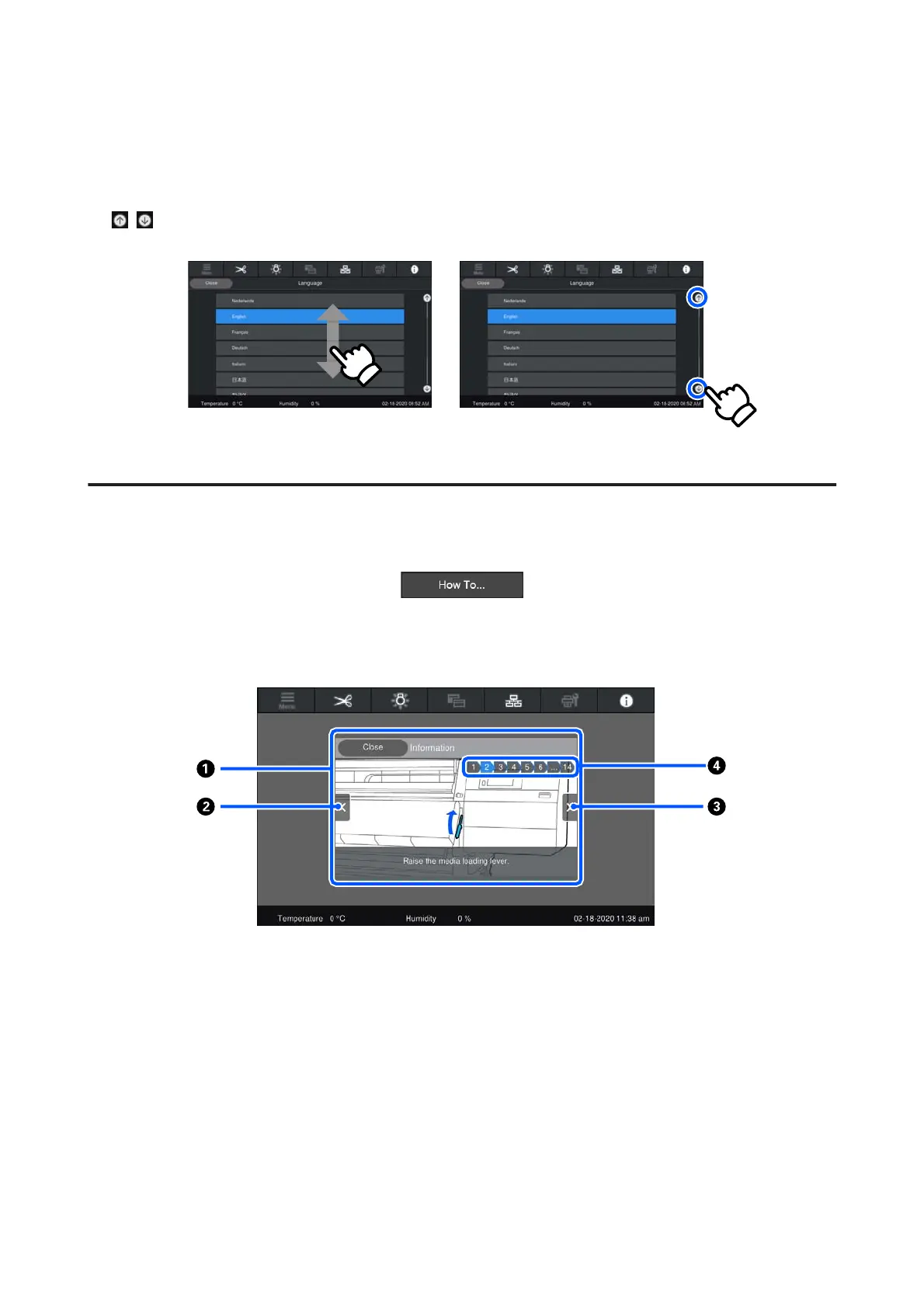Appears when all of the buttons, etc., do not fit in the operation area. If the scroll bar is shown, check the buttons,
etc., by scrolling up and down.
You can scroll by pressing and holding the item you want to scroll and moving it up and down (slide), or by pressing
/ to scroll, as shown in the illustrations below.
Instructions screen
The following buttons may appear on screens on which a series of operations starts.
The instructions are explained using illustrations for each step to make them easy to understand. Even if you do not
remember the instructions, you can work while looking at the screen.
A Instructions display area
Displays the instructions. Depending on the step, the Instructions screen may display and cycle through multiple
illustrations.
B Previous step button
Displays the previous step.
C Next step button
Displays the next step.
SC-F10000 Series User's Guide
Introduction
28
