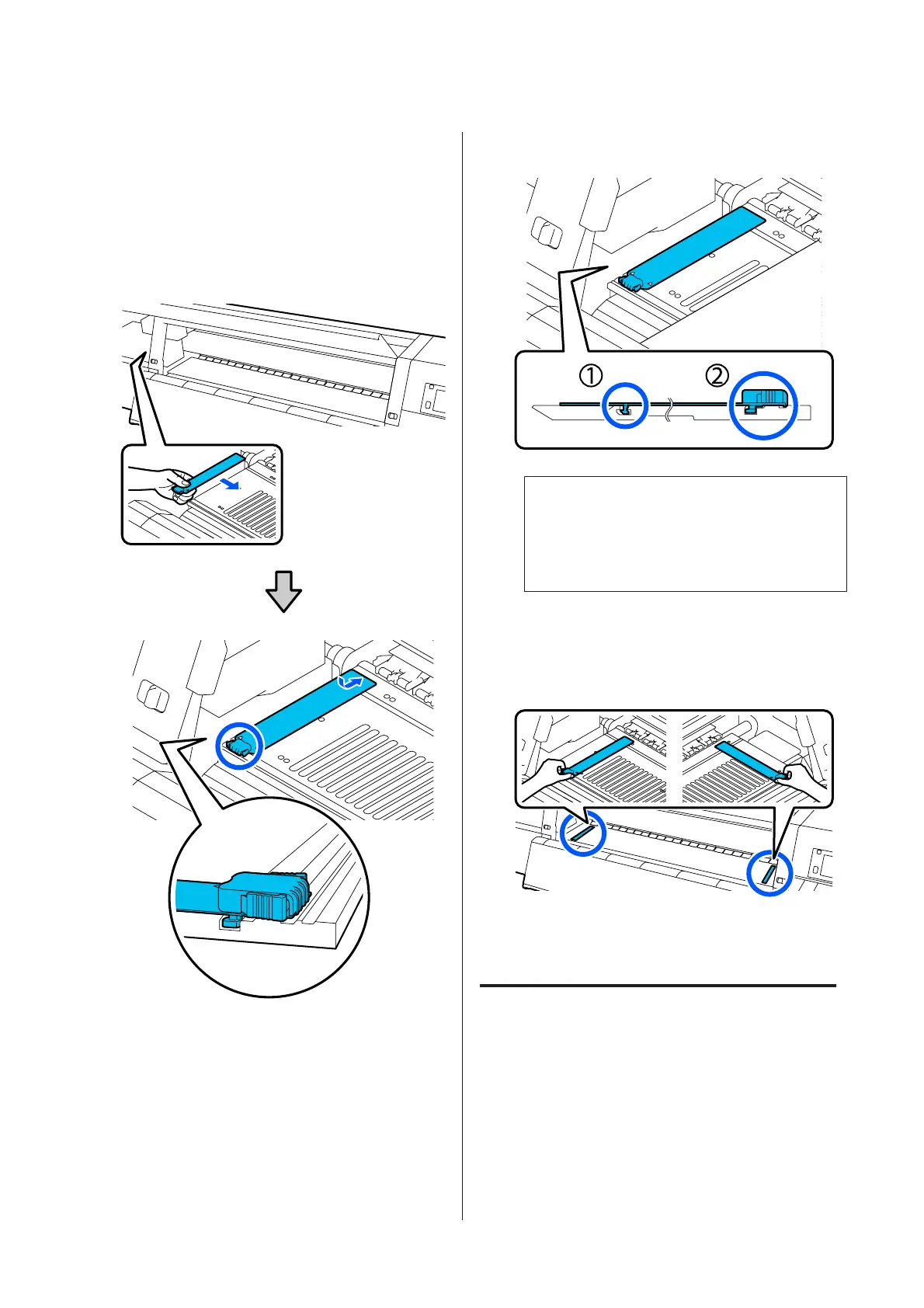D
After wiping off stains, insert the media edge
plate from the left side of the platen.
Insert the right media edge plate also from the left
side.
When inserting the plate, attach the hooked
sections to the front corner of the platen while
pressing the tip of the metallic plate against the
platen.
E
Check that two hooked sections at the rear of the
media edge plate are securely applied as shown
below and that they are attached with no gap
between the platen and media edge plate.
(1) Hook into the tip: Corners of the platen
(2) Hook into the rear of tab: Front corner of the
platen
c
Important:
If hooked sections are not positioned correctly,
return to Step 4 to attach them again.
Otherwise, the head may be damaged.
F
While holding the tabs of each media edge plate
on both sides, move both the plates to the left and
right edges of the platen respectively.
Releasing the tab fixes the media edge plate.
G
Close the left-side maintenance cover.
Using Cleaning liquid
Only use Cleaning liquid to clean the parts indicated in
the manual.
Before starting this procedure, be sure to read the
following:
U “Precautions regarding maintenance” on
page 104
SC-F10000 Series User's Guide
Maintenance
108
