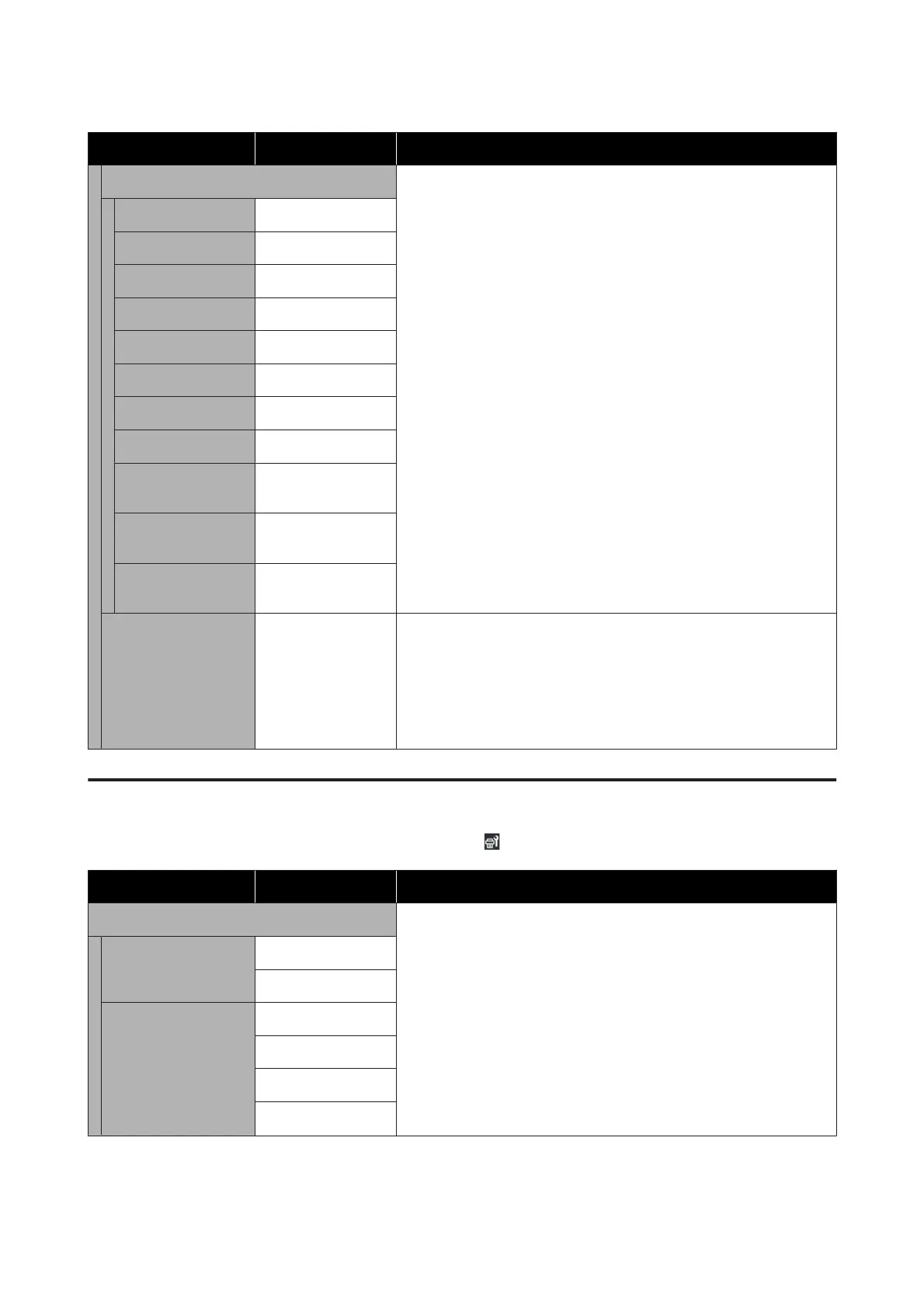Item Parameter Explanation
Rewind Tension Normally, use the default setting values. The higher the value, the greater
the tension.
If creases appear in the media while printing, we recommend setting a
smaller value. Do the same settings if ink adheres to the back of the media
that is being rewound.
If thick media cannot be rewound correctly, we recommend setting a
larger value.
300x600dpi -1.1pass Lv1 to Lv9
300x600dpi -1.5pass Lv1 to Lv9
300x600dpi -2.1pass Lv1 to Lv9
300x600dpi -3.1pass Lv1 to Lv9
600x600dpi -2.1pass Lv1 to Lv9
600x600dpi -2.5pass Lv1 to Lv9
600x600dpi -3.1pass Lv1 to Lv9
600x600dpi -4.3pass Lv1 to Lv9
600x1200dpi
-5.0pass
Lv1 to Lv9
600x1200dpi
-5.0pass HD
Lv1 to Lv9
1200x1200dpi
-9.0pass HD
Lv1 to Lv9
Print Quality Adjust‐
ment Limitation Tem‐
perature
0 to 50 ˚C Set the temperature difference at which print quality adjustment is not
executed. If the difference in room temperature and the temperature
around the print head is higher than the set value, a message indicating
the temperature is not appropriate appears on the control panel screen,
and print quality adjustment is not done. Adjust the temperature of the
room before executing print quality adjustment. To ensure the colors you
want to print, maintain a constant room temperature of 18 to 28 ˚C.
Maintenance menu
The Maintenance menu can be accessed directly by pressing .
Item Parameter Explanation
Print Head Nozzle Check Print a check pattern to check for clogged nozzles in the print head.
Inspect the pattern visually and perform head cleaning if you detect faint
or missing colors.
Setting Saving Mode to On shortens the printed length of the check
pattern, which reduces the amount of media that is used. Select a position
to print the check pattern in Print Position. You can reduce the amount of
media that is used because you can print the patterns in line in the margin
in which the first pattern is printed.
The setting items for Print Position vary depending on the setting for
Width Detection and the set media width.
U “Printing nozzle check patterns” on page 135
Saving Mode On
Off
Print Position Right
Center Right
Center Left
Left
SC-F10000 Series User's Guide
Control Panel Menu
165
