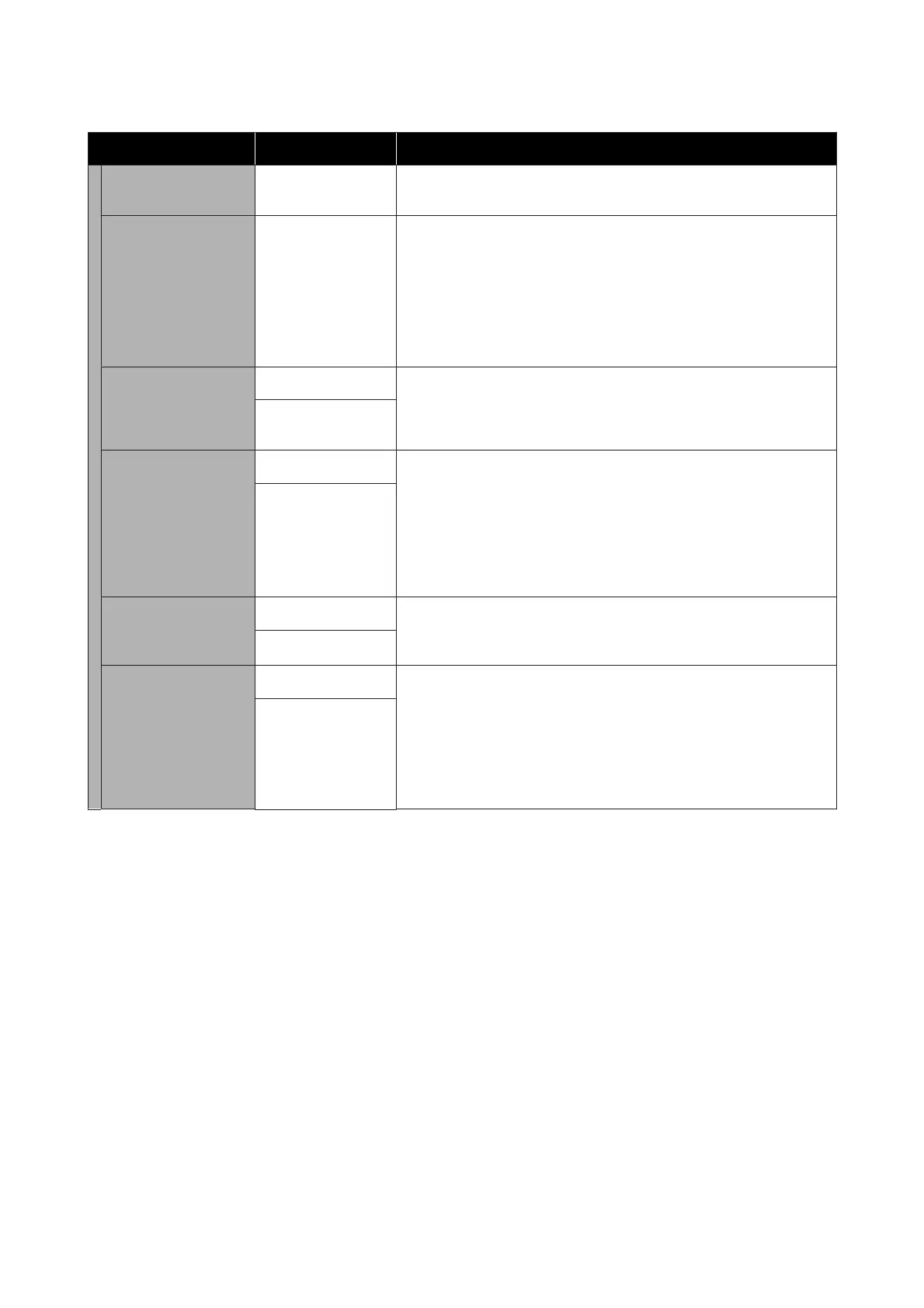Item Parameter Explanation
Feeding Tension Lv1 to Lv4 Normally, use the default setting values. Increase tension if creases appear
in the media during printing. The higher the value, the greater the tension.
Paper Suction Lv0 to Lv10 Set the strength of the suction by the platen on the media. The higher the
value, the greater the suction.
Normally, use the default setting values. If the media is wavy on the platen,
increase the set value.
If graininess or out-of-focus characteristics are detected in printing results
obtained using thin or soft media or if the media is not fed normally,
reduce the set value.
Media Feed Speed
Limitation
On
Normally, leave this Off.
Set this to On if media sticks or wrinkles, or tears easily.
When this is set to On, the media feeding speed slows down.
Off
Pressure Roller Load Light
Normally, leave this Standard. If the following occurs when printing, you
may be able to eliminate the problem by changing the Pressure Roller
Load to Light.
❏ Wrinkling around the pressure rollers.
❏ Staining due to the media striking the print head.
❏ Rollers leaving marks on the media.
Standard
Remove Skew On
Select whether the printer does (On)/does not (Off) correct media skew
(media fed skewed) when media is loaded. Normally, leave this On. Set this
to Off if the media shows traces from the rollers due to skew corrections.
Off
Stick Prevention On
Select whether to do non-stick operations (On) or not (Off) when the
printer is turned on, or when printing begins, etc.
Normally, use the default setting values. Depending on the type of media,
s uc h a s u lt ra -th i n m ed ia , so m e m ay s ti c k mo re ea si ly to th e p la te n. St ar ti ng
operations with media stuck to the platen may cause the media to not feed
correctly and result in a paper jam. Set On if this happens. The time for
operations takes longer when On is set.
Off
SC-F10000 Series User's Guide
Control Panel Menu
164