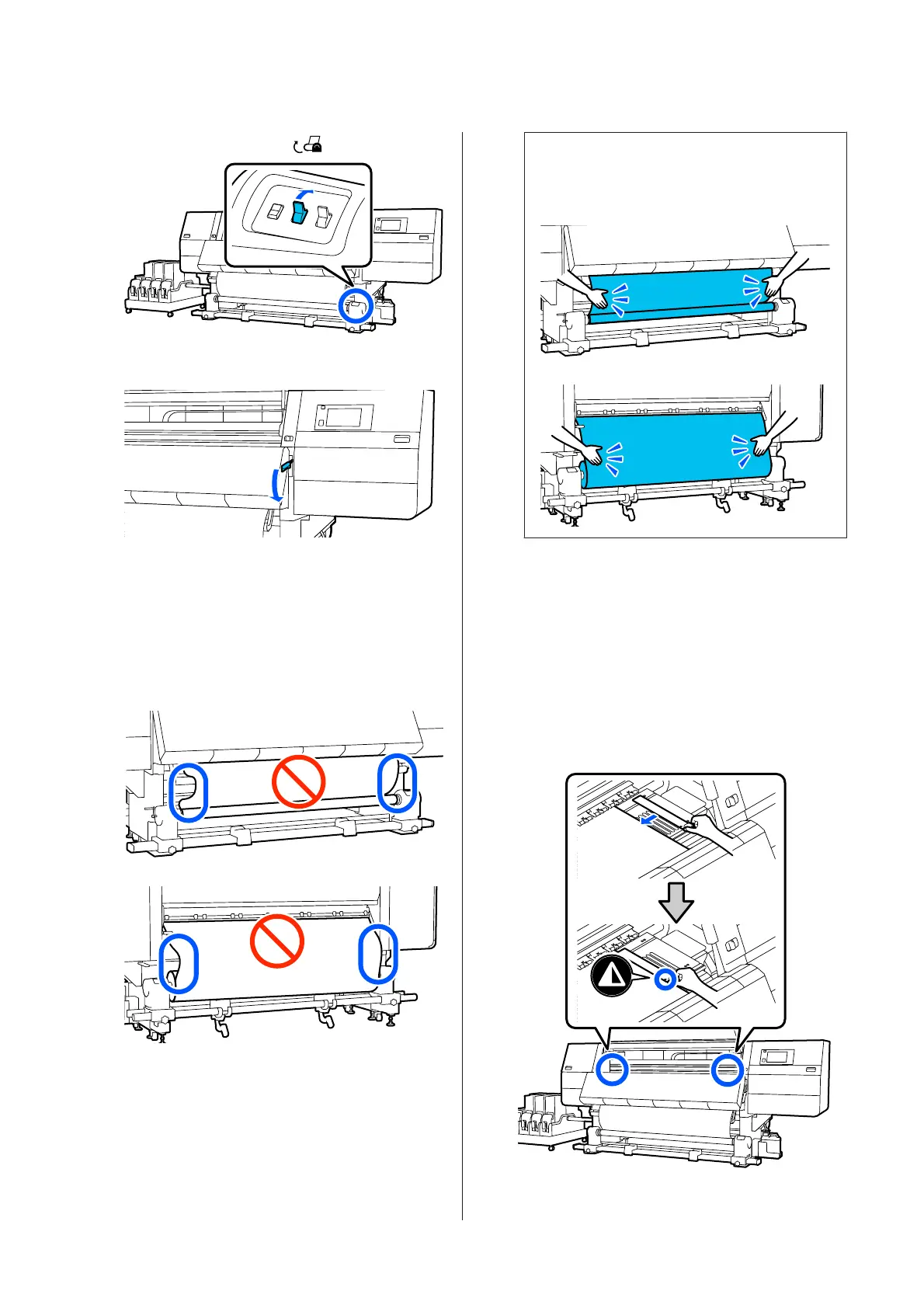E
Flip the Auto switch to .
F
Lower the media loading lever.
G
Confirm that the media is attached without
looseness on the front and back sides.
If the tension on the left and right of the media is
different in the areas shown in the illustration
below, the media will not be taken up correctly.
When one side is loose, restart the procedure
from Step 2.
Note:
You can confirm differences in tension by lightly
tapping both edges of the media as shown in the
illustration below.
H
Move to the front side, and while holding the tabs
of the media edge plate on both sides, move the
plate to the top edge of the media.
Adjust so that the edges of the media are aligned
with the center of the triangular holes in the
media edge plates.
The media edge plates prevent the media from
riding up and keep fibers on the cut edge of the
media from touching the print head. Load
correctly.
SC-F10000 Series User's Guide
Basic Operations
81
