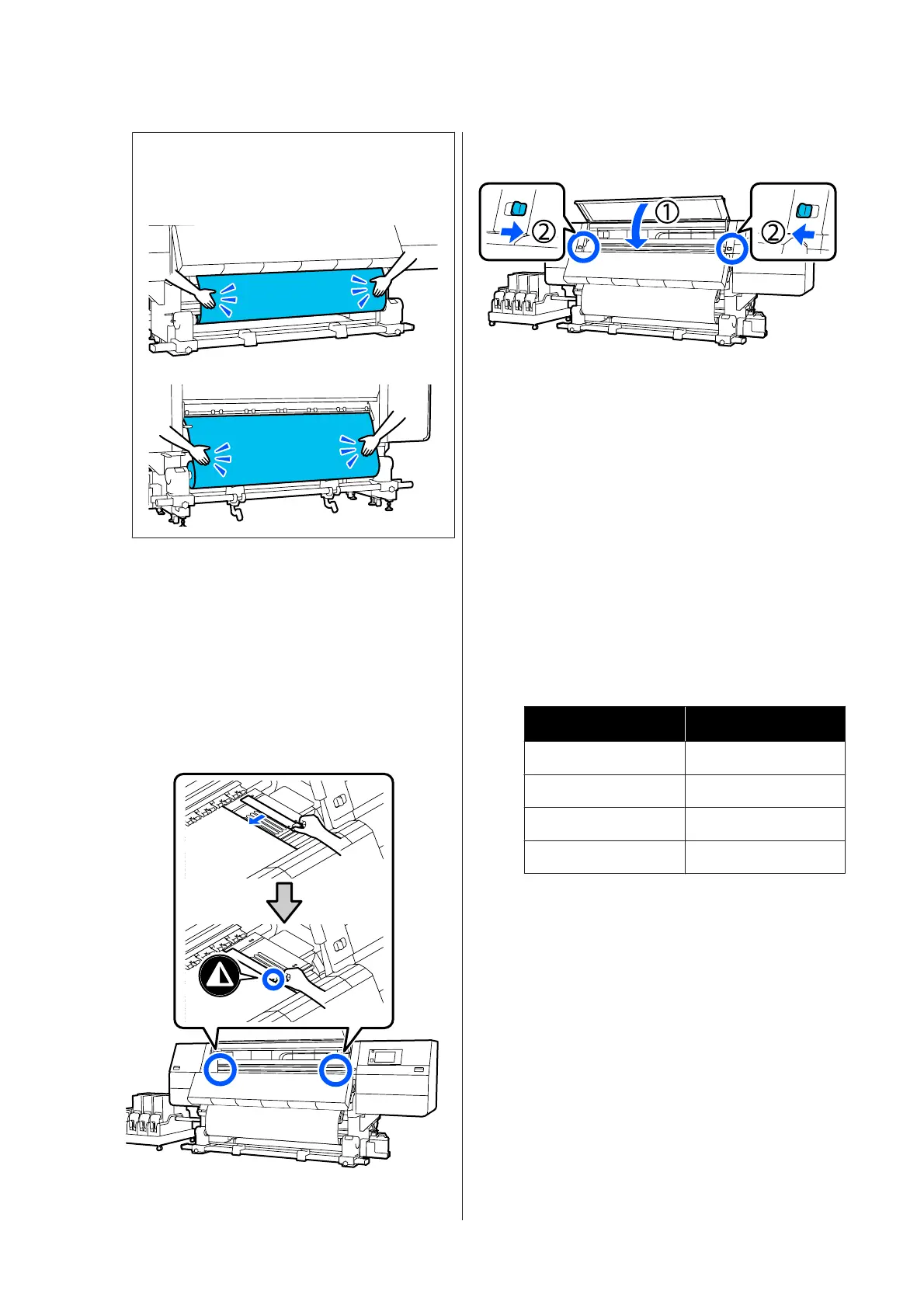Note:
You can confirm differences in tension by lightly
tapping both edges of the media as shown in the
illustration below.
H
Move to the front side, and while holding the tabs
of the media edge plate on both sides, move the
plate to the top edge of the media.
Adjust so that the edges of the media are aligned
with the center of the triangular holes in the
media edge plates.
The media edge plates prevent the media from
riding up and keep fibers on the cut edge of the
media from touching the print head. Load
correctly.
I
Close the front cover, and then move the left and
right lock levers inward.
J
Set the media information on the screen, and
press OK.
Do the following settings here.
❏ Media: Set the media to use for printing
❏ Roll Winding Direction: How to wind the
loaded media
❏ Media Length: Length of the loaded media
❏ Media Detection: How to detect the width of
the media
When you select Media Settings while no Media
Type is set in Media, the screen to select Media
Type appears. Select the Media Type using the
paper weight of the loaded media as a guideline as
shown below.
Media Type
Paperweight (g/m
2
)
Ultra-Thin 39 or under
Thin 40 to 56
Med-Thick 57 to 89
Thick 90 or over
In Media Detection, set Width Detection.
Normally, leave both On.
See the following for details about Media
Detection.
U “General Settings menu” on page 150
Press OK, to start operations, such as detecting
the loaded media.
K
Check the on-screen message, and then press
Complete.
SC-F10000 Series User's Guide
Basic Operations
84
