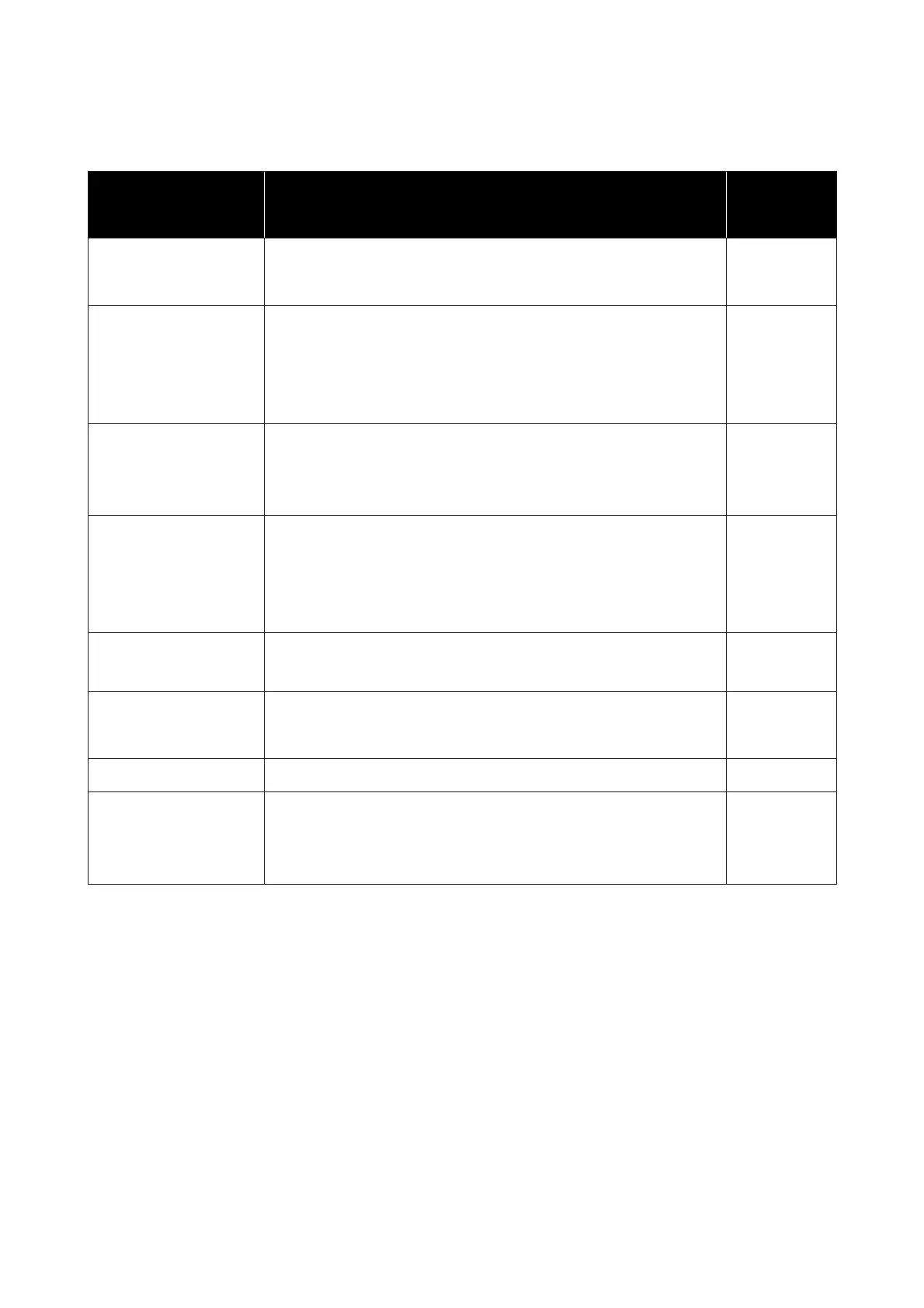The details of A to H are shown below.
Position Explanation Available
Setting
Range
A Trailing edge
*1, *3
Half the value selected for Margin Between Pages in the printer's setup
menu. To maintain media feeding accuracy, if the settings are less than 10 mm,
the settings are switched to 5 mm.
5 to 499.5 mm
B Leading edge
*1, *2, *3
Half the value selected for Margin Between Pages.
If the settings are less than 10 mm, the settings are switched to “the setting
-5”.
When Skip Wrinkled Media is set to On, the settings are switched to 300 mm if
the settings are less than 600 mm.
5 mm or more
C Left edge
*3, *4
The value selected for Side(Left). The default setting is 7 mm.
When media edge plates are used, a value to which 7 mm is added is applied as
the actual margin since within 7 mm of the edge is recognized as the media
edge.
3 to 25 mm
D Right edge
*3, *4
The total of the values selected for Print Start Position and Side(Right).
The default setting for Print Start Position is 0 mm and Side(Right) is 7 mm.
When media edge plates are used, a value to which 7 mm is added is applied as
the actual margin since within 7 mm of the edge is recognized as the media
edge.
3 to 1025 mm
E Nozzle check pattern
printing width
16 mm when Normal is selected in Pattern Selection.
4 mm when Paper Width Saving is selected.
-
F Space between nozzle
check patterns and Event
Marking
Fixed to 3 mm. -
G Event Marking width Fixed to 20 mm. -
H Space between nozzle
check patterns / Event
Marking and image
When Print Position is set to Next to the Image, the margin on the right side
of the image represents the value selected for Margin Between Images.
When it is set to Media End, the value varies according to images and other
settings.
0 to 999 mm
*1 The set margin and the actual print results may differ depending on the RIP being used. Contact the RIP
manufacturer for more information.
*2
With Width Adjustment in the settings menu for the printer, you can adjust the margins in a range between -10
mm and +10 mm.
*3 This may be available in the RIP depending on the RIP software being used. Contact the RIP manufacturer for
more information.
*4 Note the following points when setting margins.
❏ Leave margins of 10 mm or more when using media edge plates. Narrower margins could result in printer printing over the
plates.
❏ If the total of the print data width and set left and right margins exceeds the printable area, a portion of the data will not be
printed.
SC-F10000 Series User's Guide
Basic Operations
98
