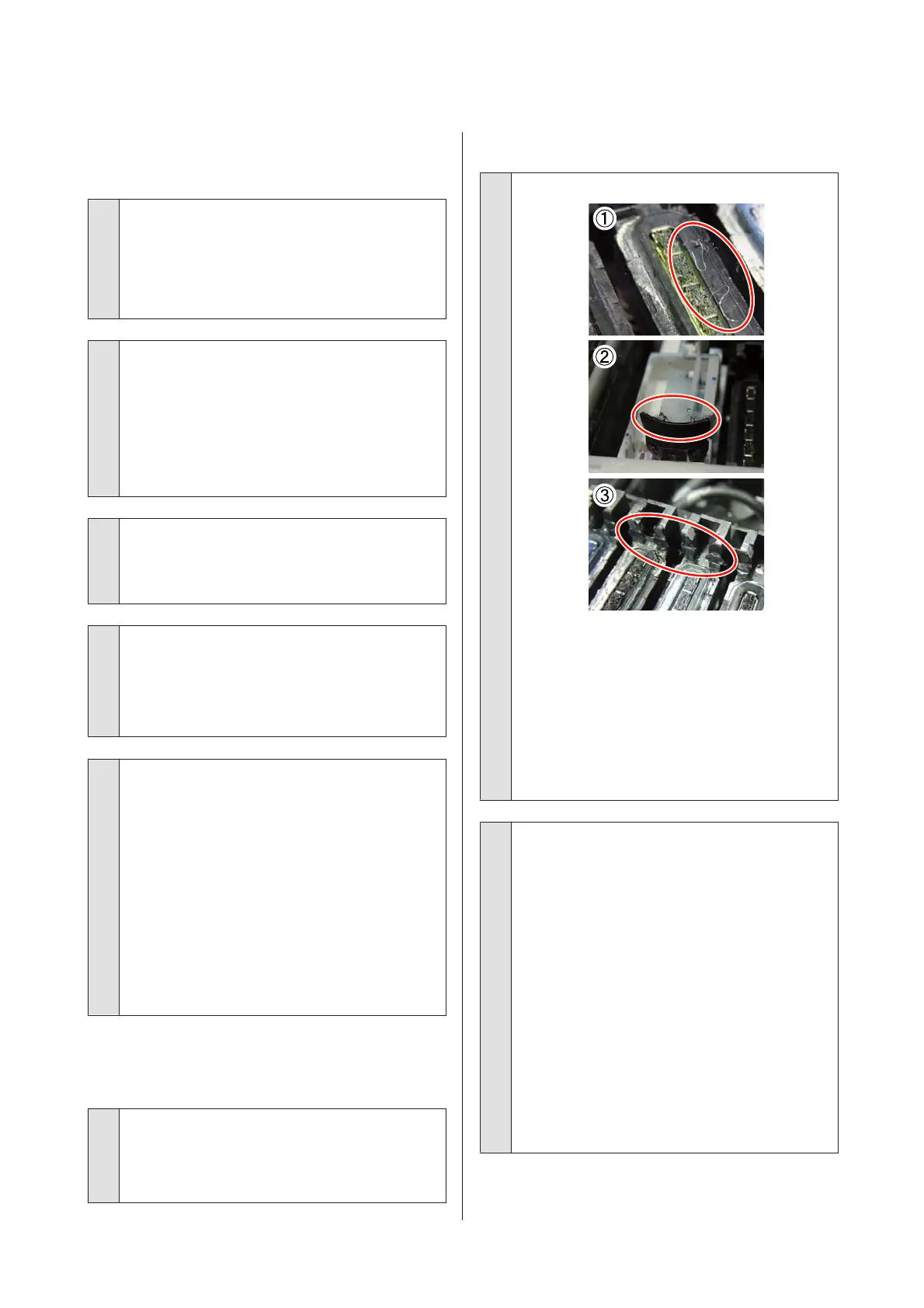The printed surface is scuffed or
soiled.
o
Is the media too thick or too thin?
Check media specifications to confirm that it is
compatible with the printer. If you are using a
software RIP, contact the manufacturer for
information on the settings and media that can be
used.
o
Is the media wavy?
Certain types of media may develop waves under
some conditions (humidity and temperature) while
installed in the printer. If a wave has developed, press
the d button in the control panel to feed the media
and avoid the affected area. We recommend that you
lower the temperature and humidity to prevent
waves developing.
o
Is the media creased or folded?
Media that is creased or folded may rise from the
platen and contact the print head, resulting in
smudges or uneven colors.
o
Are the wiper, caps, or print head stained?
Ink clots, lint or dust around the wiper, caps, or print
head may result in stains caused by ink drops. Clean
the affected area.
U “Cleaning” on page 103
o
Is the print head striking the printed surface?
If the printed side of the media is scuffed, select Media
Setup - Customize Settings on the control panel to
change Platen Gap according to the currently loaded
media.
If a scuff recurs after Platen Gap has been changed,
increase the value of Media Tension; this symptom
may be improved.
U “Customize Settings” on page 145
When Platen Gap or Media Tension has been
changed, perform Media Adjust again.
U “Media Adjust” on page 86
Areas secured by pressure rollers are
stained.
o
Are the pressure rollers stained?
Clean the pressure rollers.
U “Cleaning Inside the Printer (Once a week to once
a month)” on page 113
Nozzle clogs cannot be cleared.
o
Is cleaning being performed regularly?
If lint or dust adheres to the area around the print
head, caps (photo 1), wiper (photo 2), or flushing pad,
nozzle clogs may occur during printing. Moreover, if
the lint or dust is left adhered, nozzle clogs cannot be
cleared even after repeated head cleaning. Also, as
shown in photo (3), if a film of ink has adhered,
capping fails, causing a printing failure.
Clean the affected area periodically.
U “Cleaning” on page 103
o
Replace consumables.
If the problem persists after Head Cleaning has been
performed several times or regular cleaning has been
performed, the wipers or wiper cleaners may be worn
or deteriorated. We recommend that you replace
them when the following symptoms are detected.
❏ Wiper: The wiper edge remains rough even after
stains were wiped off using the clean-room
wiper. Otherwise, the wiper is cracked.
❏ Wiper cleaner: A film of ink has adhered to the
rear surface of the absorbent section.
U “Replacing the Wiper and Wiper Cleaner” on
page 120
❏ Flushing pad: Ink has adhered to the surface, and
lint or dust cannot be removed.
U “Replacing the Flushing Pad” on page 122
EPSON SC-S70600 series/SC-S50600 series/SC-S30600 series User's Guide
Problem Solver
163
