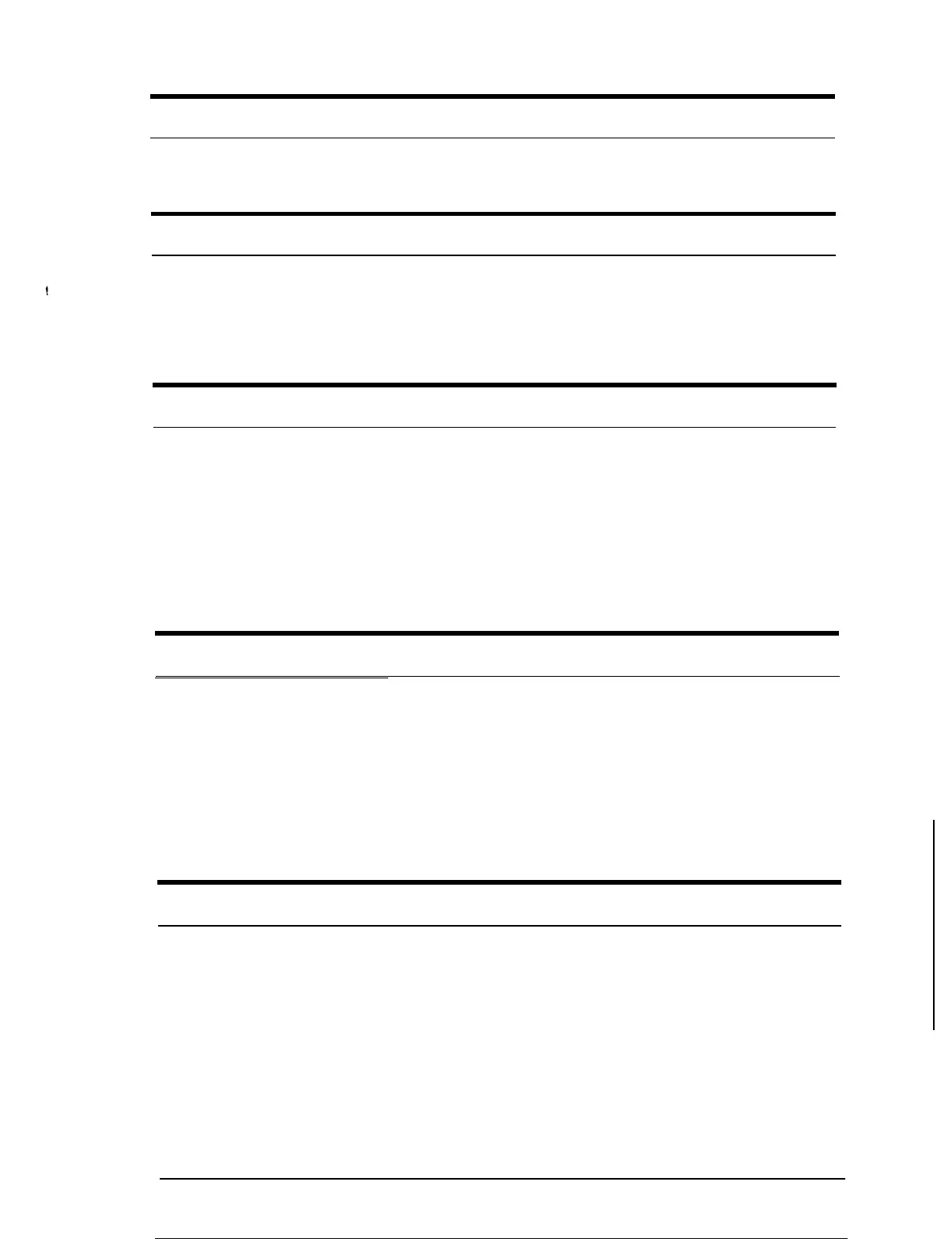Printing starts too high or too low on the page.
Adjust the top margin using your software program.
All the text prints on the same line.
:
Set auto line feed to on in the default-setting mode so that the
printer automatically adds a line-feed code to each carriage
return. See “Using the Default-Setting Mode” in Chapter
2.
The text prints an extra blank line between each text line.
Set auto line feed to off in the default-setting mode so that two
line-feed signals are not sent. See “Using the Default-Setting
Mode” in Chapter
2.
Line spacing is incorrect. Adjust the line-space setting with
your software.
Printed page length is not as expected.
The page length setting may not match the length of the paper
loaded in the printer. Change the page length setting within
your software to match the paper you are using.
Paper handling
The printer does not print; the
PAPER OUT
and
PAUSE
lights are on.
No paper is loaded in the printer. Load paper in the paper
feeder or from the manual feed slot; then press the
PAUSE
button to set the
PAUSE
light off.
Maintenance and Troubleshooting
3-11
