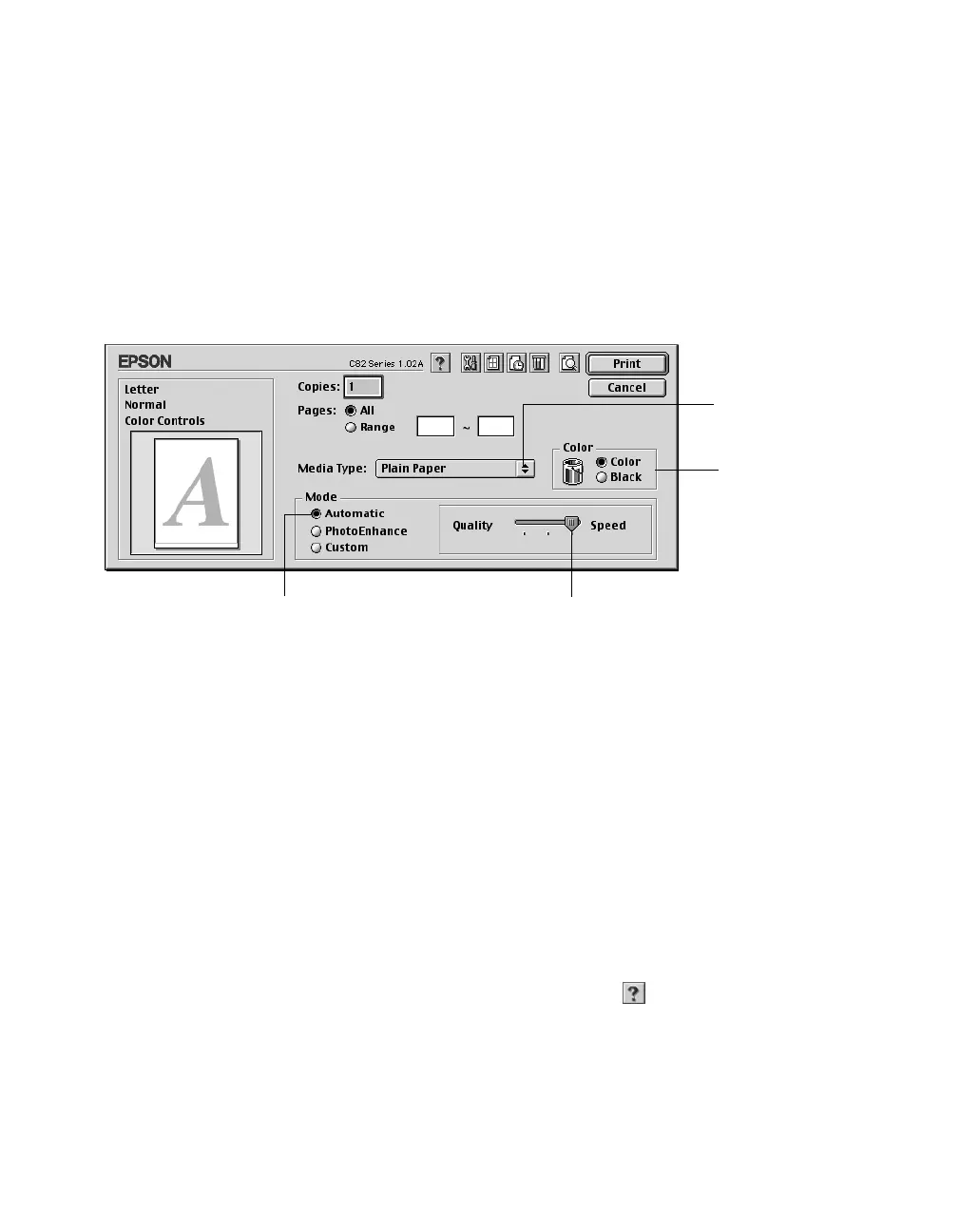16
Printing from Start to Finish
■
Printable
Area
: Lets you center the text or image on the page, or increase the
printable area of the page.
Note: Print quality may decline at the edges of the printout when Maximum is
selected. Before printing a large document, print a single page to test print
quality.
4. Click
OK
to close the Page Setup window.
5. From the File menu, select
Print
. You see this dialog box:
6. Make the following settings:
■
Choose the paper you’re printing on (click the arrow to scroll through the
Media Type list). If you’re not sure which setting to select, see page 23.
■
Set the Ink option to
Color
to print a color document or black and white
photograph. To print a black text document, click
Black
.
■
Set the Mode option to
Automatic
. It’s the easiest way to get good printing
results on all types of paper.
■
Set the slider in the Mode box to
Quality
or
Speed
to select high-quality
printing, fast printing, or an in-between setting.
Tip: For more information about printer settings, click the button.
Select the type of
paper you loaded
Select the ink
color
Select higher quality or faster printing
Select Automatic mode
