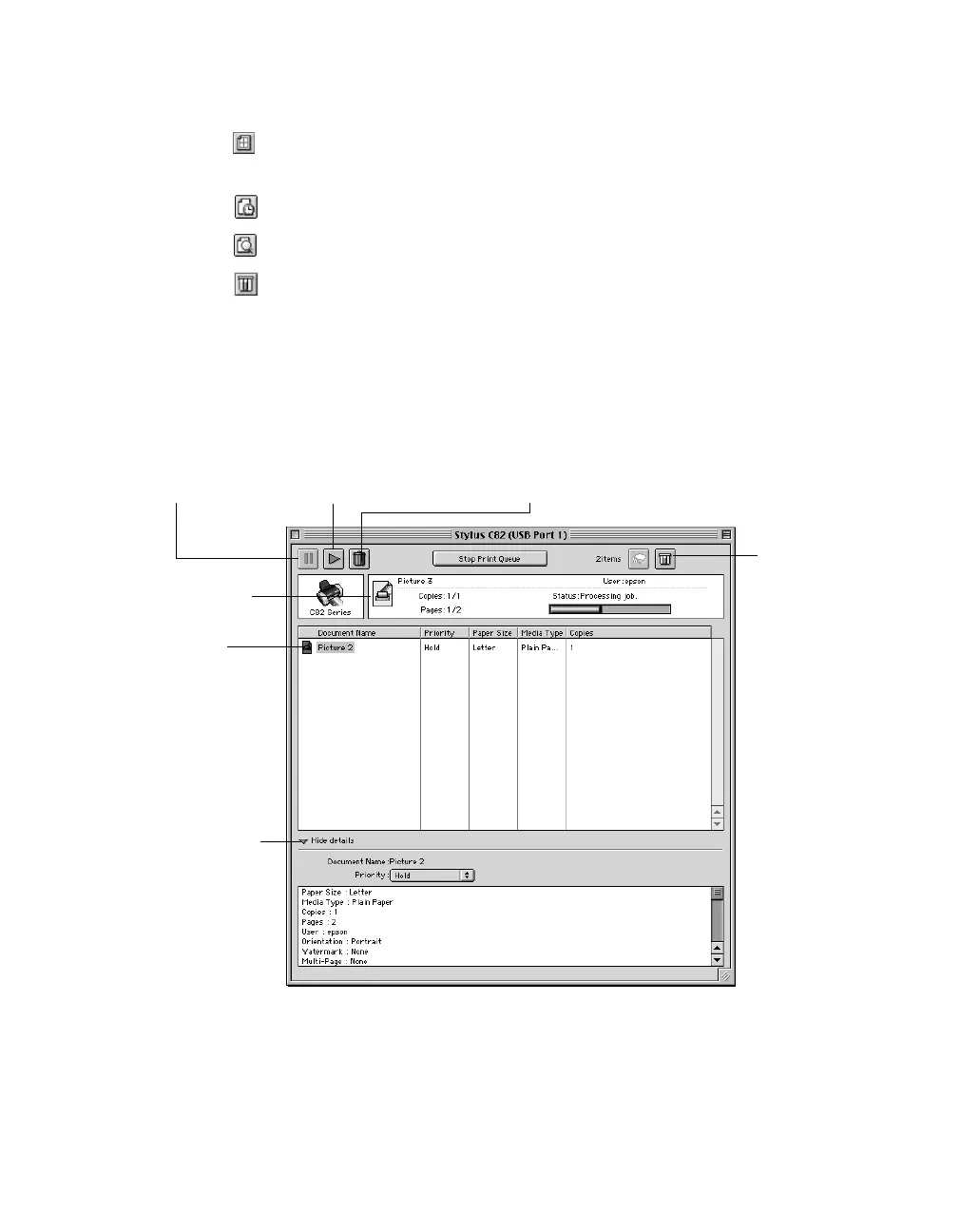Printing from Start to Finish
17
7. You can also do the following:
■
Click to reduce/enlarge your printed image, print multi-page layouts, or
add a watermark.
■
Click to control background printing and schedule print jobs.
■
Click , then click
Preview
to preview your printout.
■
Click to check your ink levels.
8. Click
Print
.
If you turned on background printing, the window below appears. You can use
this window to pause, cancel, or restart your print job, stop the print queue, and
prioritize your print jobs. (If you don’t see this window, select
EPSON Monitor
IV
from the Macintosh Application menu in the upper right corner of the screen.)
Note: You can also press the printer’s ) button to cancel a print job in progress.
Click on the current
print job or
a waiting print
job . . .
Click to check
ink levels
Click to pause printing
Click to restart your print job Click to cancel printing
Then click here to
view details of the
selected print job and
control print job
priorities
