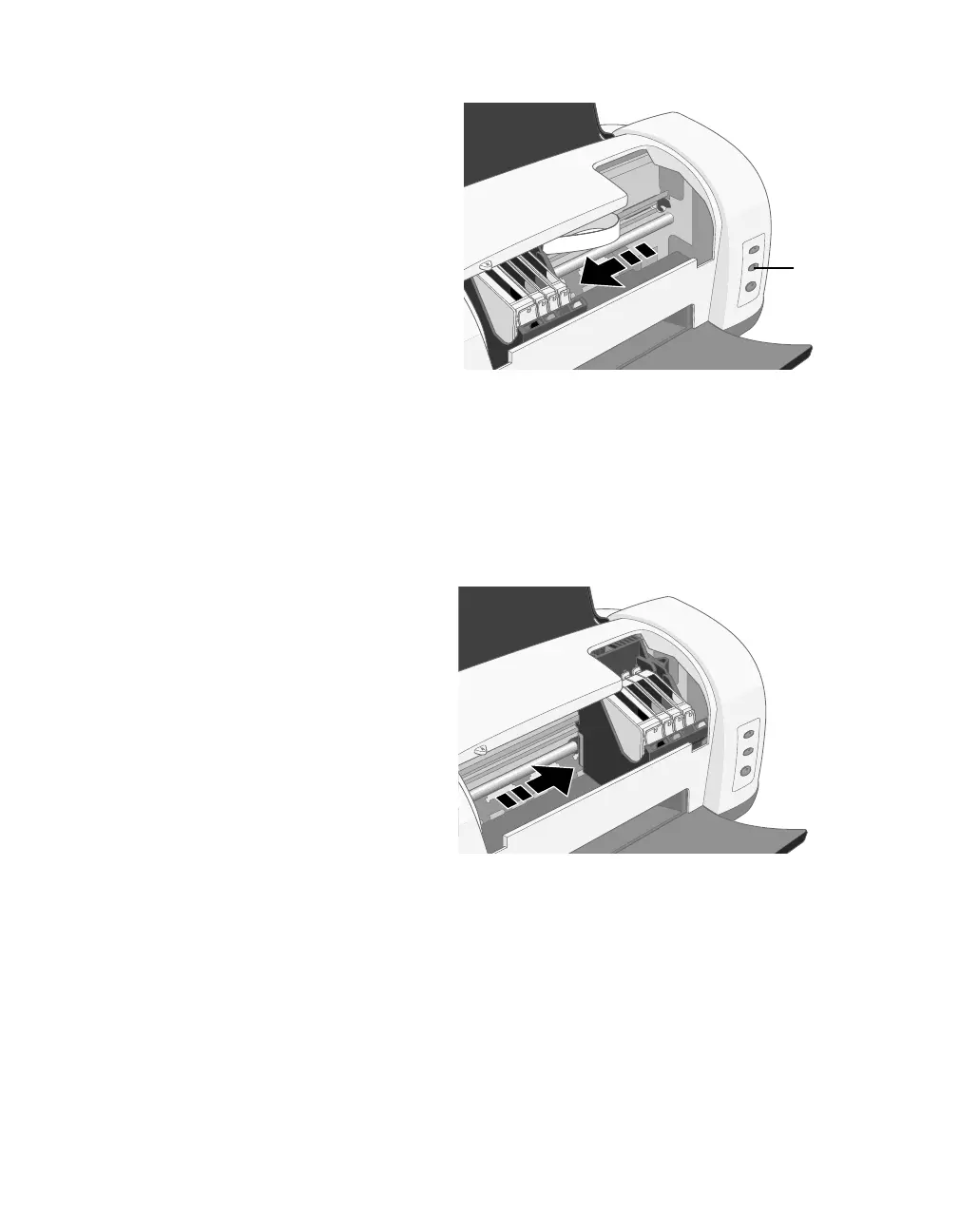30
Maintaining Your Printer
3. Press the H ink button for one
second. The print head moves to the
left, and the cartridge that needs to
be replaced stops under the _ mark.
The P power light also begins to
flash.
Caution: Don’t press the H ink
button for more than 2 seconds, or
the printer will start to clean
the print head.
To avoid damaging the printer, never
move the print head by hand.
4. Press the H ink button again.
■
If more than one ink cartridge is empty, the next cartridge moves under the _
mark. This happens after you press the H ink button for every ink cartridge
that needs to be replaced.
■
If all the empty cartridges have
been identified, the print head
moves to the ink cartridge
replacement position.
Ink
button
