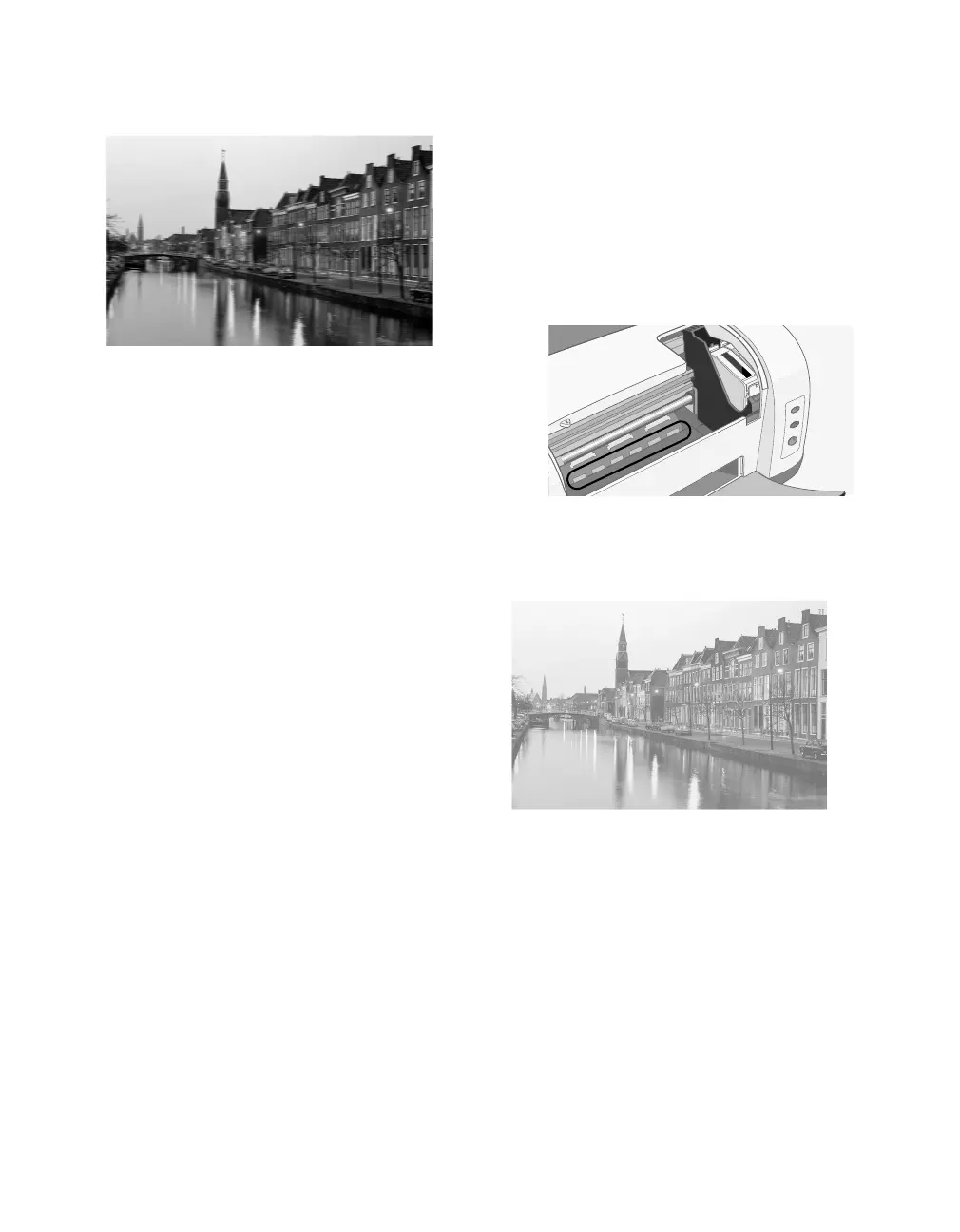46
Problem Solving
Your printout is blurry or smeared.
■
Make sure your paper isn’t damp or
curled, or loaded face down (the
printable side should be face up).
Reload new paper face up.
■
Use a support sheet with special
paper, or try loading your paper
one sheet at a time.
■
Make sure your paper meets the
specifications listed in the on-screen
Reference Guide.
■
Use EPSON papers for proper
saturation and absorption
of genuine EPSON inks.
■
Run the Print Head Alignment
utility. See page 34 for instructions.
■
For most papers, set the paper
thickness lever to the
m
position.
■
Remove each sheet from the output
tray after printing, especially when
you’re printing on transparencies.
■
Let your print dry completely
before you handle it. Prints made
on glossy photo paper take longer
to dry. Follow the instructions
included in your media pack.
■
Load a new sheet of plain paper and
press the ) paper button to eject
it. Do this several times. If you still
have a problem, ink may have
leaked inside the printer. Open
the printer cover and wipe the area
circled in the illustration below
with a soft, clean cloth.
Your printout is faint or has gaps in
the image.
■
Clean the print head; see page 25
for instructions.
■
The ink cartridges may be old or
low on ink; see page 27.
■
Select the correct paper Type
(Windows) or Media Type
(Macintosh) for your paper. See
page 23 for guidelines.
