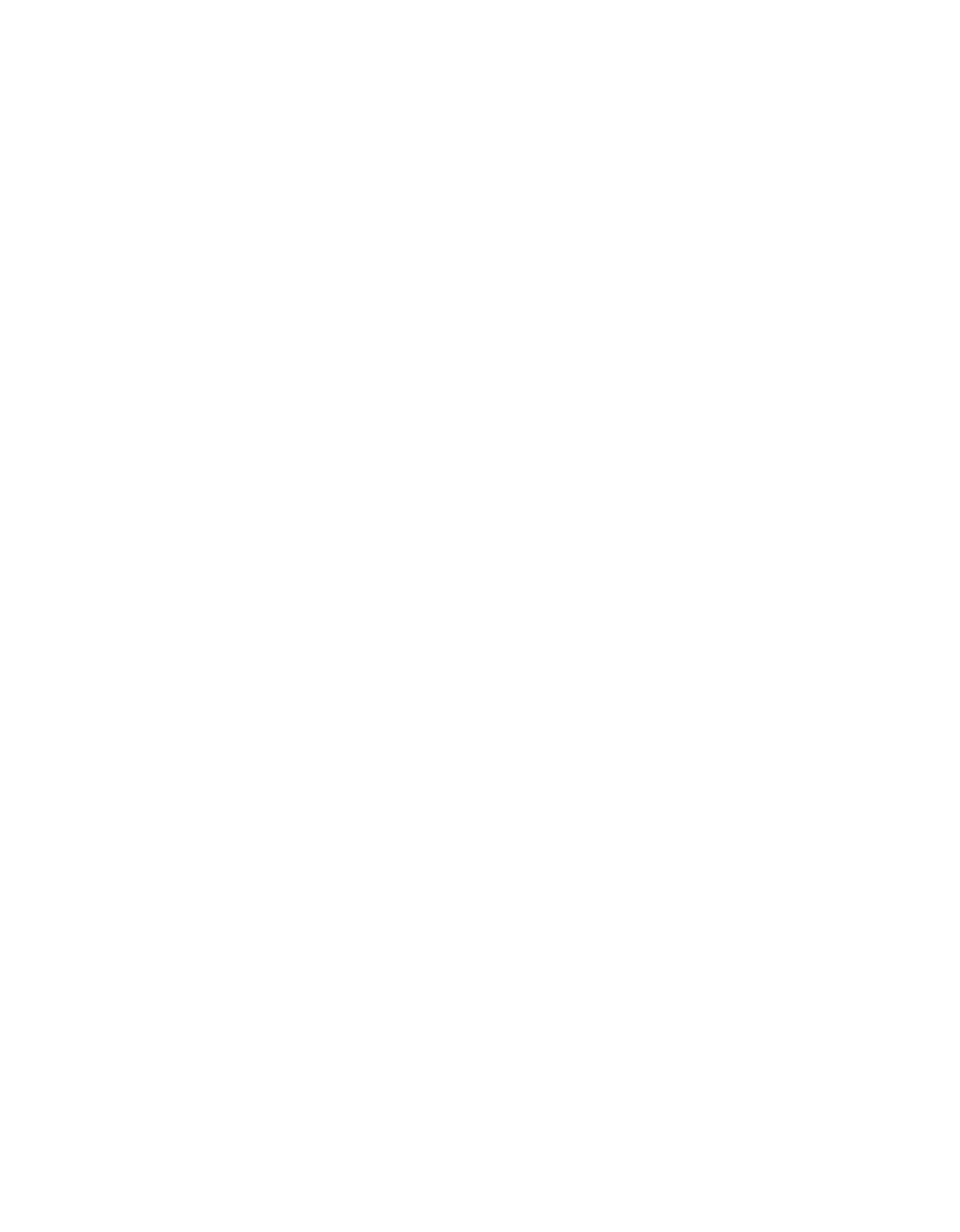Problem Solving
47
■
Make sure your paper isn’t
damaged, old, dirty, or loaded face
down. If it is, load new paper face
up. For best results, use genuine
EPSON paper.
You see wrong or missing colors.
■
Make sure
Black Ink Only
is off
(Windows) or
Color
ink is selected
(Macintosh), even when printing
black and white photographs.
■
Clean the print head; see page 25
for instructions.
■
The ink cartridges may be old or
low on ink; see page 27.
■
For best results, use genuine
EPSON ink cartridges.
■
Try turning off PhotoEnhance.
™
Also check if you’re using a special
effect that alters image colors, like
Sepia.
■
Try using Automatic mode
(Macintosh only); see page 16 (OS
8.6 to 9.x) or page 19 (OS X).
■
The color profiles built into your
printer software automatically
reference your monitor profile.
Make sure that your monitor is
calibrated correctly.
■
Try experimenting with the
Gamma setting on the Advanced
dialog box; see page 14 (Windows)
or page 21 (Macintosh).
■
The colors produced by DuraBrite
inks may look slightly different
than those produced by ordinary
dye-based ink.
■
Due to the nature of pigment inks,
lighting conditions can affect the
appearance of printer output. For
example, a print viewed in daylight
may appear to have a slightly
different color balance when viewed
under tungsten lighting. Your
printer software was designed to
represent color accurately when
prints are illuminated with a D50
(daylight) light source.
■
Your printed colors can never
exactly match your on-screen
colors. However, you can use a
color management system to get as
close as possible.
Your printout is grainy.
■
Use a higher quality paper, or select
a higher Quality Type (Windows;
page 11) or Print Quality
(Macintosh; page 21).
■
Align the print head; see page 34
for instructions.
■
Increase the image resolution or
print it in a smaller size; see your
software documentation.
