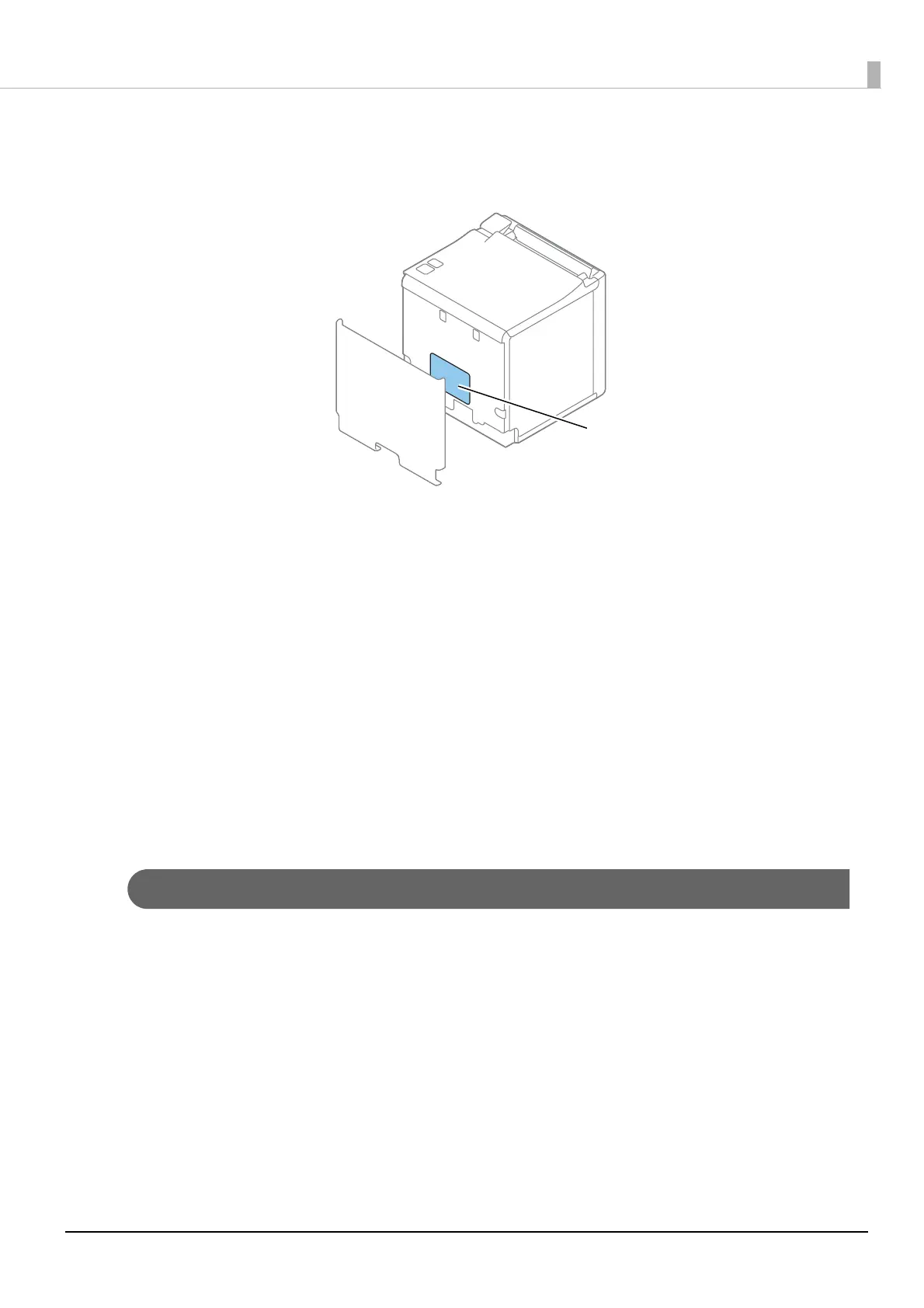60
Chapter 3 Advanced Usage
4
Input your user name and password on the authentication window.
• The user name is “epson”, and the default password is the serial number of the printer. You can
find the serial number by running the self-test or on the nameplate attached to the printer.
• You can change the password in the [Optional] menu, under [Password].
5
Change the settings based on the network setting information you received from the
network administrator.
Select an item from [Configuration] menu and change the setting.
6
After changing the necessary parameters, click the [Send] button.
The changes are sent to the printer.
7
Click the [Reset] button on the Web page displayed after sending.
The sent contents are enabled.
Depending on the changes, such as the IP address, the connection with the setting computer may be
cut and the EpsonNet Config window may not be displayed. To reconnect, you need to set the
network settings of the setting computer to the same network segment as the printer for which
settings were changed.
Setup using arp/ping commands
You can change the printer's IP address by changing the ARP table (table of IP address and MAC addresses)
managed by the OS on the setting computer.
Check that the setting computer is connected to the network in the same segment as the printer, and that the
arp+ping IP setting for the printer is set to Enable. (The factory default is Disable.)
You can check the printer settings on the status sheet.
1
Delete the IP address you want to set to the printer from the ARP table.
arp -d (IP address)
E.g.) arp -d 192.168.0.10
