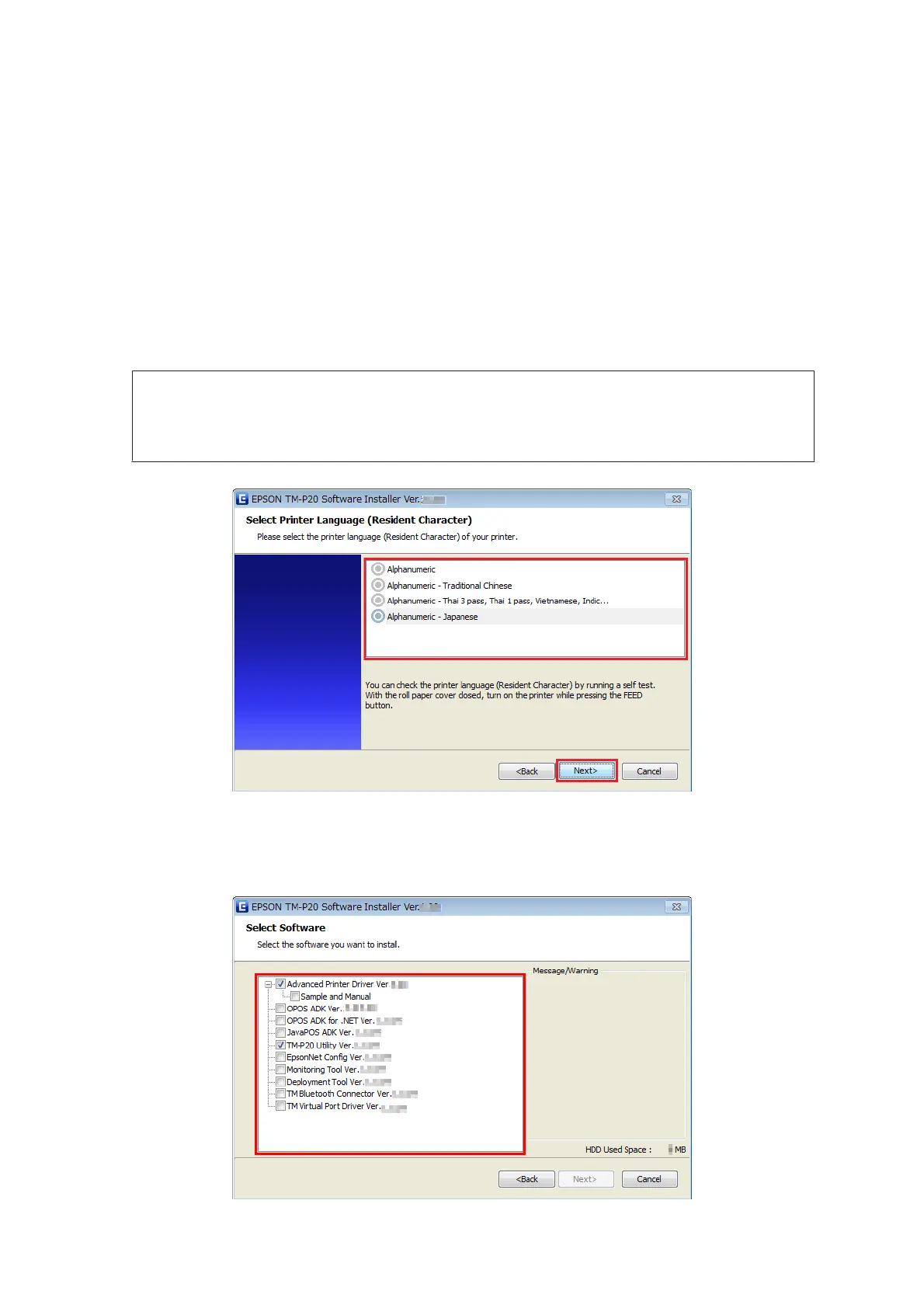When the TM-P20 Software Installer is not automatically read, double click the TMInstallNavi.exe icon in the
printer driver CD.
B
The License Agreement screen appears. Read the content and select the I accept the terms in the license
agreement. Then click the Next button.
C
The Select Installation Type screen appears. Click the Custom Install button.
D
The Select Printer Language (Resident Character) screen appears. Select the language of your printer and
click the Next button.
Note:
The language can be checked in Resident Character that is printed in the self test. To start the self test, turn on
the power button while holding down the FEED button with the paper roll cover closed. Continue holding down
the FEED button until printing starts.
E
The Select Software screen appears. Check the items you want to install from the list.
After this step, follow the installation procedure for each item.
TM-P20 Software Installer Software User's Manual
Installation
32