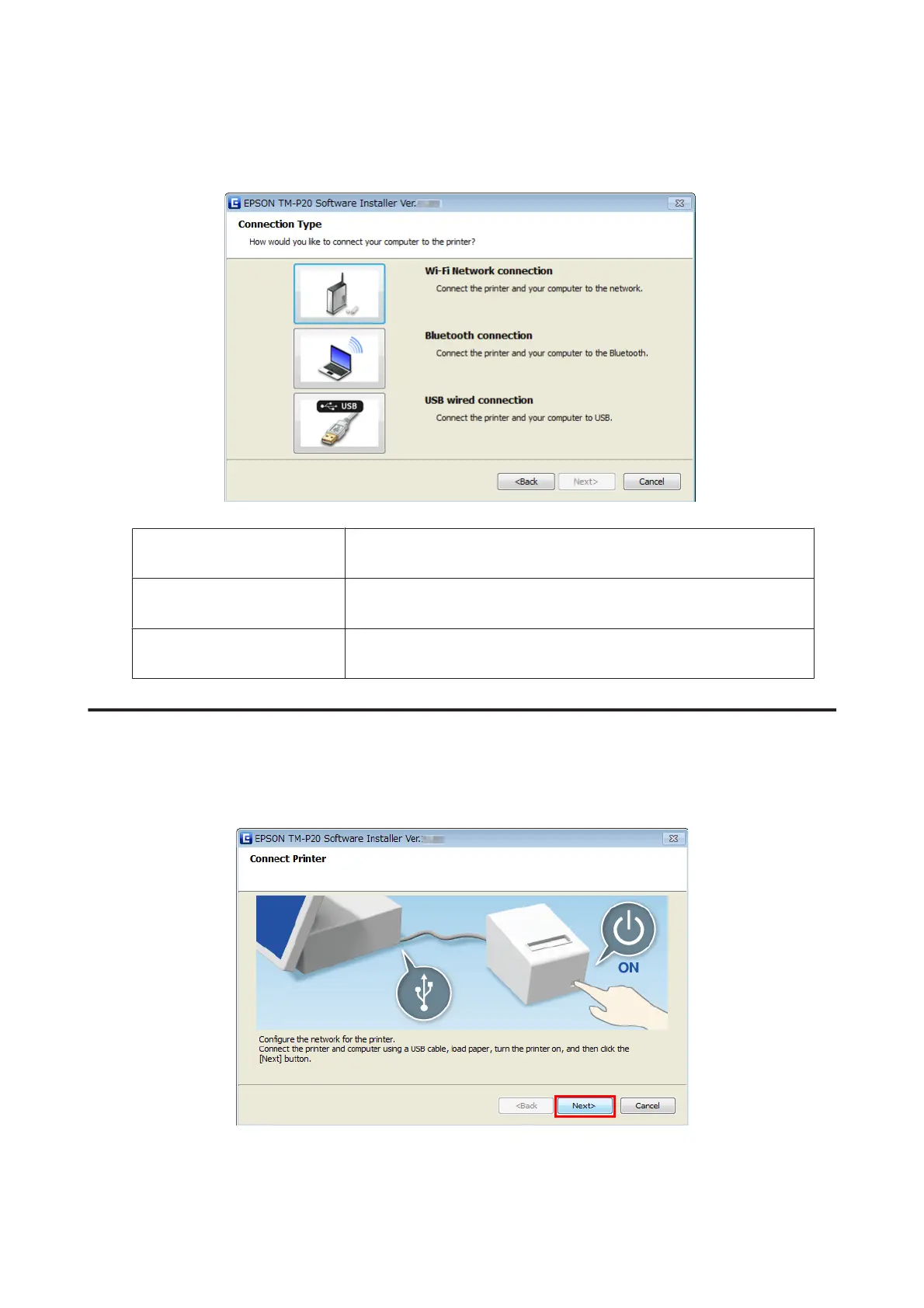D
The Connection Type screen appears. Click the type of the connection and proceed to the step for each
connection described below.
Wi-Fi Network connection Click the Wi-Fi button, and make settings using EpsonNet Config. Proceed to
“Wi-Fi Network Connection Setting” on page 15.
Bluetooth connection Click the Bluetooth button, and make settings using TM Bluetooth Connector.
Proceed to “Bluetooth Connection Setting” on page 24.
USB wired connection Click the USB port button to install driver and utility. Proceed to “USB Wired
Connection Setting” on page 28
Wi-Fi Network Connection Setting
A
After step 4 in “Easy Install” on page 13, connect the printer and computer using a USB cable, load paper, and
then turn on the printer, and then click the Next button on TM-P20 Software Installer screen.
TM-P20 Software Installer Software User's Manual
Installation
15