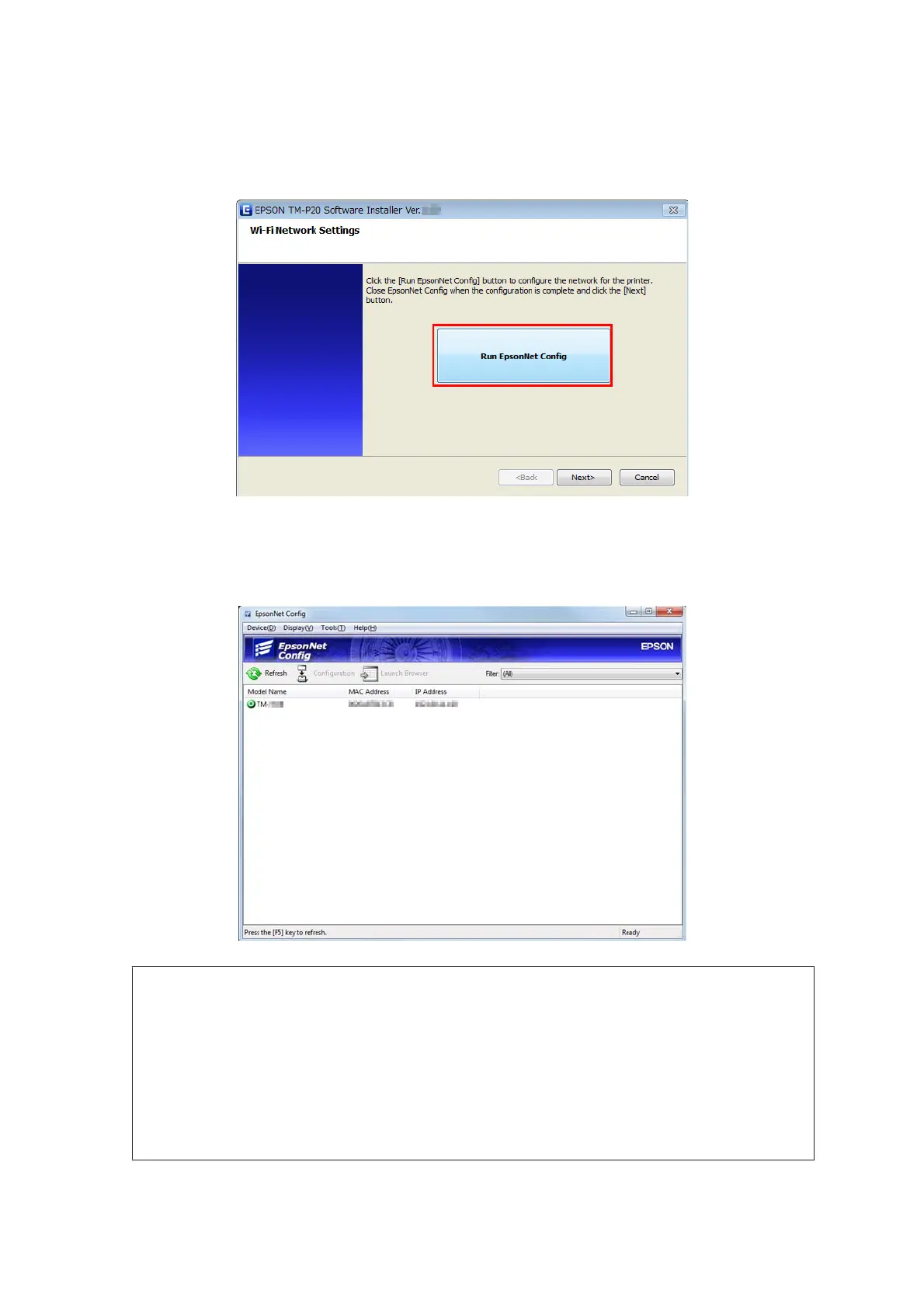B
Click the Run EpsonNet Config button to configure the network for the printer.
Install EpsonNet Config by following the instructions on the screen if it is not installed.
C
From the “Filter” pull-down list of the EpsonNet Config, select All or USB-connected devices.
Make sure that "TM Printer" appears on the screen.
If the "TM Printer" does not appear, click the Refresh button.
!
Caution:
If the "TM Printer" is not displayed in the EpsonNet Config, refer the followings:
❏ If the computer and printer are connected via a USB hub, connect them directly.
❏ Confirm that the “EPSON USB Controller for TM-/BA/EU Printers” pop-up window appears at the
bottom right of the screen.
❏ Press the Feed button to finish printing, and the self-test mode terminates.
❏ Use EpsonNet Config ver.4.5.3 or later.
TM-P20 Software Installer Software User's Manual
Installation
16