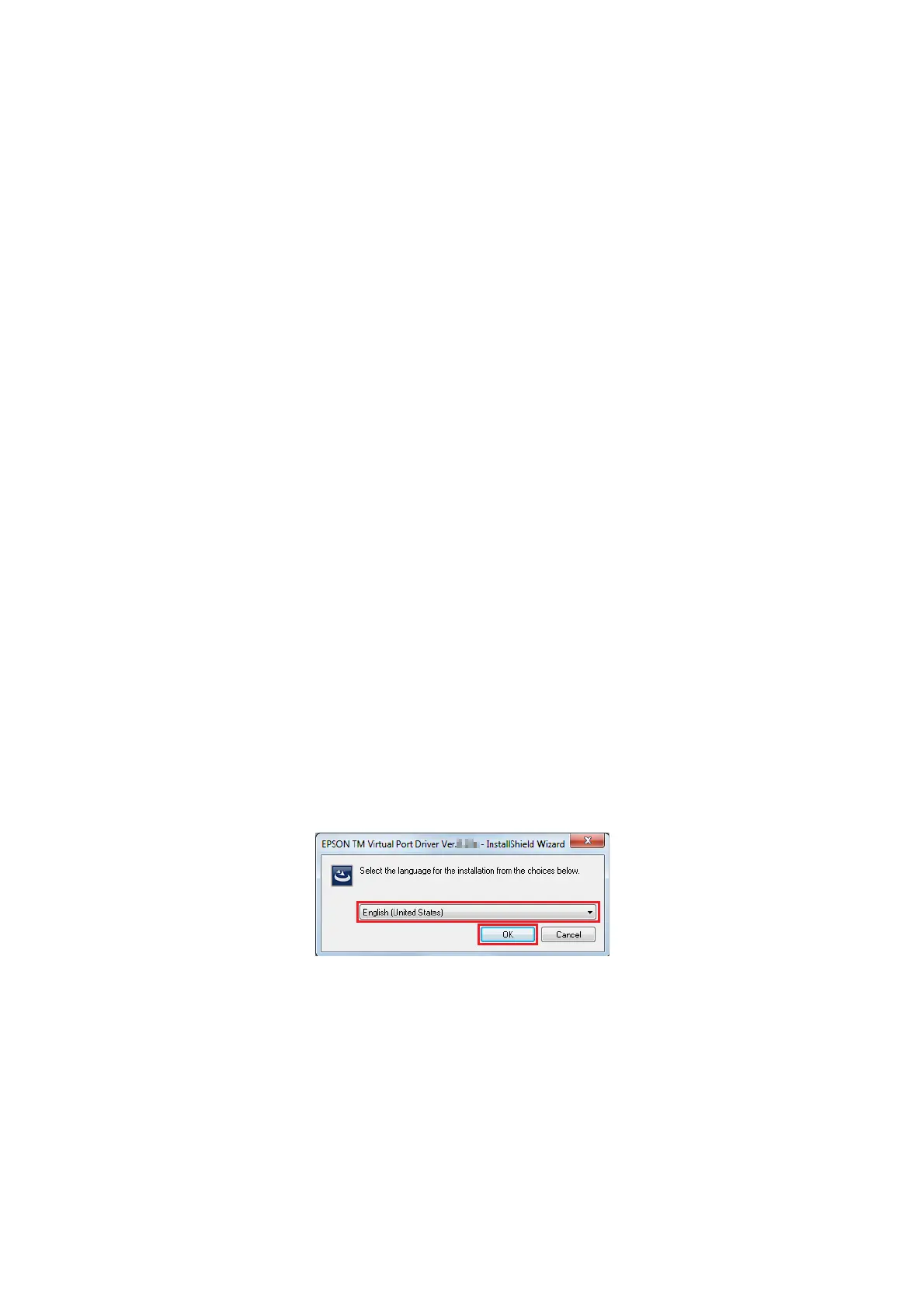Follow the steps below to execute the utility installation.
A
Insert the TM-P20 Software & Documents Disc into the computer and follow the steps.
U See “Displaying the Select Software Screen” on page 31
B
Select the utilities you want to install from the list. Clear the check box for the items you do not want to install.
Click the Next button.
C
The Start Installation screen appears. The drivers and utilities to be installed are listed. Click the Install button
to start the installation.
Follow the on-screen instruction of each utilities to install.
D
TM-P20 Utility is installed.
E
EpsonNet Config is installed.
F
Epson Monitoring Tool is installed.
The windows of language selection, License Agreement, and registering in the Windows Firewall exceptions
are displayed. Follow the on-screen instructions to install.
G
Epson Deployment Tool is installed.
The windows of License Agreement and registering in the Windows Firewall exceptions are displayed. Follow
the on-screen instructions to install.
H
Epson TM Bluetooth Connector is installed.
I
Install the Epson TM Virtual Port Driver.
The EPSON TM Virtual Port Driver Ver.x.xx - InstallShield Wizard screen appears. Select the language used
for installation and click the OK button.
J
The Welcome to the EPSON TM Virtual Port Driver Ver.x.xx Setup Wizard screen appears. Click the Next
button.
K
The License Agreement screen appears. Read the content and select the I accept the terms in the license
agreement. Then click the Next button.
L
The Ready to Install the Program screen appears. Then click the Install button.
TM-P20 Software Installer Software User's Manual
Installation
44