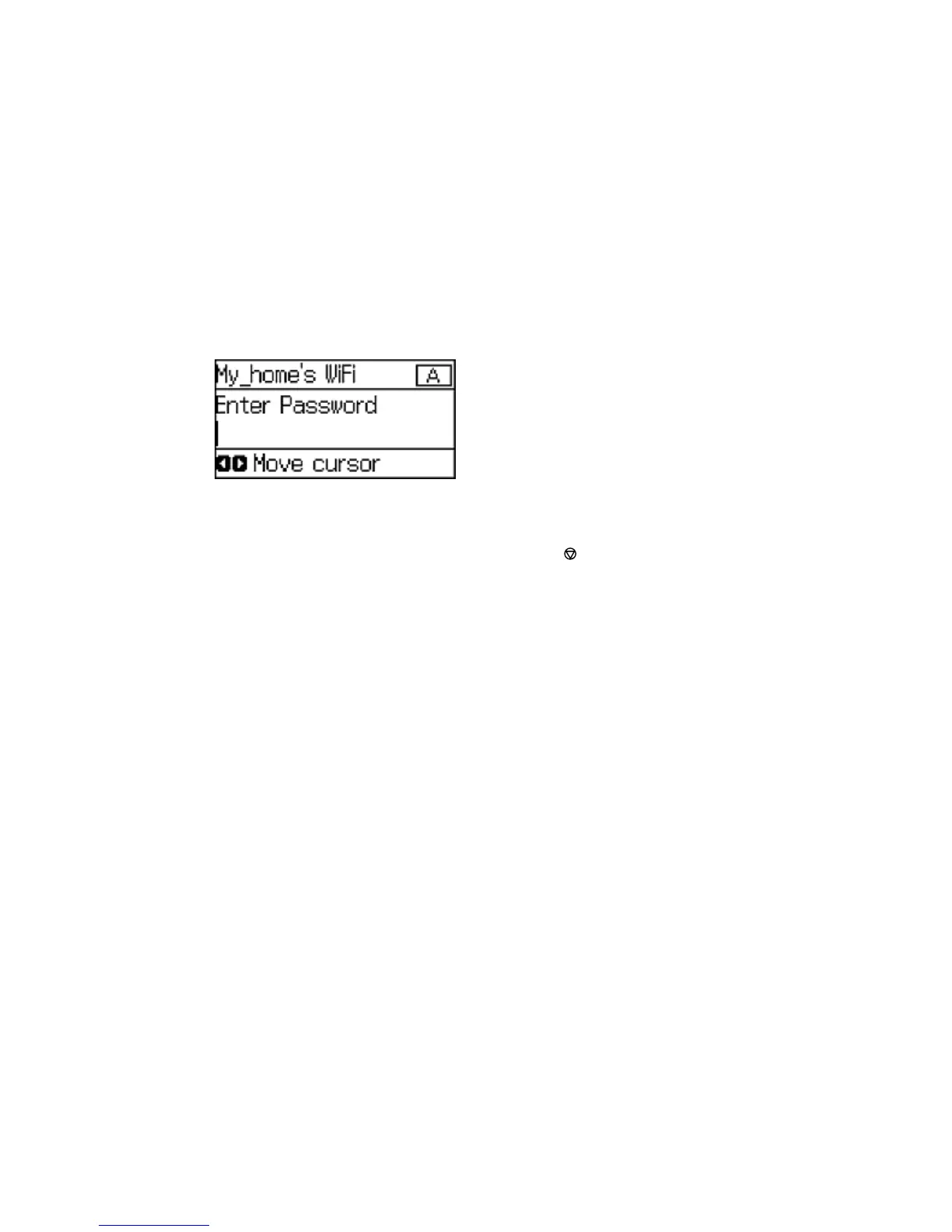Entering Characters on the LCD Screen
Follow these guidelines to enter characters for passwords and other settings.
• To enter letters or symbols, press the up or down arrow buttons to scroll through characters, and press
the right arrow button to select one.
• To enter numbers or change the case of letters, press the Stop button.
• To delete the previous character, press the left arrow button.
• To enter a space, press the right arrow button.
Parent topic: Setting a Password and Locking the Control Panel
Changing LCD Screen Language
You can change the language used on the LCD screen.
Note: This setting can be locked by an administrator. If you cannot access or change this setting,
contact your administrator for assistance.
1. Press the arrow buttons to select Menu and press the OK button.
2. Select System Administration and press the OK button. Enter the administrator password, if
necessary.
16
