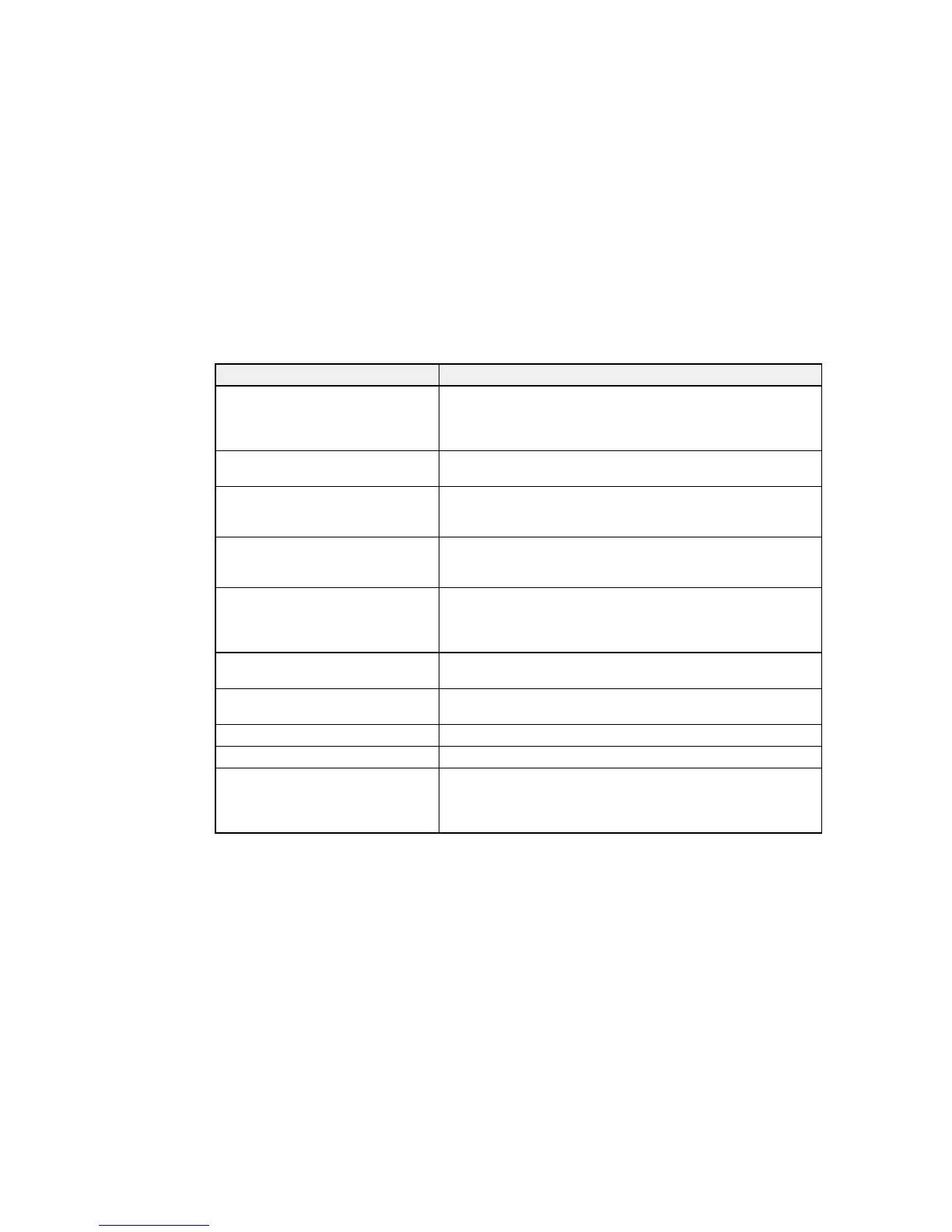Product Status Messages
You can often diagnose problems with your product by checking the messages on its LCD screen.
LCD screen message Condition/solution
Printer error. Turn the power off and Turn the product off and then back on again. If the error
on again. continues, check for and remove any paper jams or protective
materials from the product. If the error is still displayed, contact
Epson for support.
Printer error. The product may be damaged. Contact Epson for support. Non-
printing features are available.
Too many paper cassette units are You can install up to three optional paper cassette units.
installed. Turn the power off and Remove any extra units.
uninstall the extra units.
Cannot print because XX is out of Turn the product off and then back on again. Reinsert the
order. You can print from another indicated paper cassette.
paper source.
Maintenance rollers on XX are The maintenance rollers need to be replaced periodically for
nearing the end of their service life. optimal performance. (Paper may not feed correctly from the
paper cassette when the maintenance roller is near the end of its
service life.)
Maintenance rollers on XX are at the Contact Epson for support.
end of their service life.
You need to replace the following ink Replace the ink cartridge indicated on the LCD screen.
cartridge(s).
Memory full Reduce the size of the print job.
Invalid IP address and subnet mask. There is a problem with the network connection to your product.
Recovery mode An error has occurred during firmware updating. Connect your
product using a USB cable and try downloading the Firmware
Update from the Epson support site. If you still need help,
contact Epson for support.
Parent topic: Solving Problems
Related references
Where to Get Help
188
