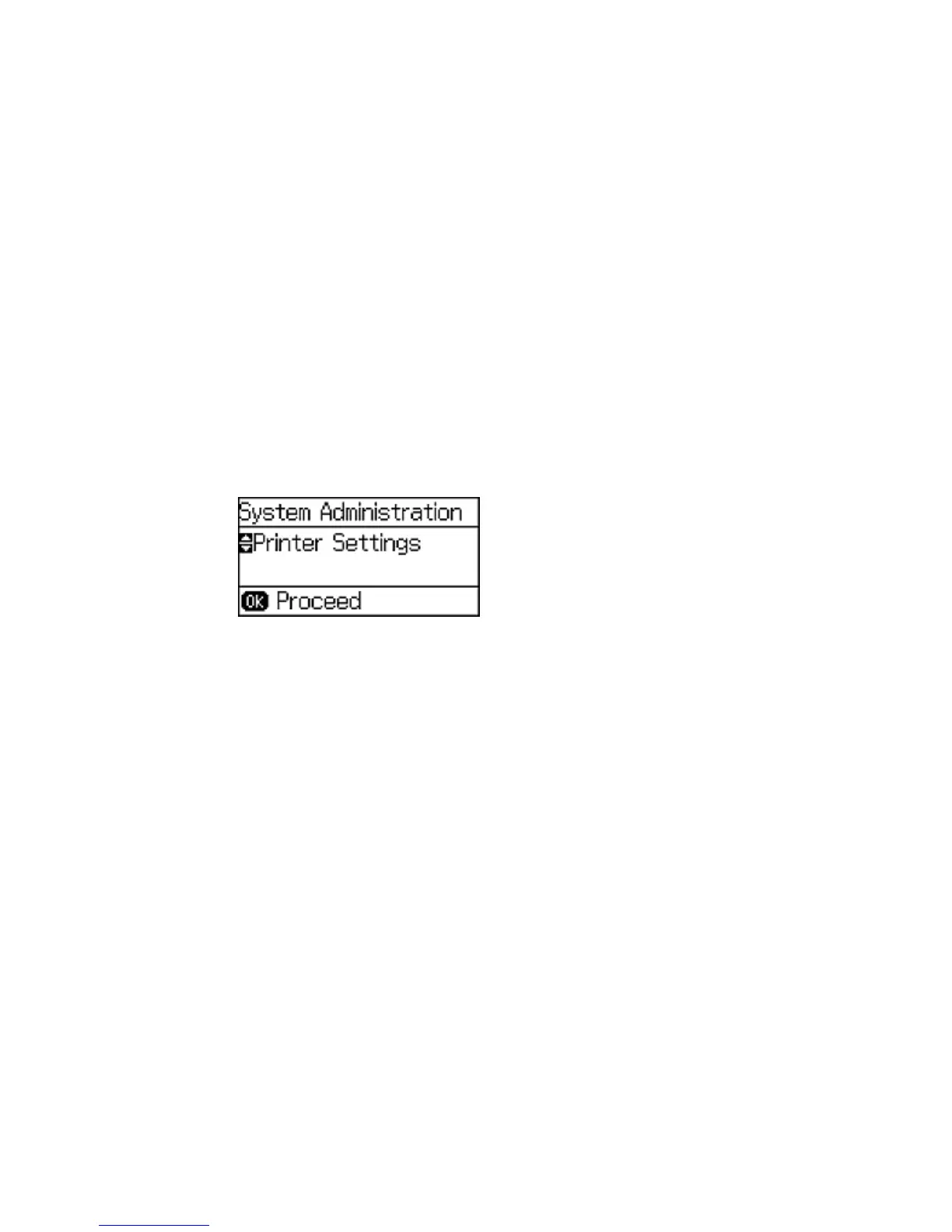Changing the Power Off Timer Settings
You can have the product turn off automatically if it is not used for a specified period of time.
Note: This setting can be locked by an administrator. If you cannot access or change this setting,
contact your administrator for assistance.
1. Press the arrow buttons to select Menu and press the OK button.
2. Select System Administration and press the OK button. Enter the administrator password, if
necessary.
You see a screen like this:
3. Select Common Settings and press the OK button.
4. Select Power Off Timer and press the OK button.
5. Select a time period between 30minutes and 12h (12 hours), and press the OK button.
Parent topic: Using Eco Mode
Epson Connect Solutions for Smartphones, Tablets, and More
You can print documents, photos, emails, and web pages from your home, office, or even across the
globe. You can use your smartphone, tablet, or computer. Epson offers these solutions to print from
anywhere: Epson Email Print, Epson iPrint Mobile App, and Epson Remote Print.
Using Epson Email Print
Using the Epson iPrint Mobile App
Using Epson Remote Print
Parent topic: Product Basics
24
