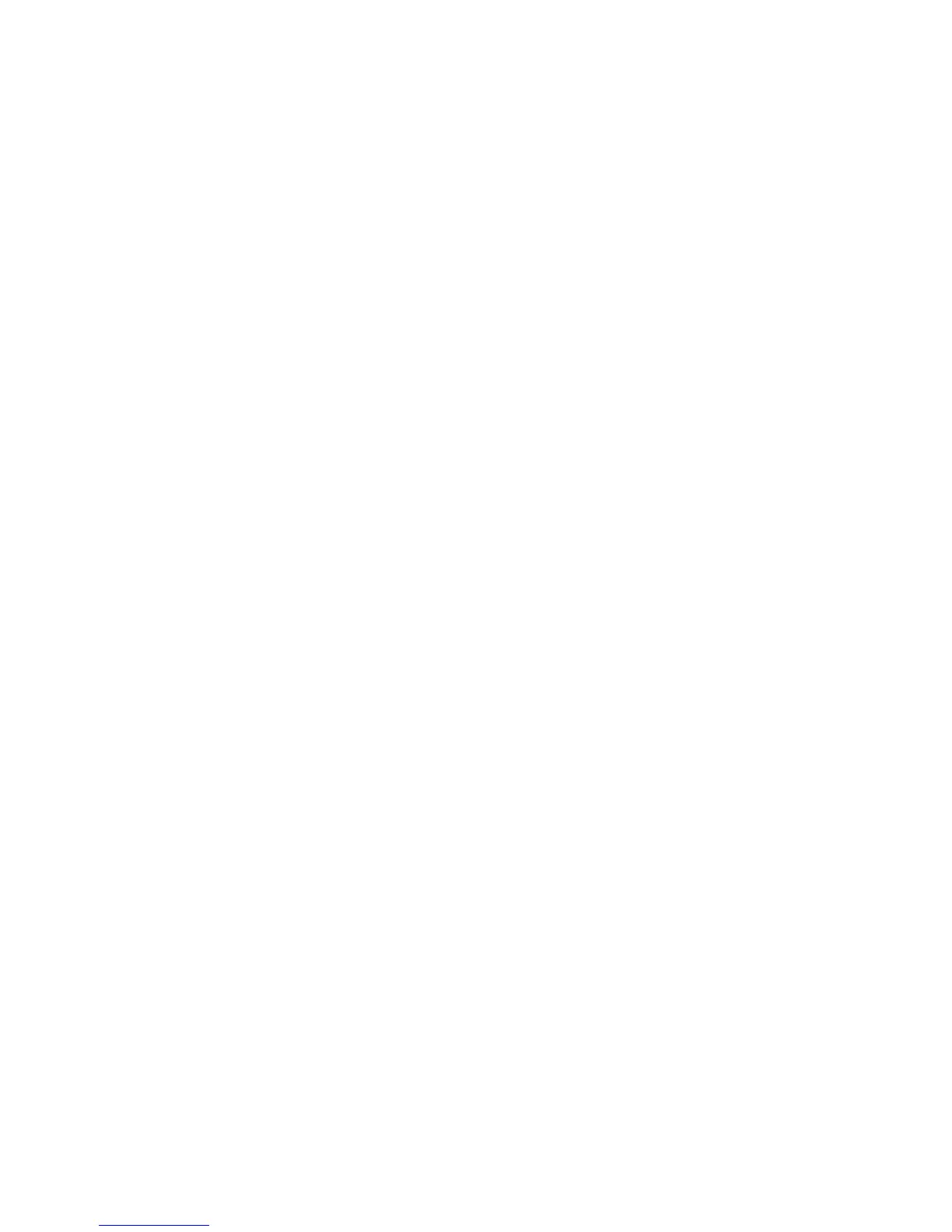• Run a nozzle check to see if any of the print head nozzles are clogged. Then clean the print head, if
necessary.
• Align the print head.
• Clean the paper path.
Note: Your product will not operate properly while tilted at an angle. Place it on a flat, stable surface that
extends beyond the base of the product in all directions.
Parent topic: Solving Print Quality Problems
Related concepts
Print Head Cleaning
Print Head Alignment
Related references
Available Epson Papers
Paper Specifications
Double-sided Printing Options - Windows
Related tasks
Selecting Basic Print Settings - OS X
Selecting Basic Print Settings - Windows
Selecting Additional Layout and Print Options - Windows
Selecting Printing Preferences - OS X
Selecting Double-sided Printing Settings - OS X
Selecting Printing Preferences - OS X
Cleaning the Paper Guide Rollers
Related topics
Loading Paper
Faint Printout or Printout Has Gaps
If your printouts are faint or have gaps, try these solutions:
• Run a nozzle check to see if any of the print head nozzles are clogged. Then clean the print head, if
necessary.
• The ink cartridges may be old or low on ink, and you may need to replace them.
• Make sure the paper type setting matches the type of paper you loaded.
220
