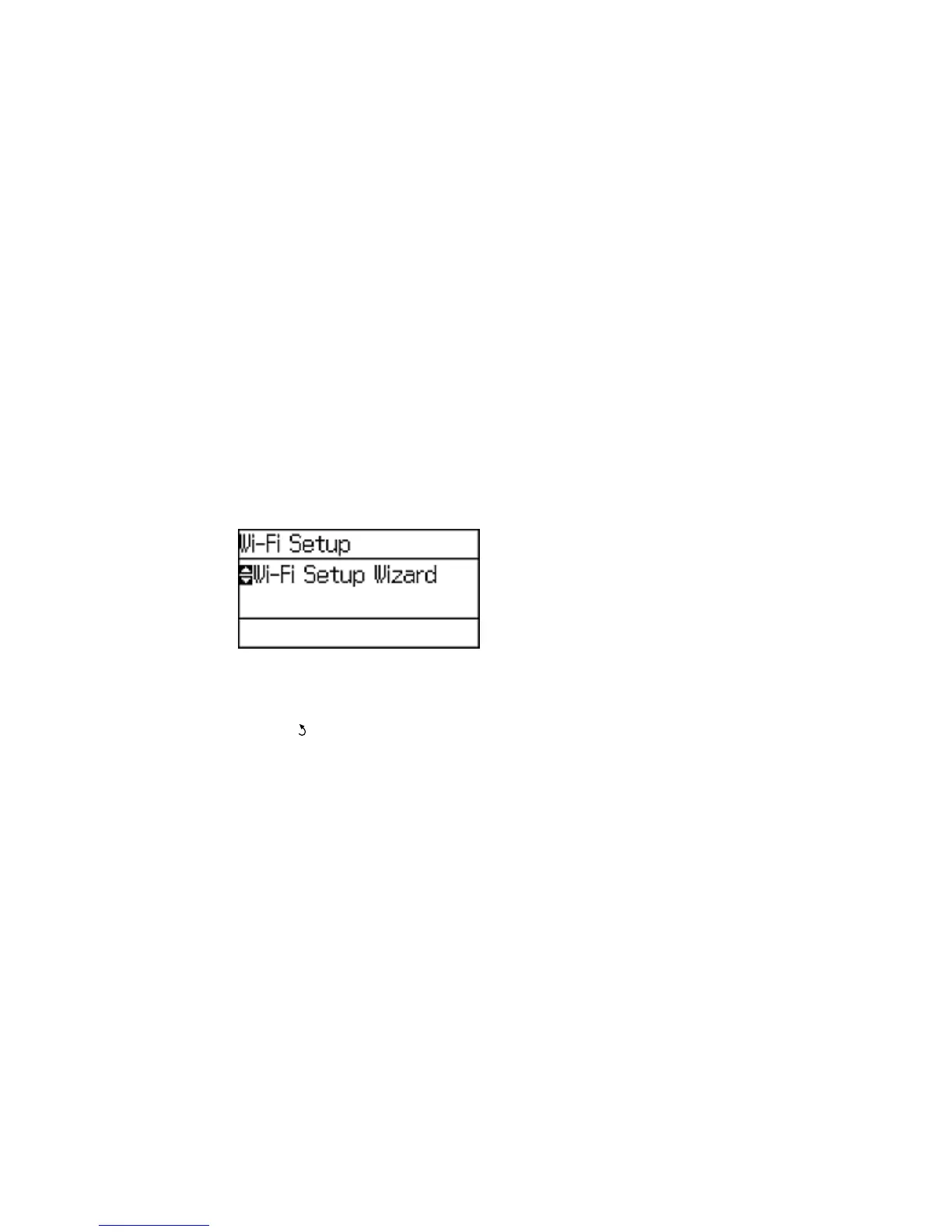Note: To check if your router is WPS-enabled, look for a button labeled WPS on your router or access
point. If there is no hardware button, there may be a virtual WPS button in the software for the device.
Check your network product documentation for details.
Using WPS to Connect to a Network
Parent topic: Wi-Fi or Wired Networking
Using WPS to Connect to a Network
If you have a WPS-enabled wireless router or access point, you can use Wi-Fi Protected Setup (WPS) to
connect your product to the network.
1. Press the arrow buttons to select Wi-Fi Setup and press the OK button.
You see this screen:
2. Select Push Button Setup (WPS) and press the OK button.
3. Follow the instructions on the LCD screen to complete WPS setup.
4. Press the Back button to exit.
Your product should now be connected to the network.
Parent topic: Wi-Fi Protected Setup (WPS)
Printing a Network Status Sheet
You can print a network status sheet to help you determine the causes of any problems you may have
using your product on a network.
1. Press the arrow buttons to select Menu and press the OK button.
39
