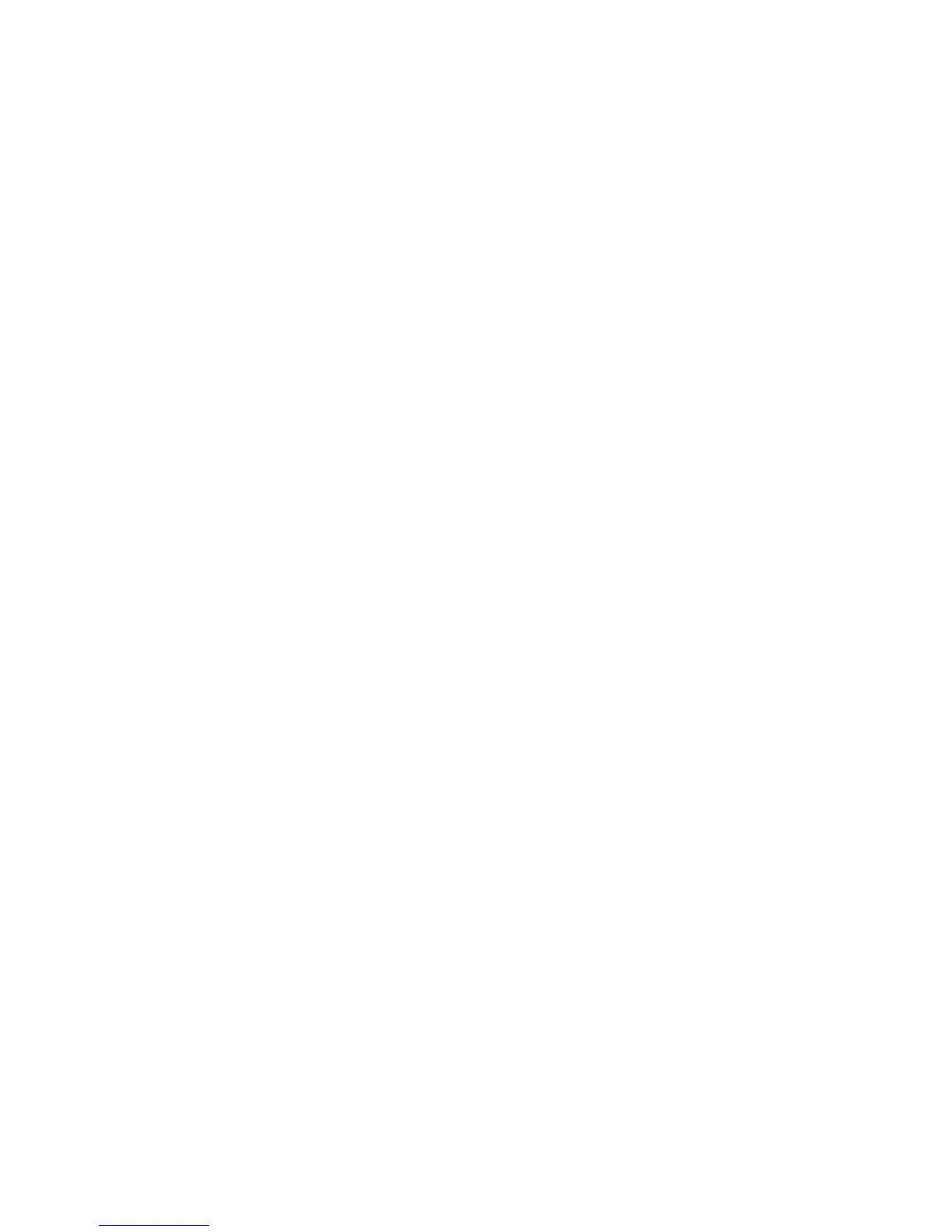Brightness
Adjusts the overall lightness and darkness of the scanned image.
Contrast
Adjusts the difference between the light and dark areas of the overall scanned image.
Threshold
Adjusts the level at which black areas in text and line art are delineated, improving text recognition in
OCR (Optical Character Recognition) programs.
Parent topic: Scanning in Office Mode
Scanning in Professional Mode
When you scan in Professional Mode, Epson Scan automatically saves your scanned file in PDF format
in your operating system's Documents or My Documents folder, or opens it in your scanning program.
You can select settings, preview, and change the scanned file settings as necessary.
1. Start Epson Scan and select Professional Mode as the Mode setting.
You see this window:
136
