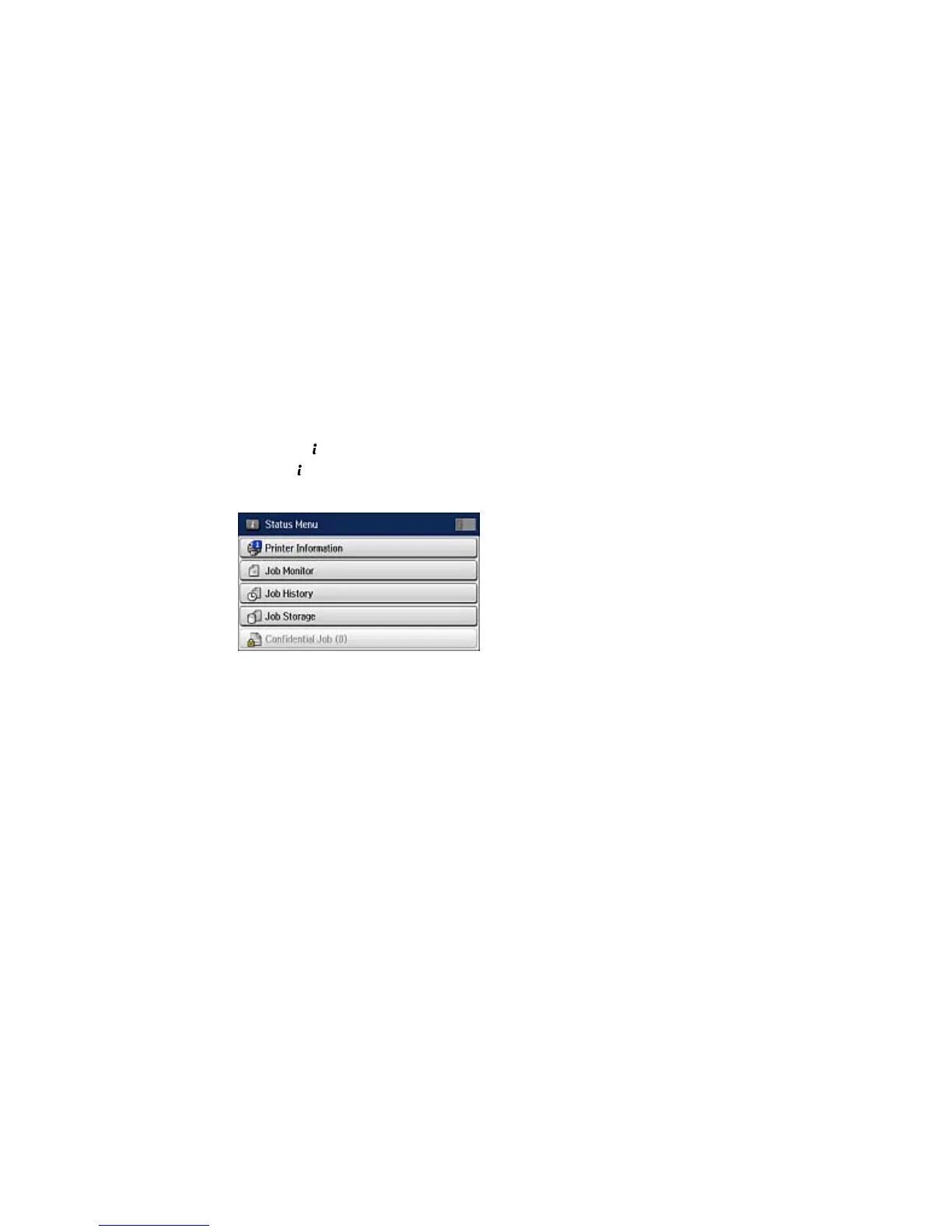7. Select Print, Print then Delete, or Delete and follow the on-screen instructions.
Note: Delete faxes after you print or view them to prevent the product's memory from filling up. When the
memory is full, you cannot receive or send faxes.
Parent topic: Faxing
Checking Fax Status
You can use the Status button to check ongoing fax jobs or faxes that have been received or sent.
1. Press the Status button.
You see a screen like this:
2. Do one of the following:
• To check the status of jobs that are ongoing or waiting to be sent, select Job Monitor, select
Communication Job, and select the fax job you want to check.
• To check the history of faxes that have been sent or received, select Job History, select Receive
Job or Send Job, and select the job you want to check.
• To check received faxes that have been saved in the product's memory, select Job Storage and
select Inbox.
Parent topic: Faxing
209
