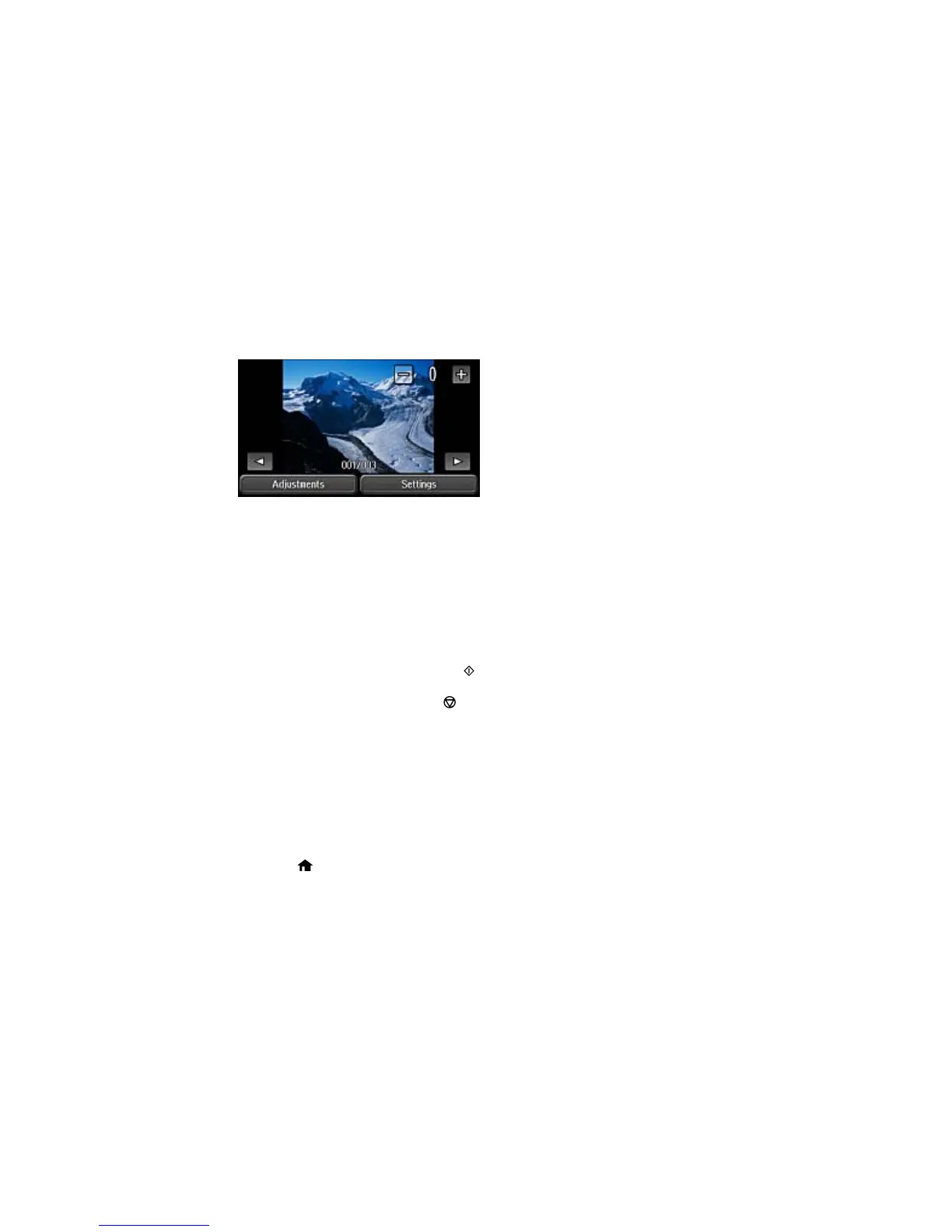4. Scroll through your photos if necessary and select a photo you want to print.
You see a larger image of the photo:
5. To select the photo for printing, use the icons on the screen or the numeric keypad on the product's
control panel to enter the number of prints you want.
6. Do the following as necessary:
• To adjust the image, select Adjustments, and select your settings.
• To change the print options, select Settings, and select the necessary options.
• To view additional photos and select others for printing, select the arrow icons and repeat the
selections above.
7. When you are ready to print, press the Color button.
Note: To cancel printing, press the Stop button or select Cancel.
Parent topic: Viewing and Printing From the LCD Screen
Related references
Photo Adjustment Options - Device Mode
Print Setting Options - Device Mode
Printing All JPEG Photos
You can quickly select all of the photos on your memory card or other device for printing.
1. Press the home button, if necessary.
2. Select Memory Device.
215
