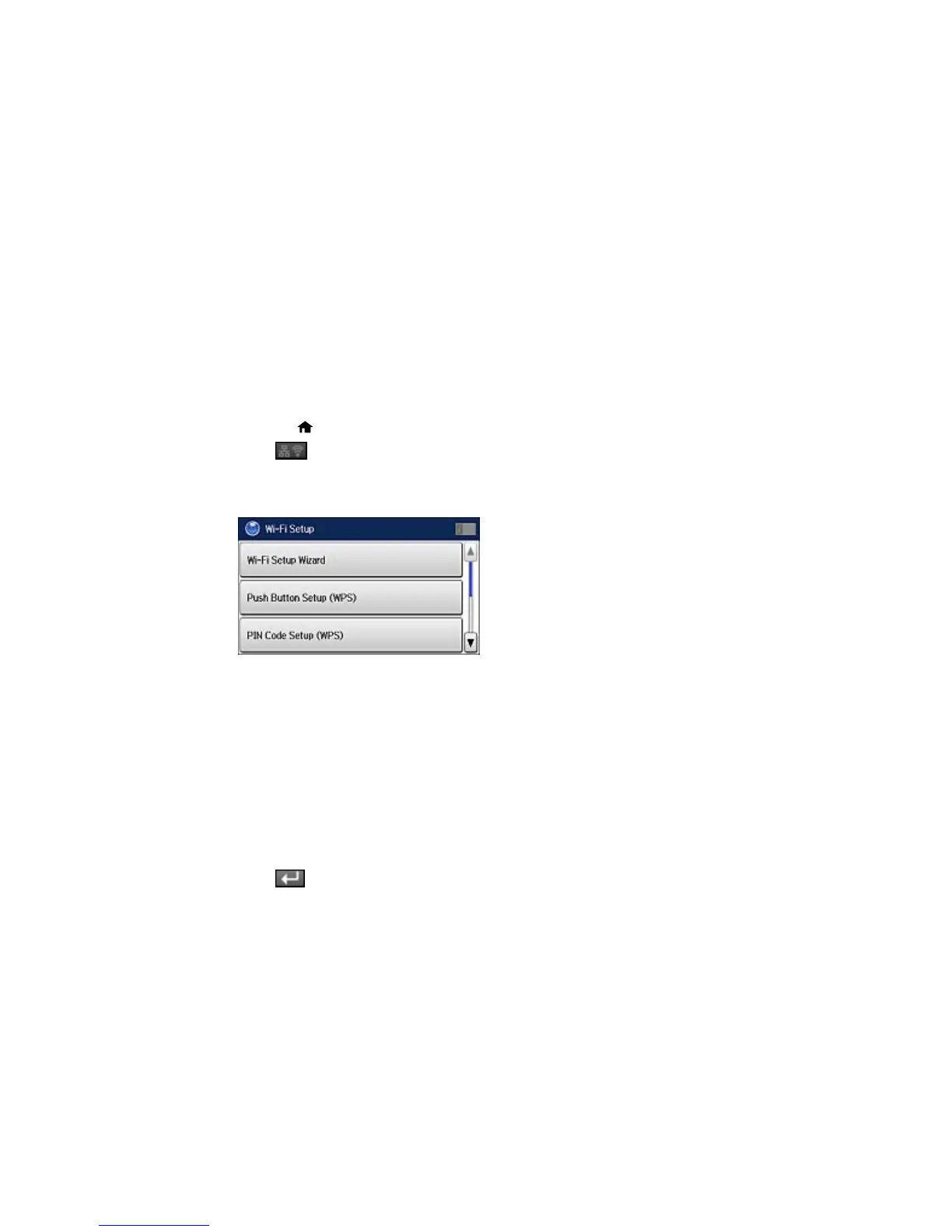Enabling Wi-Fi Direct Mode
Parent topic: Wi-Fi or Wired Networking
Enabling Wi-Fi Direct Mode
You can enable Wi-Fi Direct mode to allow direct communication between your product and computer or
other devices without a wireless router or access point.
1. Press the home button, if necessary.
2. Press .
3. Select Wi-Fi Setup.
You see this screen:
4. Scroll down and select Wi-Fi Direct Setup.
5. Select Connection Setup.
6. Select Change Password, then select Yes.
Note: If you have already connected devices or computers to your product via Wi-Fi Direct, they will
be disconnected when you change the password.
7. Enter a Wi-Fi Direct password using the displayed keyboard.
Note: Your password must be at least 8 and no more than 22 characters long.
8. Press when you’re finished entering your password.
41
