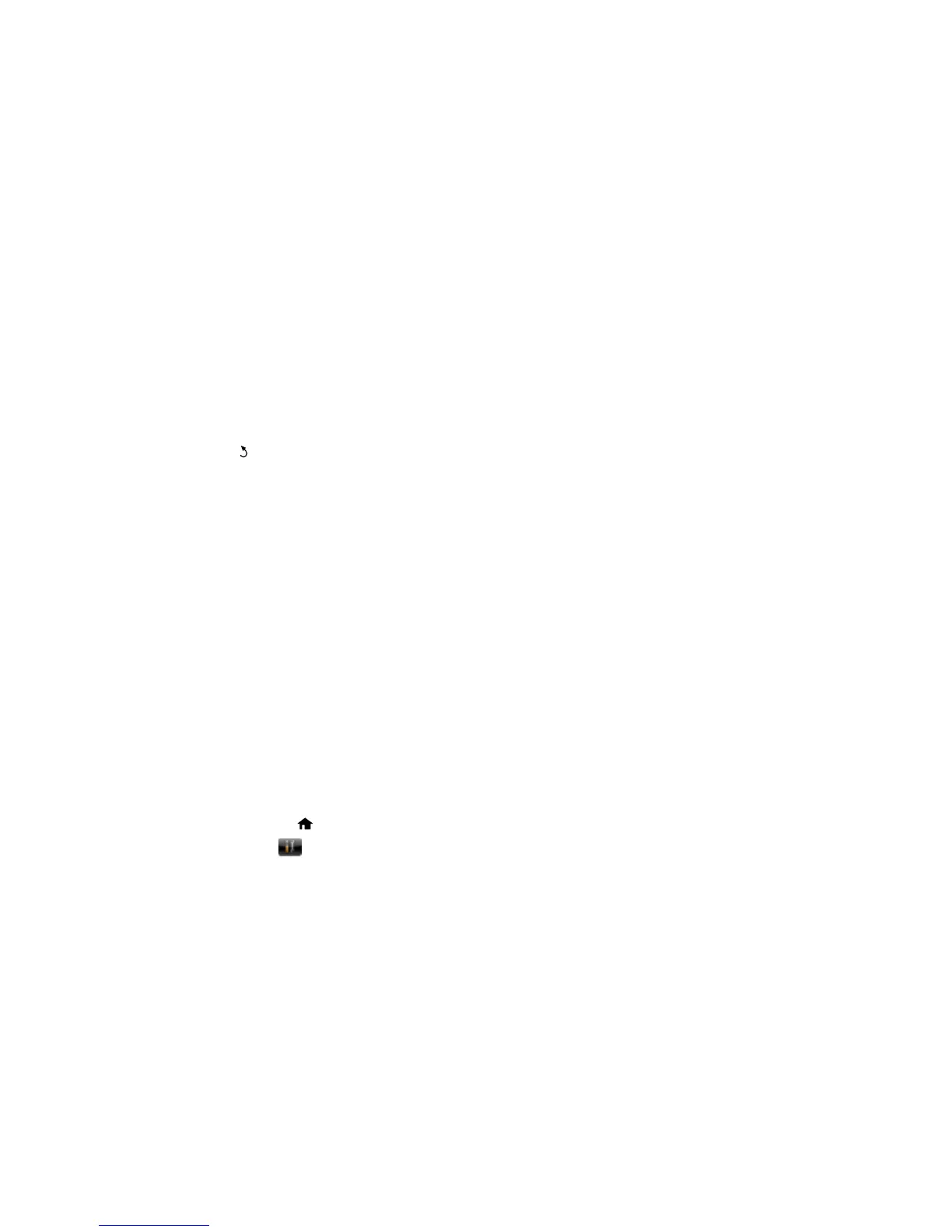11. On the next Receive Mode Setting screen, select Yes to receive faxes automatically or select No to
receive faxes manually.
Note: If you have connected an external answering machine and selected to receive faxes
automatically, make sure the Rings to Answer setting is correct. If you select to receive faxes
manually, you need to answer every call and use the product’s control panel or your phone to
receive faxes.
12. On the Confirm Settings screen, confirm the displayed settings and select Proceed. (Press the
back button if you need to correct or change the settings.)
13. On the Confirmation screen, select Start to check the fax connection and print a report of the check
result. If there are any errors reported, try the solutions on the report, and run the check again.
Note:
• If the Select Line Type screen is displayed, select the correct line type.
• If the Select Dial Tone Detection screen is displayed, select Disable. However, disabling the dial
tone detection function may drop the first digit of a fax number and send the fax to the wrong
number.
Parent topic: Setting Up Fax Features Using the Product Control Panel
Related tasks
Entering Characters on the LCD Screen
Selecting the Line Type
If you connect the product to a PBX (Private Branch Exchange) phone system or terminal adapter, you
must change the product's line type. PBX is used in office environments where an external access code
such as “9” must be dialed to call an outside line. The default Line Type setting is PSTN (Public Switched
Telephone Network), which is a standard phone line, similar to the one in your home.
Note: This setting can be locked by an administrator. If you cannot access or change this setting,
contact your administrator for assistance.
1. Press the home button, if necessary.
2. Select Setup.
3. Scroll down and select System Administration. Enter the administrator password, if necessary.
4. Scroll down and select Fax Settings.
165
