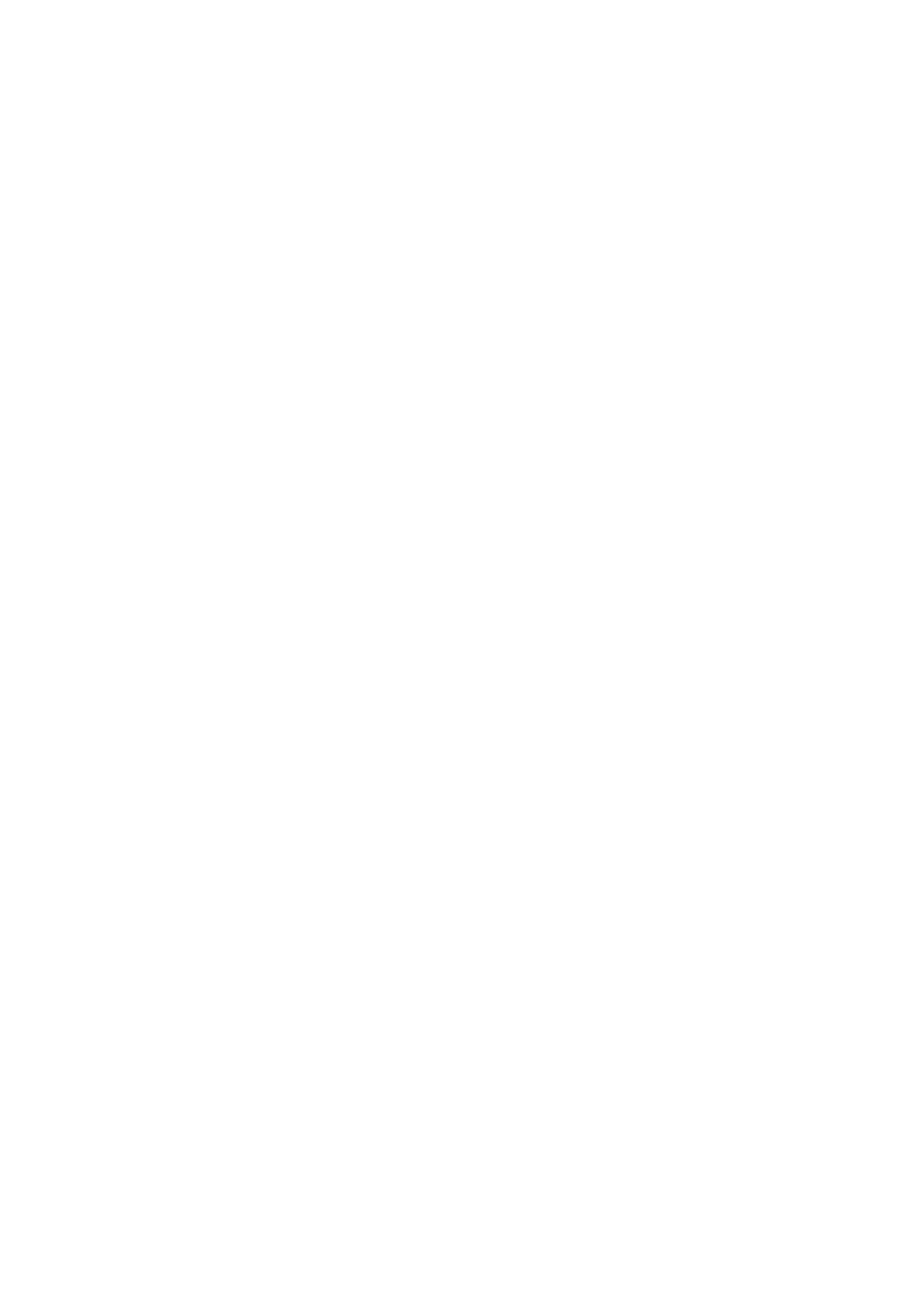Note:
❏ e scanner and the computer should be connected to the same network. Contact your administrator for the network
settings.
❏ If you want to save scanned images to an FTP server, contact the FTP server administrator to
conrm
the server
information.
Prepare the following to save scanned images to a shared folder.
❏ Preparation 1: Check and Change the Computer Name
❏ Preparation 2: Create a Shared Folder on the Computer
❏ Preparation 3: Register the Shared Folder in Contacts on the Printer
Note:
e method to set the shared folder varies depending on the operating system and your environment. In this manual, the
examples used are for Windows 10/Windows 8.1/Windows 8/Windows 7. See the documentation of your computer for
detailed information about setting a shared folder on your computer.
Related Information
& “Preparation 1: Check and Change the Computer Name” on page 116
Check and change the computer name on which you want to create the shared folder.
& “Preparation 2: Create a Shared Folder on the Computer” on page 117
Create a folder on the computer, and then set the folder to be shared on the network.
& “Preparation 3: Register the Shared Folder in Contacts on the Printer” on page 119
By registering a shared folder path on the printer's control panel, you can specify the folder path by selecting
from contacts.
Preparation 1: Check and Change the Computer Name
Check and change the computer name on which you want to create the shared folder.
Use alphanumerical characters for the computer name. If other characters are used, you cannot nd the computer
from the printer.
Note:
e method to set the shared folder varies depending on the operating system and your environment. In this manual, the
examples used are for Windows 10/Windows 8.1/Windows 8/Windows 7. See the documentation of your computer for
detailed information about setting a shared folder on your computer.
1. Open the system window for the computer.
❏ Windows 10/Windows 8.1/Windows 8:
Press the X key while holding down the Windows key on the keyboard, and then select System from the list.
❏ Wi n d o w s 7 :
Click the start button, right-click Computer, and then select Property.
2.
Check Computer Name on the System window. Click Change Settings to change the computer name.
Note:
❏ Use alphanumerical characters for the computer name. If the computer name uses any other characters, change the
name.
❏ If you do not need to change the Computer Name, close the window. is completes "Preparation 1: Check and
Change the Computer Name". Next, move on to "Preparation 2: Create a Shared Folder on the Computer".
User's Guide
Scanning
116
