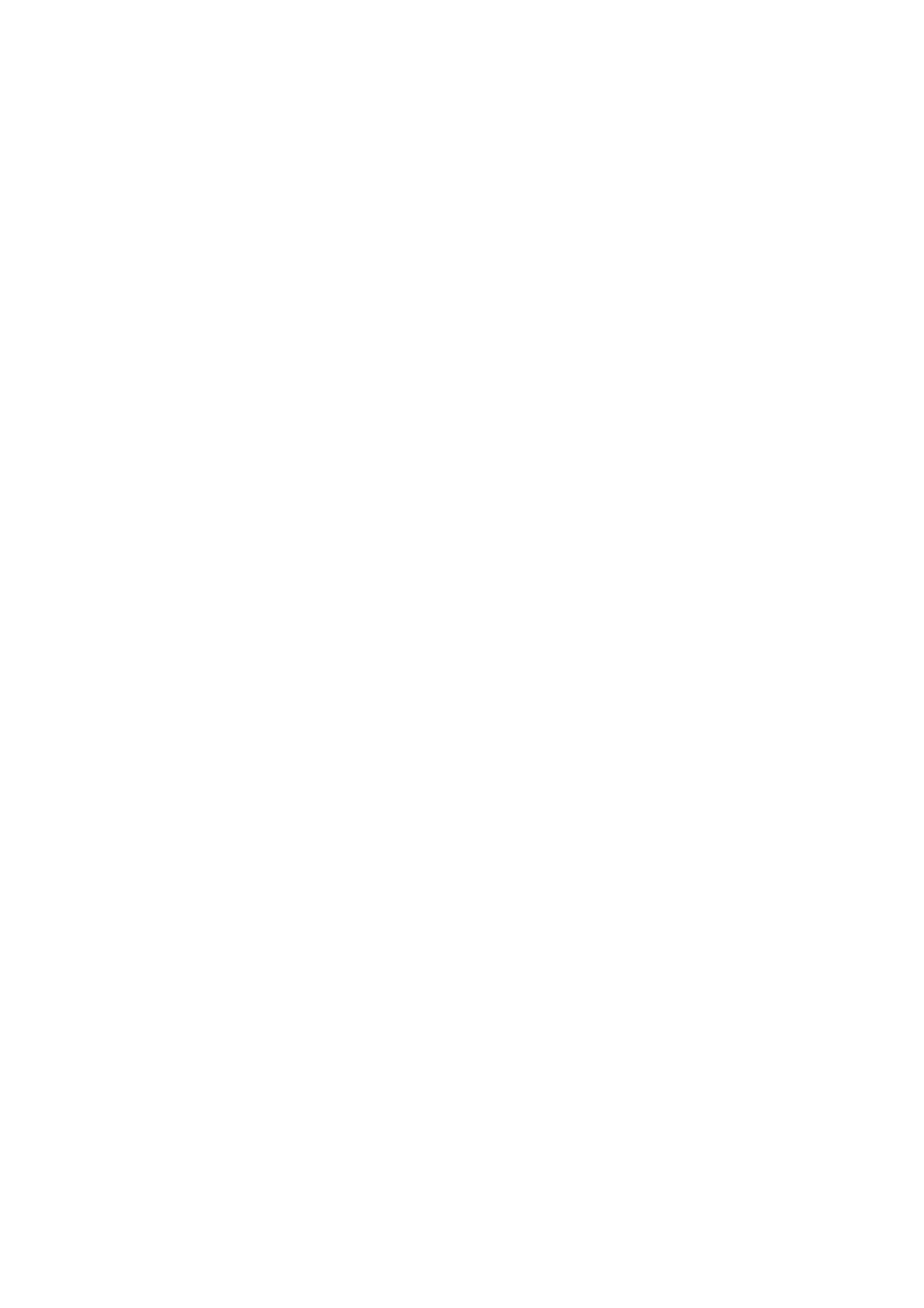❏ Surround
Remove the shadows at the edge of the original.
❏ Center
Remove the shadows of the binding margin of the booklet.
Remove Punch Holes:
Remove the punch holes that appear in the scanned image. You can specify the area to erase the punch
holes by entering a value in the box on the right.
❏ Erasing Position
Select the position to remove the punch holes.
❏ Orientation (Original)
Select the orientation of the original.
File Name:
❏ Filename Prex
Enter a prex for the name of the images in alphanumeric characters and symbols.
❏ Add Date
Add the date to the le name.
❏ Add Time
Add the time to the le name.
Scanning to an Email
You can send scanned image les by email directly from the printer through a pre-congured email server.Before
using this feature, you need to congure the email server.
You can specify the email address by entering directly, but it may be easier if you register the email address in the
contacts list rst.
Note:
❏ Before you use this feature, make sure the printer's Date/Time and Ti me D i e re nc e settings are correct. Access the menus
from Settings > General Settings > Basic Settings > Date/Time Settings.
❏ You can check destination before scanning. Select Settings > General Settings > Scan Settings, and then enable Conrm
Recipient.
1.
Place the originals.
Note:
If you want to scan multiple originals or make 2-sided scans, place all of the originals in the ADF.
2. Select Scan on the home screen.
3. Select Email.
4.
Specify the addresses.
❏ To select frequently used addresses: Select the icons displayed on the screen.
❏ To enter the email address manually: Select Keyboard, enter the email address, and then select OK.
User's Guide
Scanning
116
