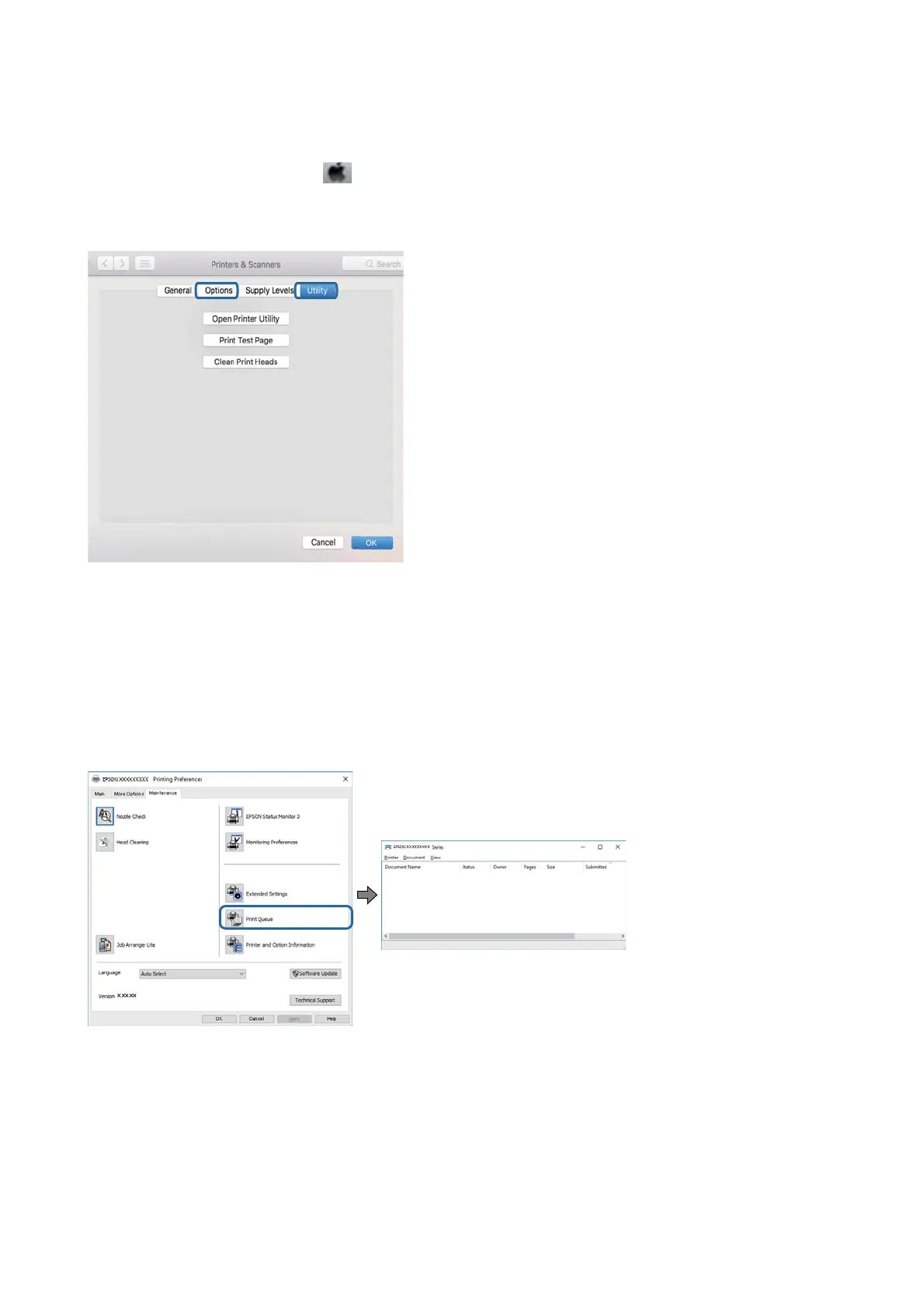Mac OS
Select System Preferences from the
menu > Printers & Scanners (or Print & Scan, Print & Fax), and then
select the printer. Click Options & Supplies, and if the Options tab and Utility tab are displayed on the window, a
genuine Epson printer driver is installed on your computer.
Related Information
&
“Installing the Latest Applications” on page 186
Checking the Printer Status from the Computer (Windows)
Click Print Queue on the printer driver's Maintenance tab, and then check the following.
❏ Check if there are any paused print jobs.
If unnecessary data remains, select Cancel all documents from the Printer menu.
User's Guide
Solving Problems
208
