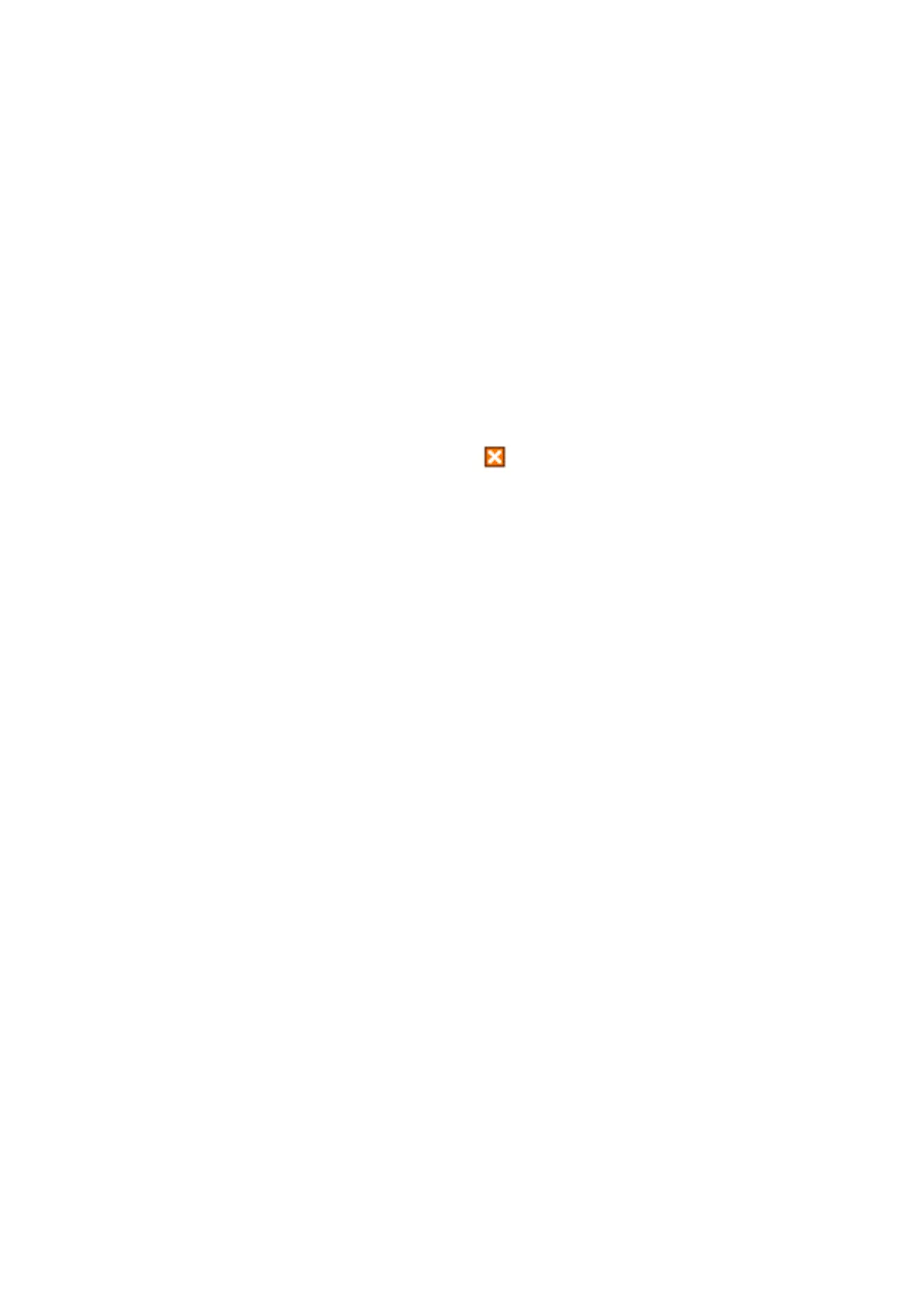Note:
Received faxes are automatically renamed using the following naming format.
YYYYMMDDHHMMSS_xxxxxxxxxx_nnnnn (Year/Month/Day/Hour/Minute/Second_sender’s number)
Using the Notication Window (Windows)
When you set to notify you the new faxes exist, a notication window is displayed near the task bar for each the
fax.
1. Check the
notication
screen displayed on your computer screen.
Note:
e notication screen disappears if no operation is performed for a given length of time. You can change the
notication settings such as the display time.
2. Click anywhere in the
notication
screen, except for the button.
e folder you specied to save new faxes opens. Check the date and the sender in the le name, and then
open the PDF le.
Note:
Received faxes are automatically renamed using the following naming format.
YYYYMMDDHHMMSS_xxxxxxxxxx_nnnnn (Year/Month/Day/Hour/Minute/Second_sender’s number)
Checking for New Faxes (Mac OS)
You can check for new faxes using one of the following methods. is is available only on computers set to "Save"
(save faxes on this computer).
❏ Open the received fax folder (specied in Received Fax Output Settings.)
❏ Open the Fax Receive Monitor and click Check new faxes.
❏ Notication that new faxes have been received
Select the Notify me of new faxes via a dock icon in the Fax Receive Monitor > Preferences in the FAX Utility,
the fax receive monitor icon on the Dock jumps to notify you that new faxes have arrived.
Open the Received Fax Folder from Received Fax Monitor (Mac OS)
You can open the save folder from the computer specied to receive faxes when selecting "Save" (save faxes on this
computer).
1. Click the received fax monitor icon on the Dock to open Fax Receive Monitor.
2. Select the printer and click Open folder, or double click the printer name.
3.
Check the date and the sender in the le name, and then open the PDF le.
Note:
Received faxes are automatically renamed using the following naming format.
YYYYMMDDHHMMSS_xxxxxxxxxx_nnnnn (Year/Month/Day/Hour/Minute/Second_sender's number)
Information sent from the sender is displayed as the sender's number. is number may not be displayed depending on
the sender.
User's Guide
Faxing
165
