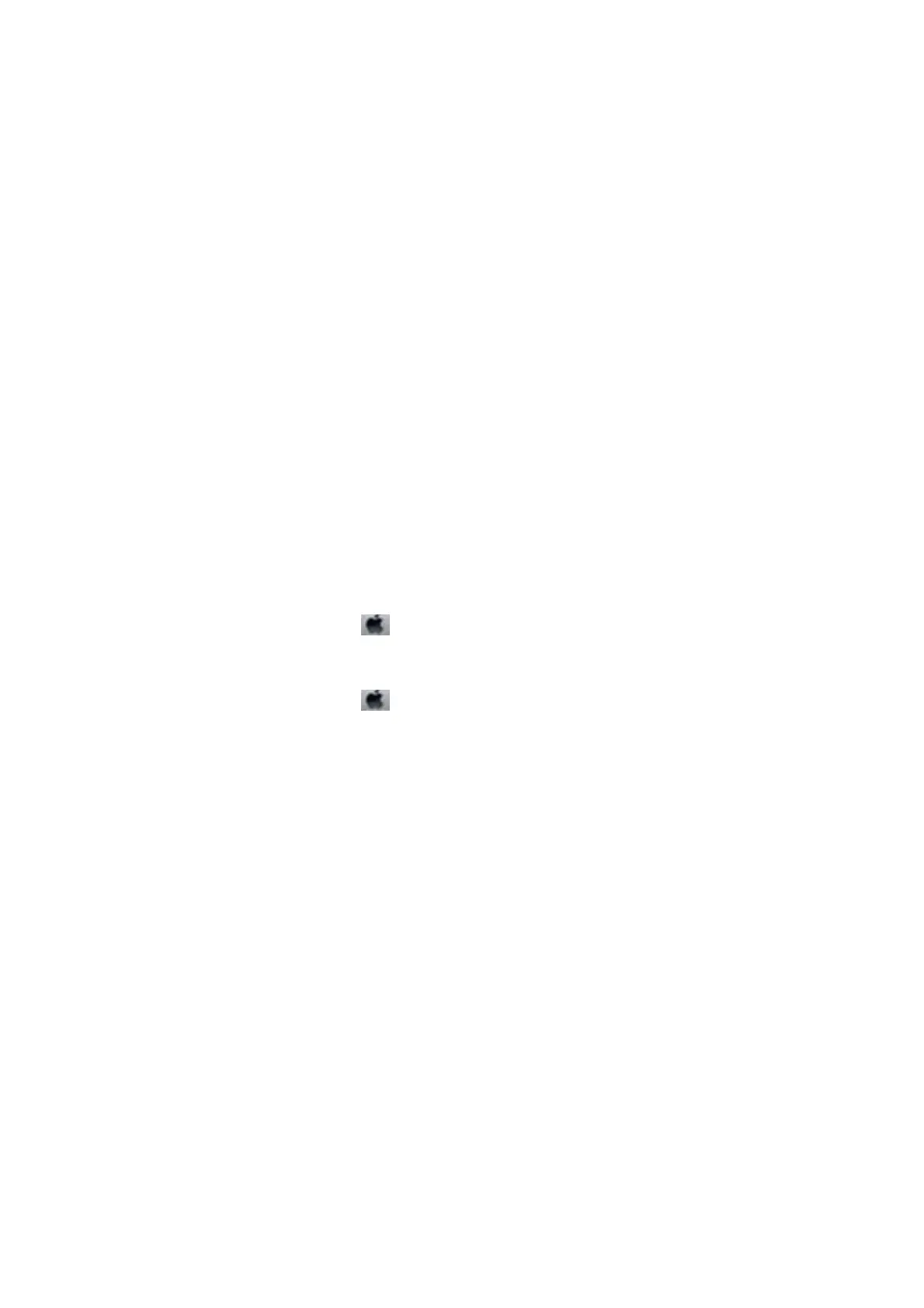❏ In Windows, make sure the printer (fax) is displayed in Devices and Printers, Printer, or Printers and Other
Hardware.
e
printer (fax) is displayed as "EPSON XXXXX (FAX)". If the printer (fax) is not displayed,
uninstall and then re-install the FAX Utility. See the following to access Devices and Printers, Printer, or
Printers and Other Hardware.
❏ Wi nd ows 10
Right-click on the start button, or press and hold it and then select Control Panel > Vie w de v i c es a nd
printers in Hardware and Sound.
❏ Windows 8.1/Windows 8
Select Desktop > Settings > Control Panel > View devices and printers in Hardware and Sound or
Hardware.
❏ Wi nd ows 7
Click the start button, and select Control Panel > View devices and printers in Hardware and Sound or
Hardware.
❏ Wi nd ows Vista
Click the start button, and select Control Panel > Printers in Hardware and Sound.
❏ Wi nd ows XP
Click the start button, and select Settings > Control Panel > Printers and Other Hardware > Printers and
Faxes.
❏ In Mac OS, check the following.
❏ Select System Preferences from the
menu > Printers & Scanners (or Print & Scan, Print & Fax), and
then make sure the printer (fax) is displayed. e printer (fax) is displayed as "FAX XXXX (USB)" or "FAX
XXXX (IP)". If the printer (fax) is not displayed, click [+] and then register the printer (fax).
❏ Select System Preferences from the
menu > Printers & Scanners (or Print & Scan, Print & Fax), and
then double-click the printer (fax). If the printer is paused, click Resume (or Resume Printer).
Related Information
& “Error Code on the Status Menu” on page 195
& “Uninstalling Applications” on page 191
& “Installing the Latest Applications” on page 186
Cannot Send Faxes
❏ If the user restriction feature has been enabled, a user name and password are required to operate the printer.
Contact your administrator if you do not know the password.
❏ If the user restriction feature has been enabled, and you send a fax from a computer, user authentication is
performed using the user name and password set in the printer driver. When you cannot send a fax due to an
authentication error, contact your administrator.
❏ Set up the header information for outgoing faxes on the control panel. Some fax machines automatically reject
incoming faxes that do not include header information.
❏ If you have blocked your caller ID, unblock it. Some phones or fax machines automatically reject anonymous
calls.
❏ Ask the recipient if the fax number is correct and the recipient's fax machine is ready to receive a fax.
User's Guide
Solving Problems
229
