
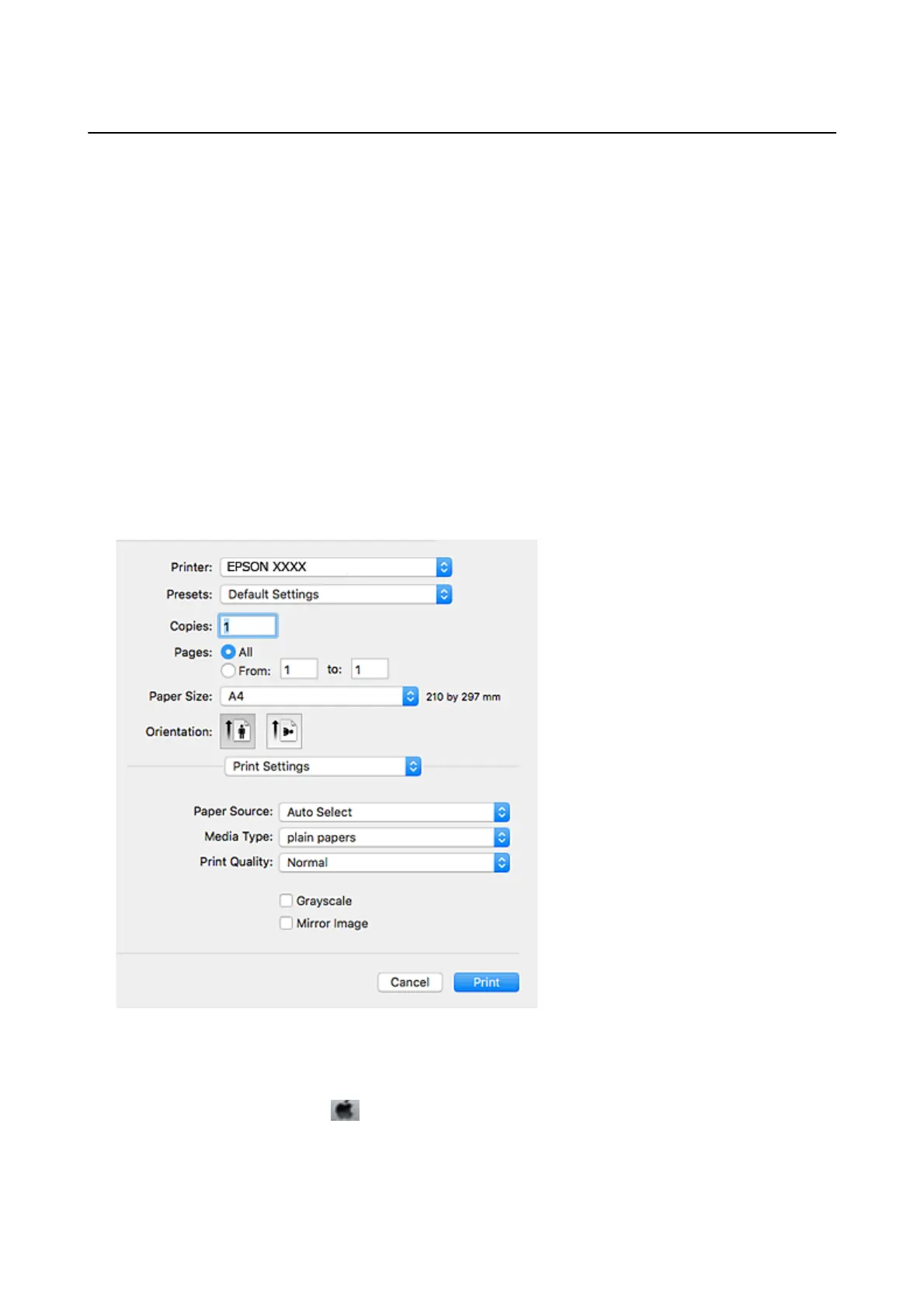 Loading...
Loading...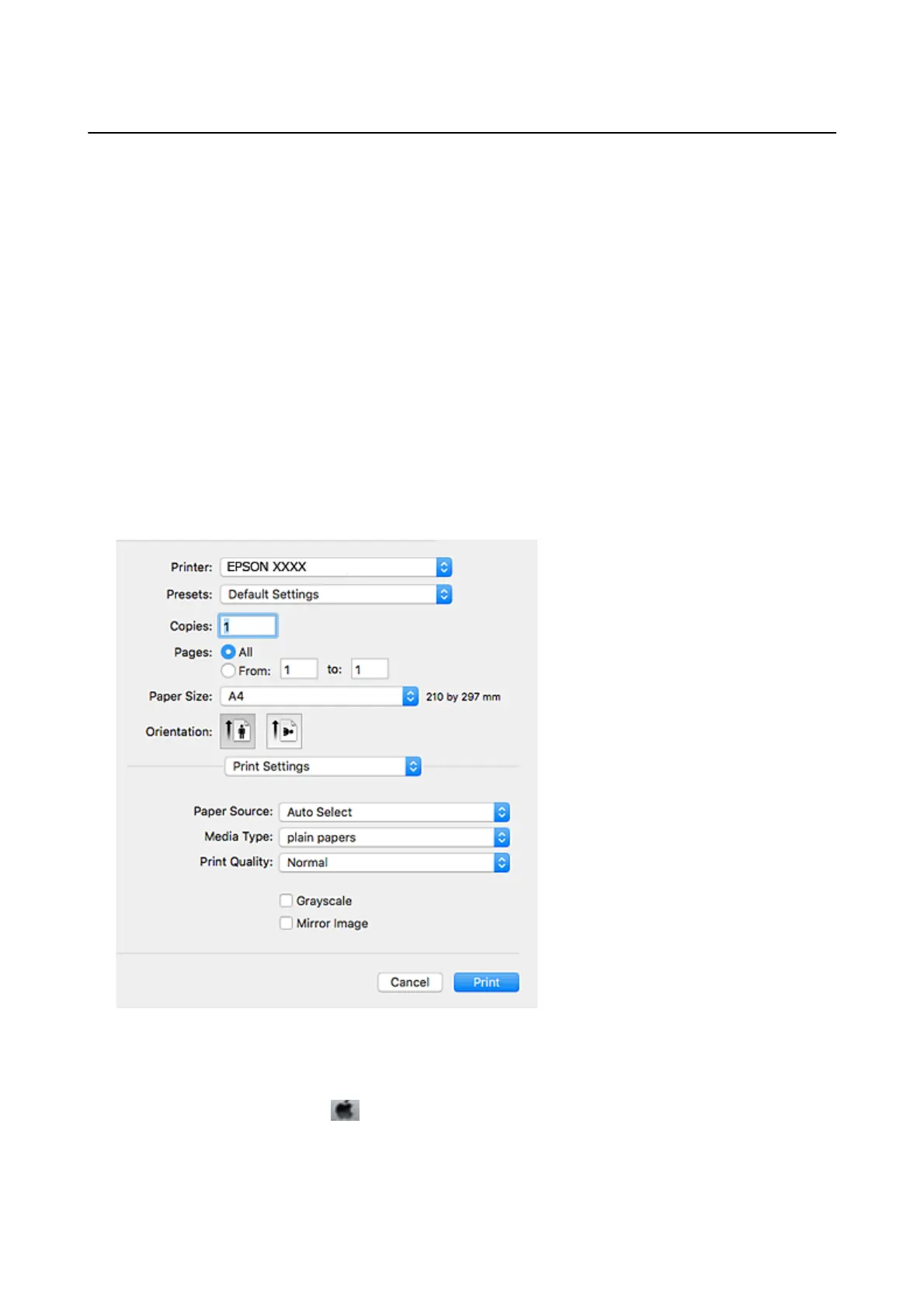
Do you have a question about the Epson WF-C5790DWF and is the answer not in the manual?
| Paper Handling Output | 150 sheets |
|---|---|
| Scanner Type | Flatbed, ADF |
| ADF Capacity | 50 sheets |
| Display | 4.3-inch color touchscreen |
| Scan Resolution | 1200 x 2400 dpi |
| Fax | Yes |
| Functions | Print, Copy, Scan, Fax |
| Fax Modem Speed | 33.6 kbps |
| Print Technology | PrecisionCore |
| Print Speed (Black/Color) | 24 ppm |
| Print Resolution | 4800 x 1200 dpi |
| Duplex Printing | Yes |
| Connectivity | USB, Ethernet, Wi-Fi, Wi-Fi Direct |
| Paper Capacity | 250 sheets |
| Paper Handling Input | 250-sheet |
| Paper Sizes | A4, A5, A6, B5 |
| Mobile Printing | Epson Connect, Apple AirPrint, Google Cloud Print |
| Ink Colors | Black, Cyan, Magenta, Yellow |
| Dimensions (W x D x H) | 425 x 535 x 357 mm |
| Ink Type | DURABrite Ultra pigment ink |











