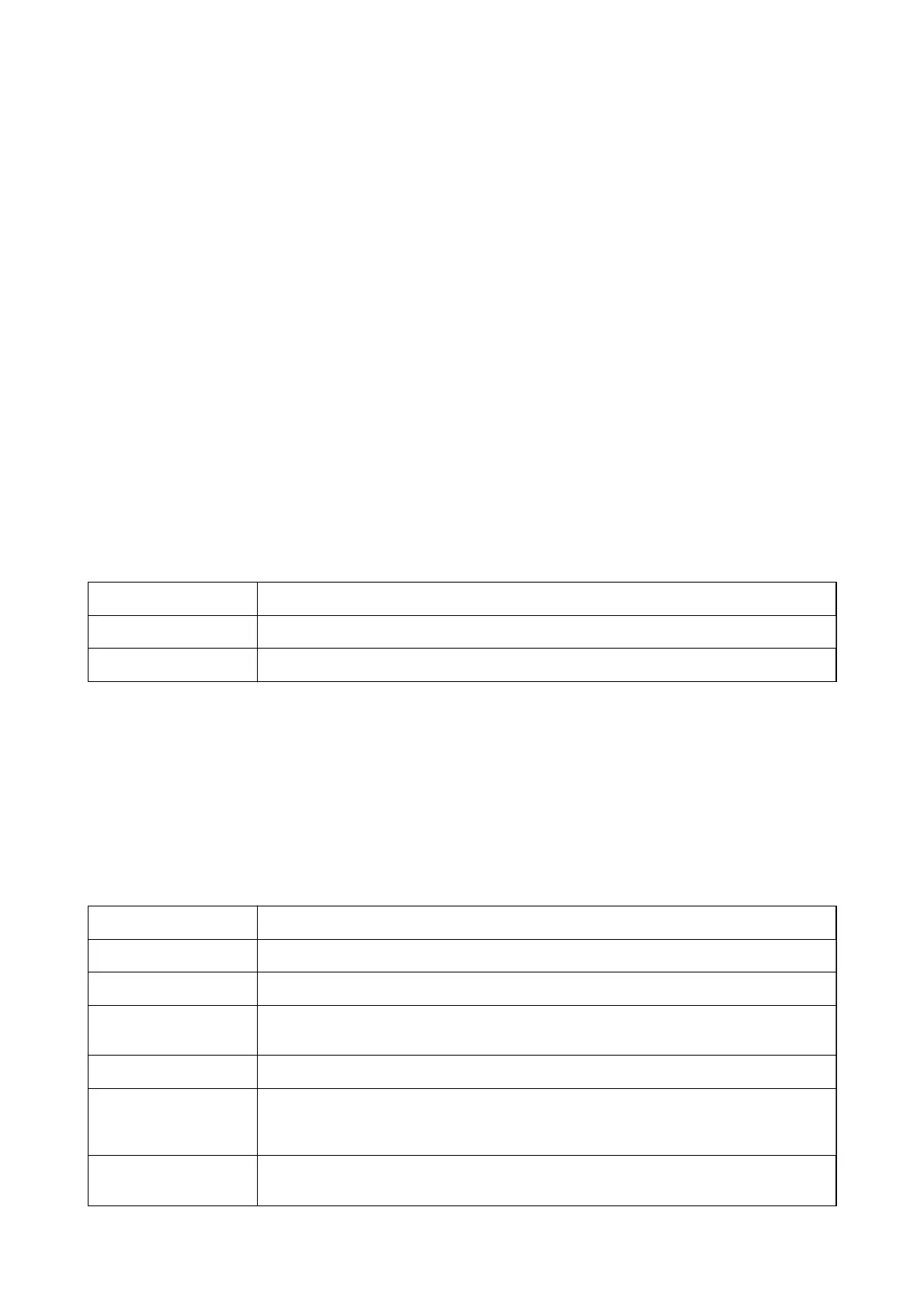4. Select the Fax Settings tab, and then make settings such as the resolution and the sending method as
necessary.
5. Tap
x
.
Related Information
& “Stored Documents” on page 153
Menu Options for Faxing
Related Information
& “Recipient” on page 144
& “Fax Settings” on page 144
& “More” on page 146
Recipient
Keypad Manually enter a fax number.
Contacts Select a recipient from the contacts list. You can also add or edit a contact.
Recent Select a recipient from the sent fax history. You can also add the recipient to the contacts list.
Fax Settings
Quick Operation Button
Assigning up to three frequently used items such as Transmission Log and Original Type in Settings > General
Settings > Fax Settings > Quick Operation Button, displays the items at the top of the Fax Settings tab.
Scan Settings
Original Size (Glass) Select the size and orientation of the original you placed on the scanner glass.
Original Type Select the type of your original.
Color Mode Select whether to scan in color or in monochrome.
Resolution Select the resolution of the outgoing fax. If you select a higher resolution, the data size
becomes larger and it takes time to send the fax.
Density Sets the density of the outgoing fax. + makes the density darker, and - makes it lighter.
Remove Background Detects the paper color (background color) of the original document, and removes or lightens
the color. Depending on the darkness and vividness of the color, it may not be removed or
lightened
Sharpness Enhances or defocuses the outline of the image. + enhances the sharpness, and - defocuses the
sharpness.
User's Guide
Faxing
144
