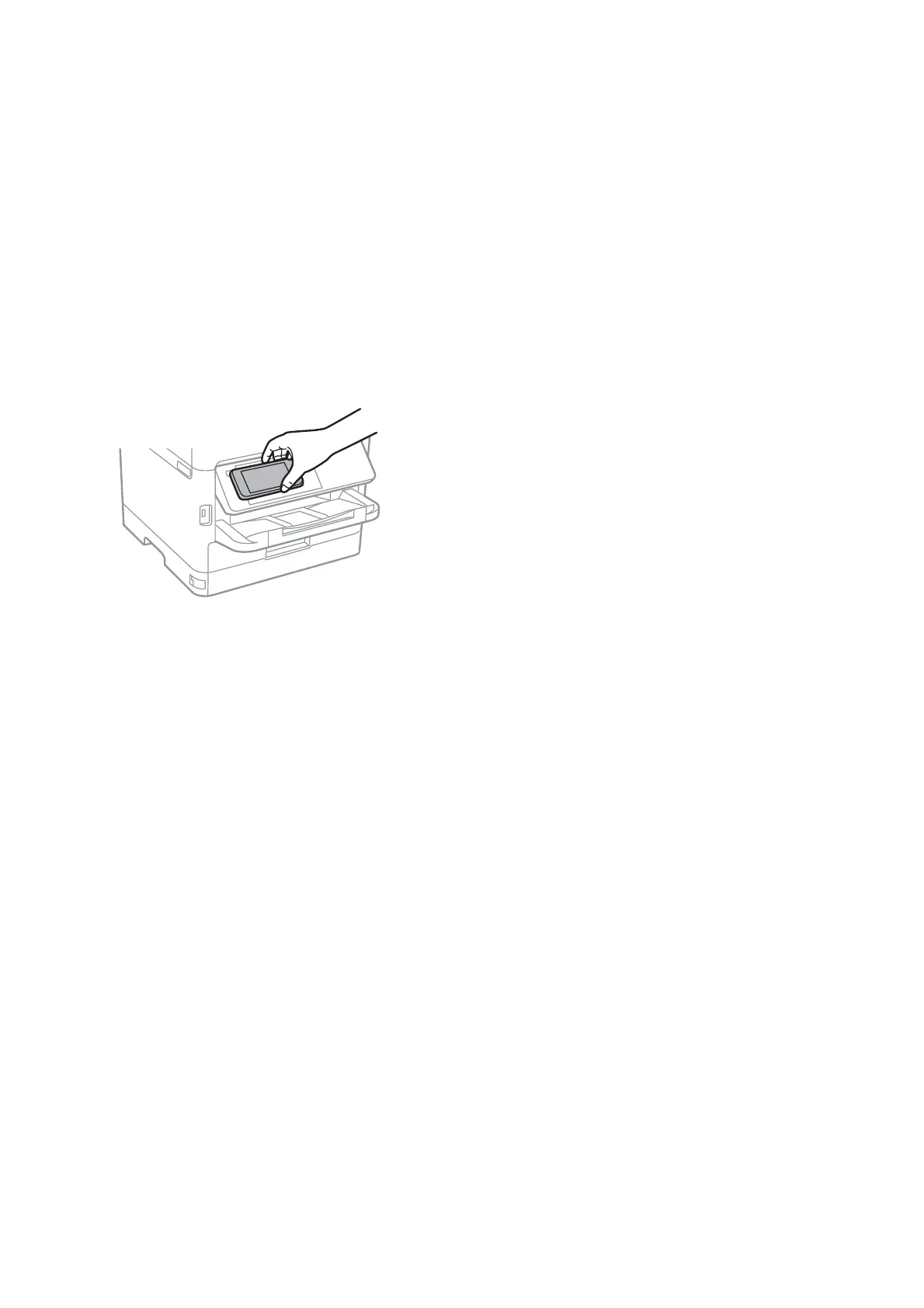❏ Enable the NFC function on your smart device.
Only Android 4.0 or later supports NFC. (Near Field Communication)
e location and NFC functions vary depending on the smart device. See the documentation provided with
your smart device for details.
❏ Installed Epson iPrint on your smart device.
Touch your smart device to the printer's N-Mark to install it.
❏ Enable the Wi-Fi Direct on your printer.
1. Place the originals in the printer.
2. Touch your smart device to the printer's N-Mark.
Note:
e printer may not be able to communicate with the smart device when there are obstacles such as metal between the
printer's N-Mark and the smart device.
Epson iPrint starts.
3. Select the scan menu in Epson iPrint.
4. Touch the smart device to the printer's N-Mark again.
Scanning starts.
User's Guide
Scanning
134
