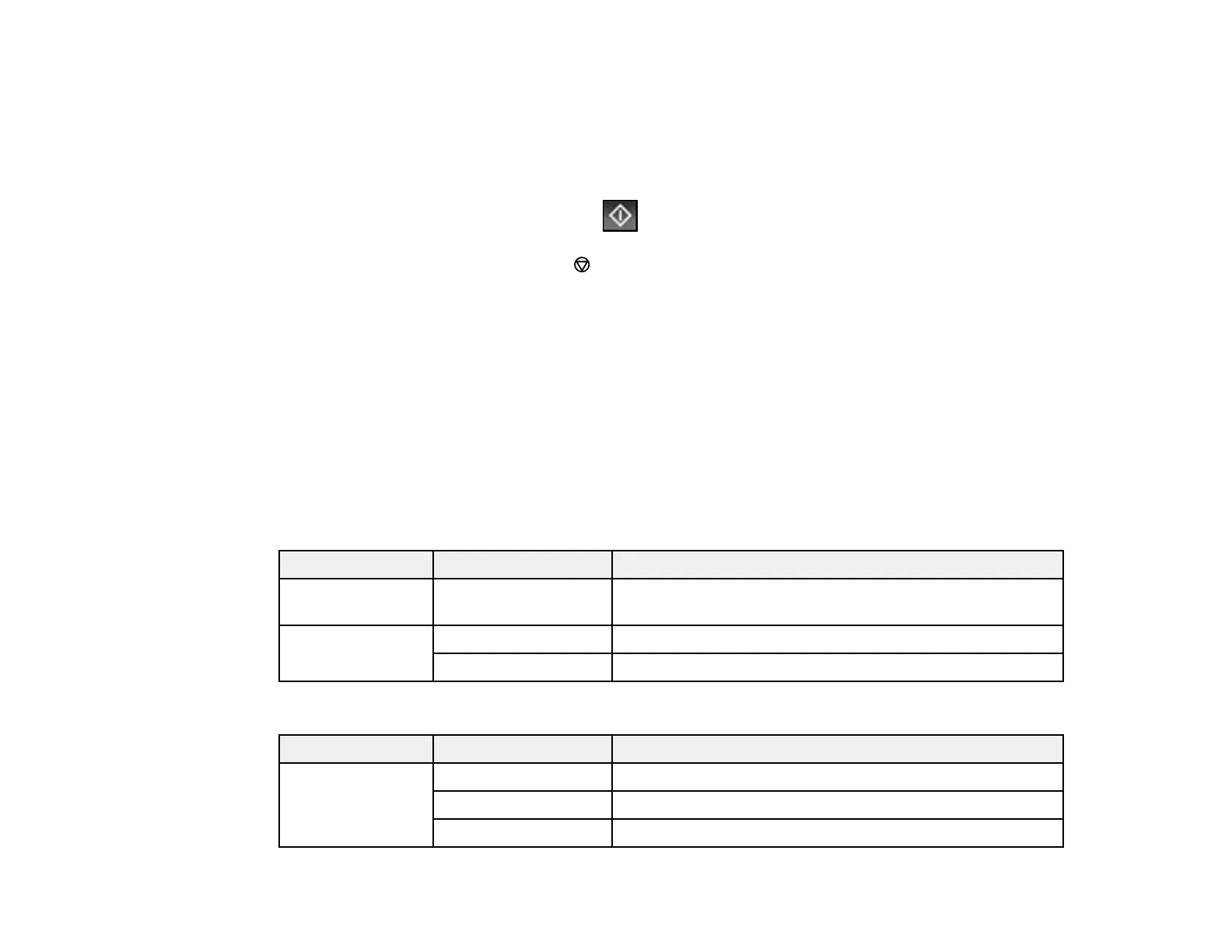309
5. Do the following as necessary:
• To print more than one copy, use the numeric keypad on the control panel or select Copies on the
LCD screen and use the numeric keypad on the screen to select the number of copies (up to 99).
• To change the print settings, select Basic Settings or Advanced and select the necessary
settings.
6. When you are ready to print, select the Print icon.
Note: To cancel printing, press the stop button or select Cancel on the LCD screen, then select
Cancel again to confirm.
Parent topic: Viewing and Printing from the LCD Screen
Related references
Print Setting Options - Device Mode
Print Setting Options - Device Mode
Select the print settings you want to use when printing from a USB device.
Note: Not all options or settings may be available, depending on the file format.
Basic Settings
Print settings Available options Description
Paper Setting Various paper size
and type settings
Indicates the source that contains the paper size and type
you want to print on
Color Mode B&W Prints the photo in black and white
Color Prints the photo in color
Advanced settings
Print settings Available options Description
Layout 1-up Print one photo per page
20-up Print 20 photos per page
Index Print numbered photo thumbnails with date information
