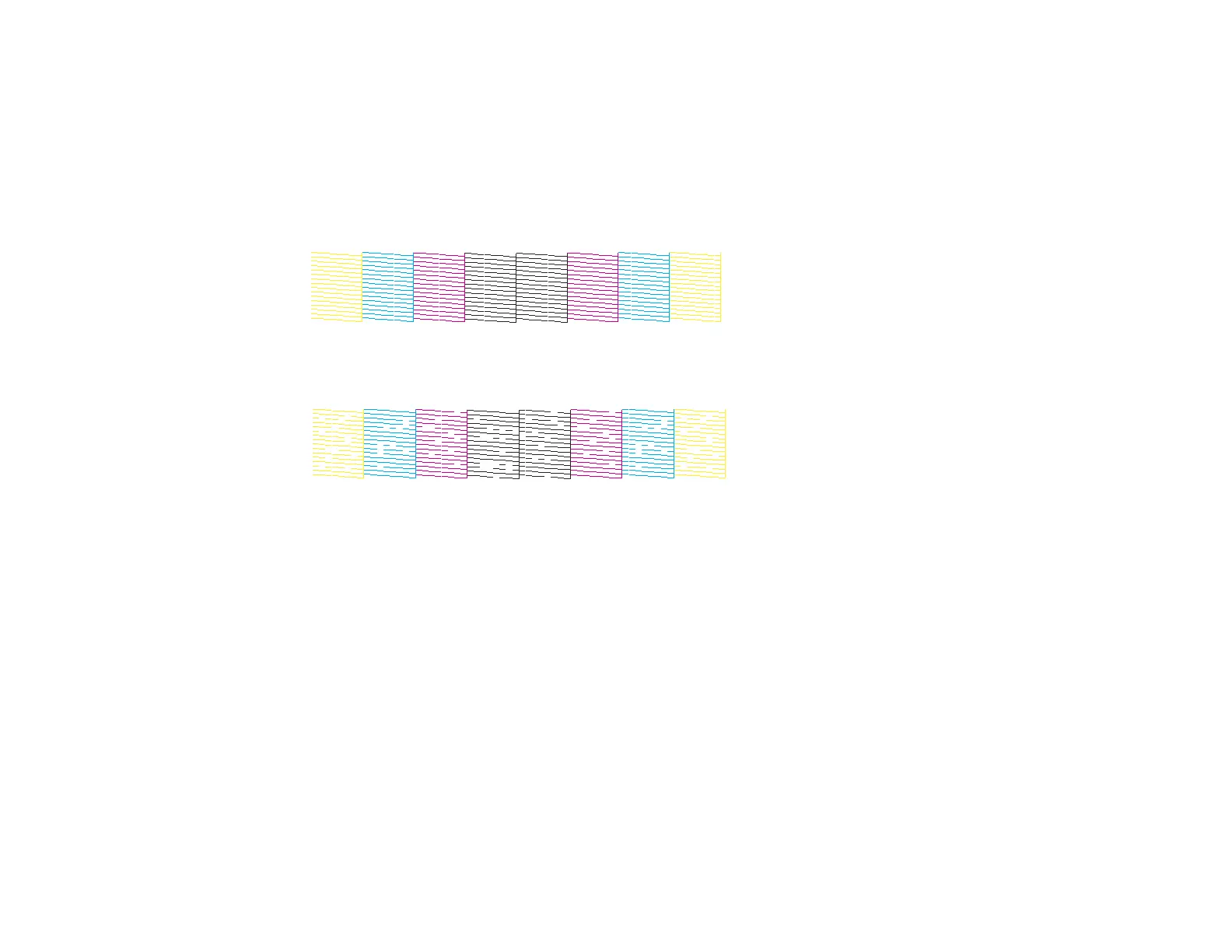348
Caution: Never turn off the product or open the front cover during a cleaning cycle or you may not
be able to print.
6. When the cleaning cycle is finished, you can check to see if the nozzles are clean; click Print Nozzle
Check Pattern and click Print.
7. Check the printed pattern to see if there are gaps in the lines.
Print head is clean
Print head needs cleaning
• If there are no gaps, click Finish.
• If there are gaps or the pattern is faint, click Clean to clean the print head again.
If you don’t see any improvement after cleaning the print head up to 4 times, wait at least 6 hours without
printing. Then try cleaning the print head again. If quality still does not improve, contact Epson.
Parent topic: Print Head Cleaning
Related topics
Loading Paper
Print Quality Adjustment
If your printouts become grainy or blurry, you notice misalignment of vertical lines, or you see dark or
light horizontal bands, you may need to adjust the print quality.
Note: Banding may also occur if your print head nozzles need cleaning.
