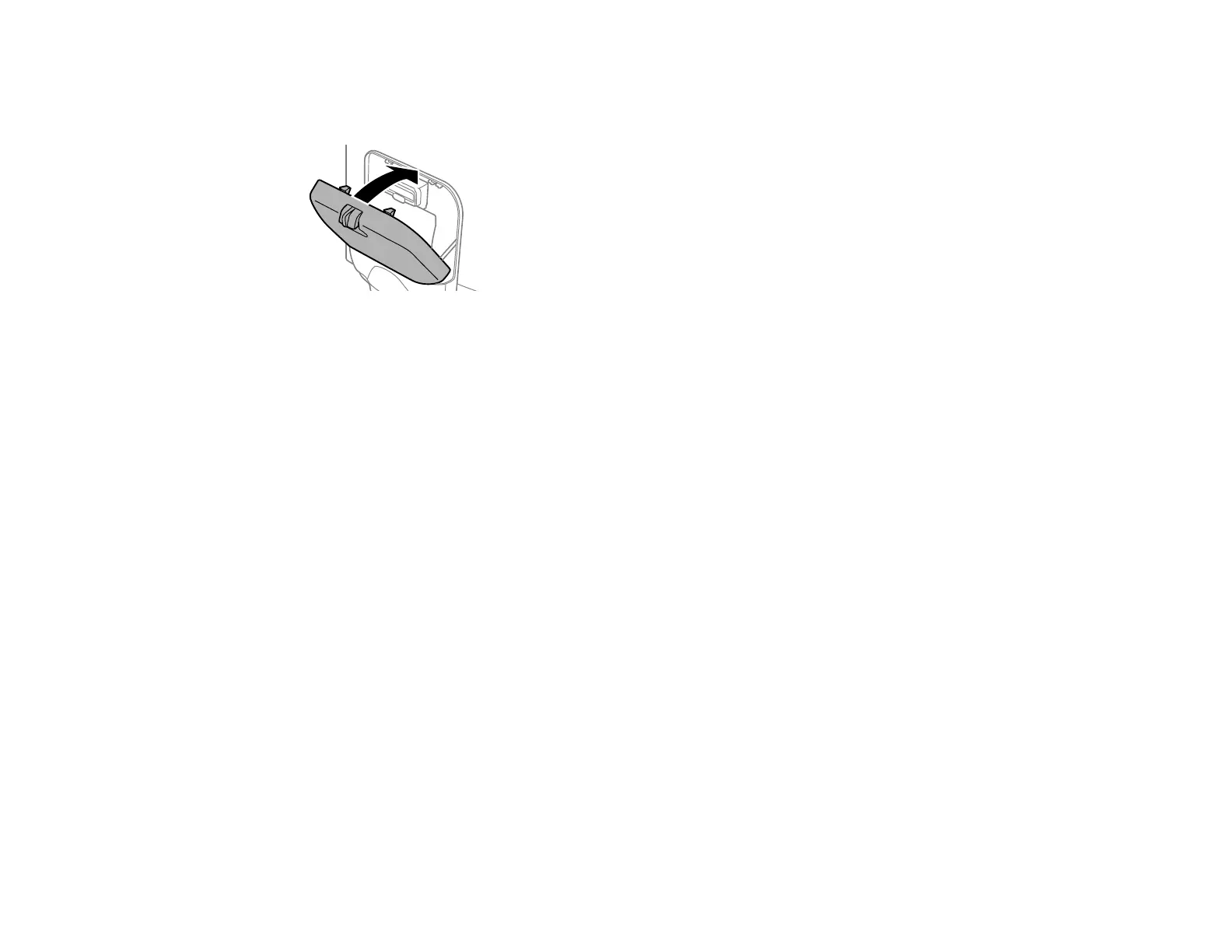324
11. Select Check on the LCD screen to make sure the ink packs are installed correctly.
12. When you are finished, close the ink case.
Parent topic: Replacing Ink Supply Units (Ink Packs), Maintenance Boxes, and Cassette Rollers
Related concepts
Purchase Epson Ink Packs and Maintenance Boxes
Printing with Black Ink and Expended Color Ink Packs
When a color ink pack is expended, you can temporarily continue printing from your computer using
black ink. Replace the expended color ink pack as soon as possible for future printing.
Note: You cannot print with expended color ink using your product's control panel.
Printing with Expended Color Ink Packs - Windows
Parent topic: Replacing Ink Supply Units (Ink Packs), Maintenance Boxes, and Cassette Rollers
Printing with Expended Color Ink Packs - Windows
If you see a message during printing telling you that you can temporarily print in black ink with an
expended color ink supply unit, you can cancel your print job and select settings to print on plain paper or
on an envelope.
Note: To use this feature, Epson Status Monitor must be enabled.
1. Click Cancel or Cancel Print to cancel your print job.
Note: If the message screen appears on another computer on a network, you may need to cancel
the print job using the product control panel.
