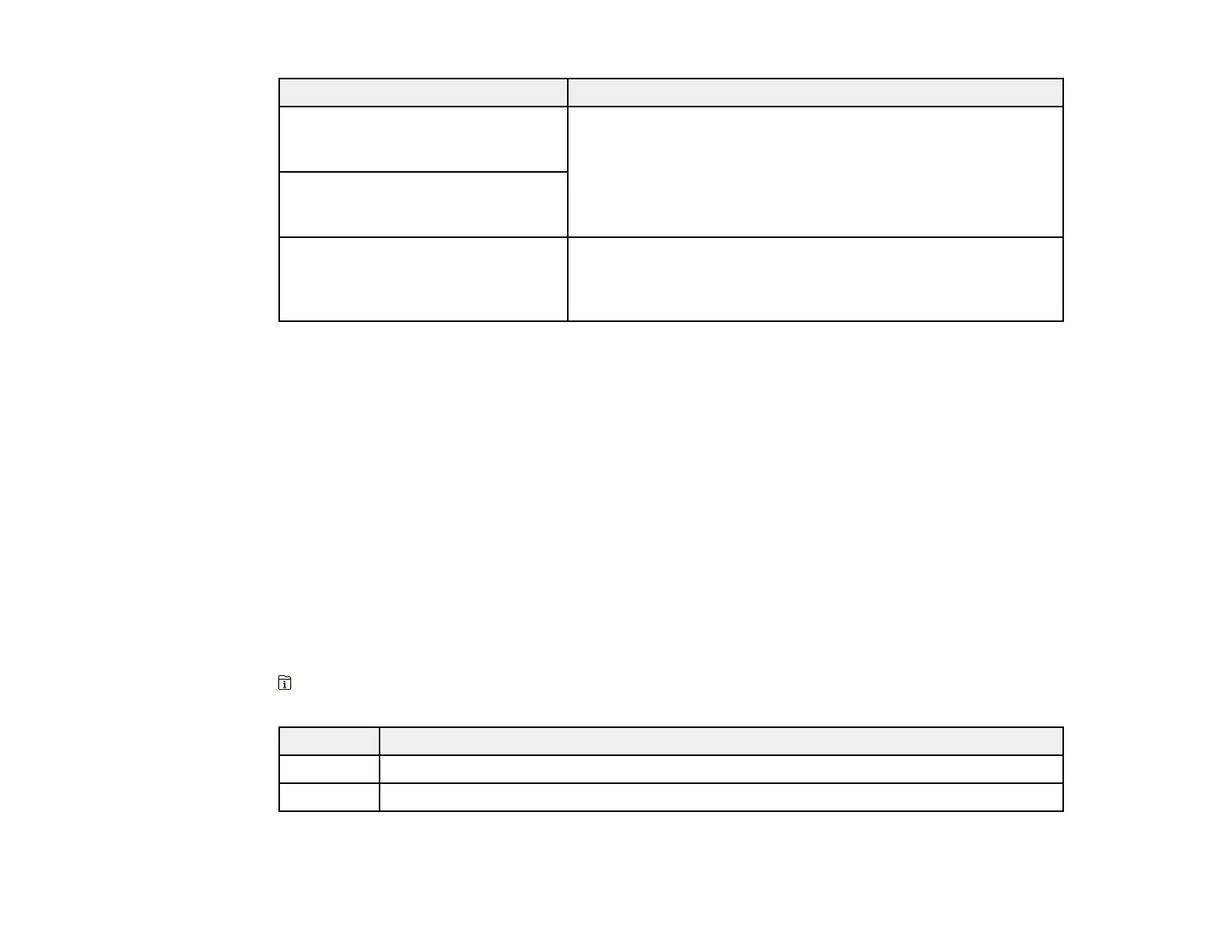365
LCD screen message Condition/solution
Check if the port settings of printer
(such as IP Address) or printer driver
is correct by a computer.
Make sure the printer port is correctly configured. In Windows,
make sure the port is set to a USBXXX setting for a USB
connection or Epsonnet Print Port for a network connection.
Check if the port settings of printer
(such as IP address) or printer driver
is correct by a computer.
Recovery mode An error has occurred during firmware updating. Connect your
product using a USB cable and try downloading the Firmware
Update from the Epson support site. If you still need help,
contact Epson for support.
Parent topic: Solving Problems
Related references
Where to Get Help
Related tasks
Accessing the Web Config Utility
Checking for Software Updates
Selecting the Line Type
Connecting a Telephone or Answering Machine
Removing and Installing Ink Packs
Related topics
Wi-Fi or Wired Networking
Job Status Error Codes
If a job does not complete successfully, you can check the error code for the reason. Press the
Job/Status button, select Log, and select the incomplete job to display the error code and additional
information.
Code Condition/solution
001 The product was turned off by a power failure.
101 Memory is full. Reduce the size of the print job.
