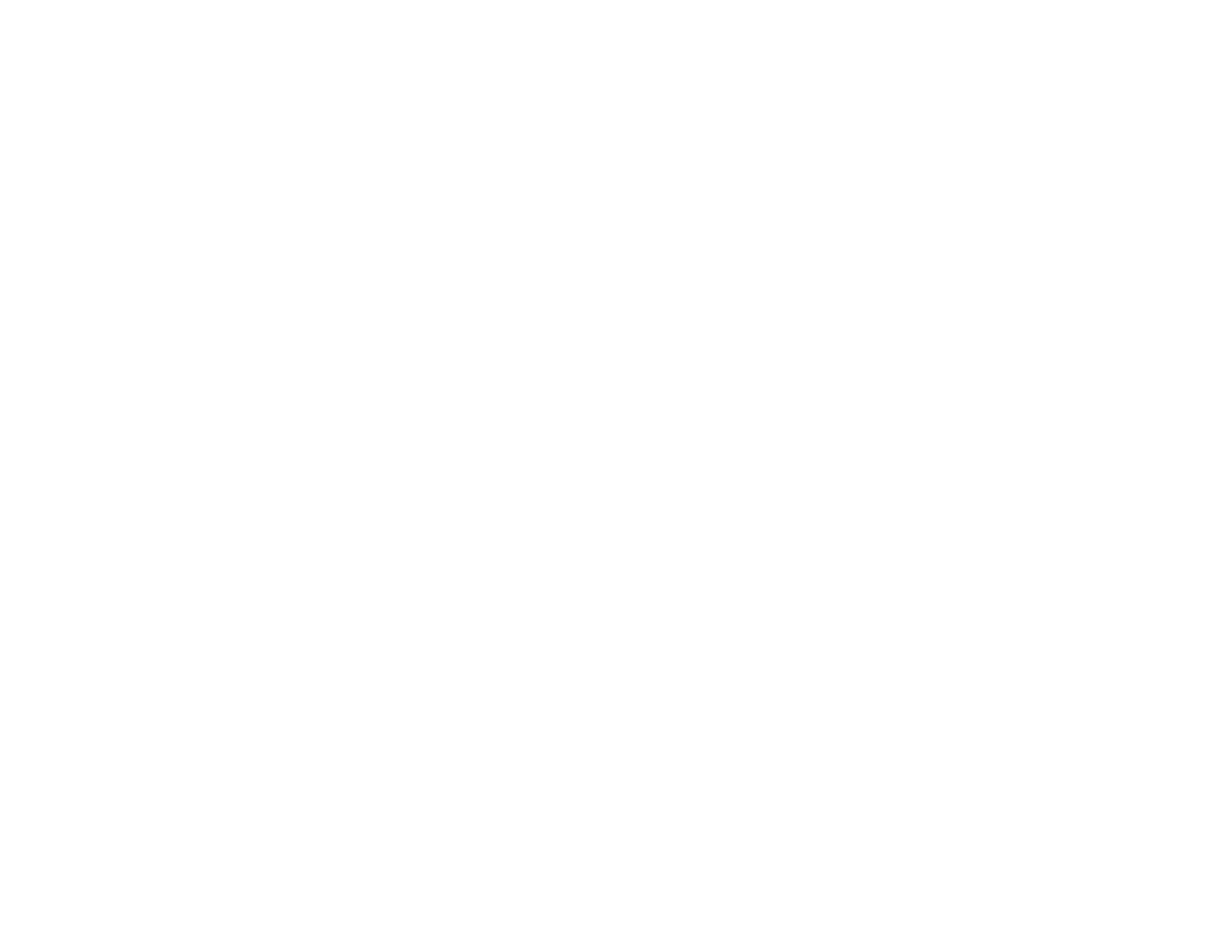405
Selecting Basic Print Settings - Mac
Related topics
Loading Paper
Solving Print Quality Problems
Check these sections if your printouts have problems with print quality, but your image looks fine on your
computer screen.
White or Dark Lines in Printout
Blurry or Smeared Printout
Faint Printout or Printout Has Gaps
Grainy Printout
Incorrect Colors
Parent topic: Solving Problems
White or Dark Lines in Printout
If you notice white or dark lines in your prints (also called banding), try these solutions before you reprint:
• Run a nozzle check to see if any of the print head nozzles are clogged. Then clean the print head, if
necessary.
• Make sure the paper type setting matches the type of paper you loaded.
• Turn off any high speed settings in your product software.
• Adjust the print quality in the product software.
• If you continue to see horizontal bands or streaks in your printouts after cleaning the print head and
adjusting the print quality, make print quality adjustments for each paper type.
Parent topic: Solving Print Quality Problems
Related concepts
Print Head Nozzle Check
Print Head Cleaning
Print Quality Adjustment
Related references
Paper or Media Type Settings - Printing Software
