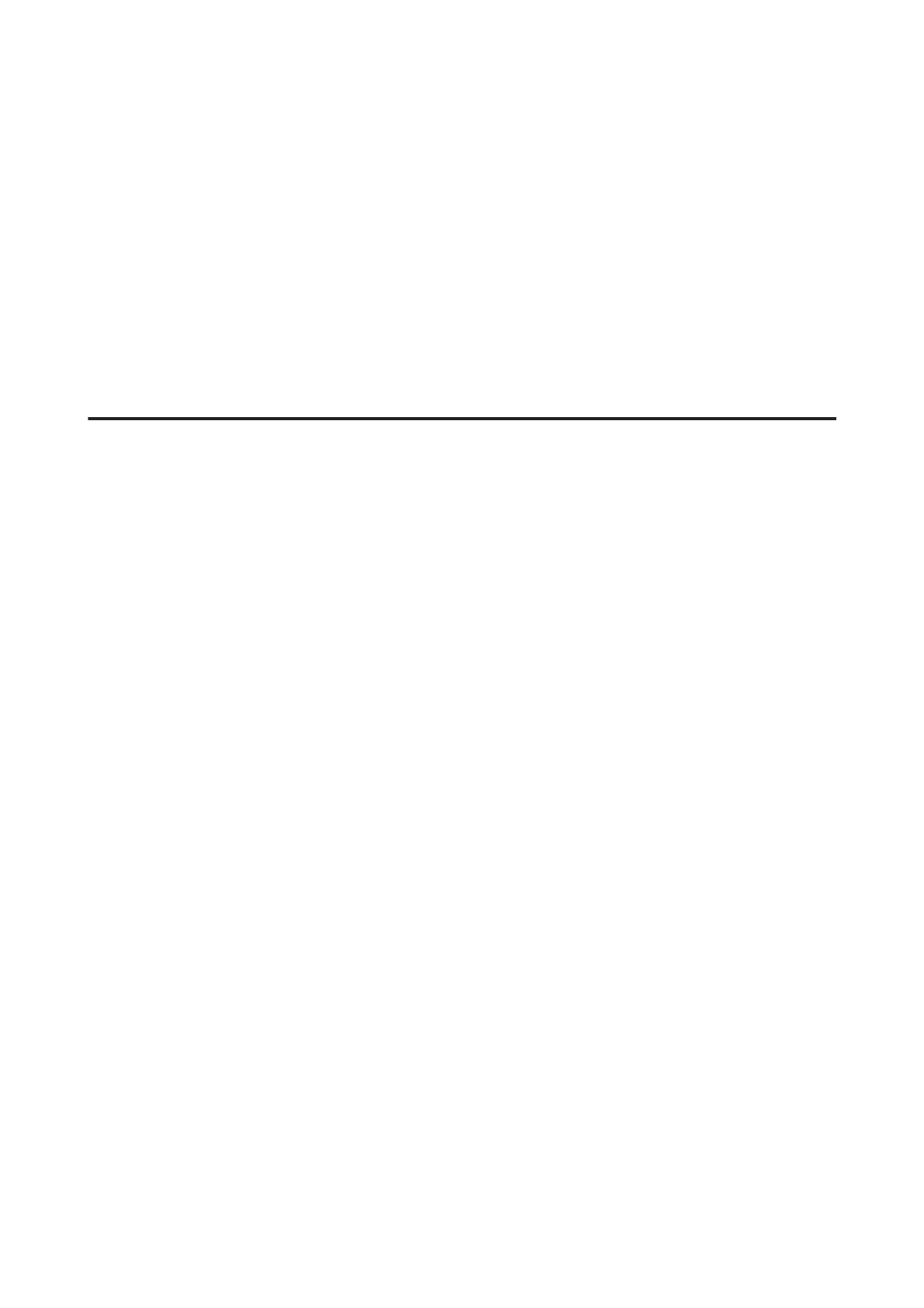❏ Adjust the color settings in your application or in your printer driver settings.
For Windows, check the More Options window.
For Mac OS X, check the Color Options dialog box from the Print dialog box.
See the online help for details.
❏ Run the Head Cleaning utility to clear any clogged ink nozzles.
& “Cleaning the Print Head” on page 105
❏ If you have just replaced an ink cartrid ge, make sure the date on the box. If you have not used the product for a long
time, Epson recommends replacing the ink cartridges.
& “Replacing an Ink Cartridge” on page 98
❏ Try to use genuine Epson ink cartridges and paper recommended by Epson.
Blurry or smeared print
❏ Try to use genuine Epson ink cartridges and paper recommended by Epson.
❏ Make sure the product is on a flat, stable surface that extends beyond the base in all directions. The product will not
operate properly if it is tilted.
❏ Make sure your paper is not damaged, dirty, or too old.
❏ Make sure your paper is dry and the printable side (the whiter or glossier side) is face up in the rear paper feed.
❏ If the paper is curled toward the printable side, flatten it or curl it slightly in the opposite direction.
❏ Make sure the paper type selected in the LCD menu or printer driver is appropriate for the type of paper loaded in
the product.
& “Selecting Paper” on page 19
❏ Remove each sheet from the output tray as it is printed.
❏ Do not touch or allow anything to come into contact with the printed side of paper with a shiny finish. To handle
your prints, follow the instructions of the paper.
❏ Run the Head Cleaning utility to clear any clogged ink nozzles.
& “Cleaning the Print Head” on page 105
❏ Run the Print Head Alignment utility.
& “Aligning the Print Head” on page 106
❏ If the paper is smeared with ink after printing, clean the interior of the product.
& “Cleaning the interior of the product” on page 111
❏ If there is problem with copy quality, clean the exterior of the product.
& “Cleaning the exterior of the product” on page 110
User’s Guide
Troubleshooting for Printing/Copying
130
