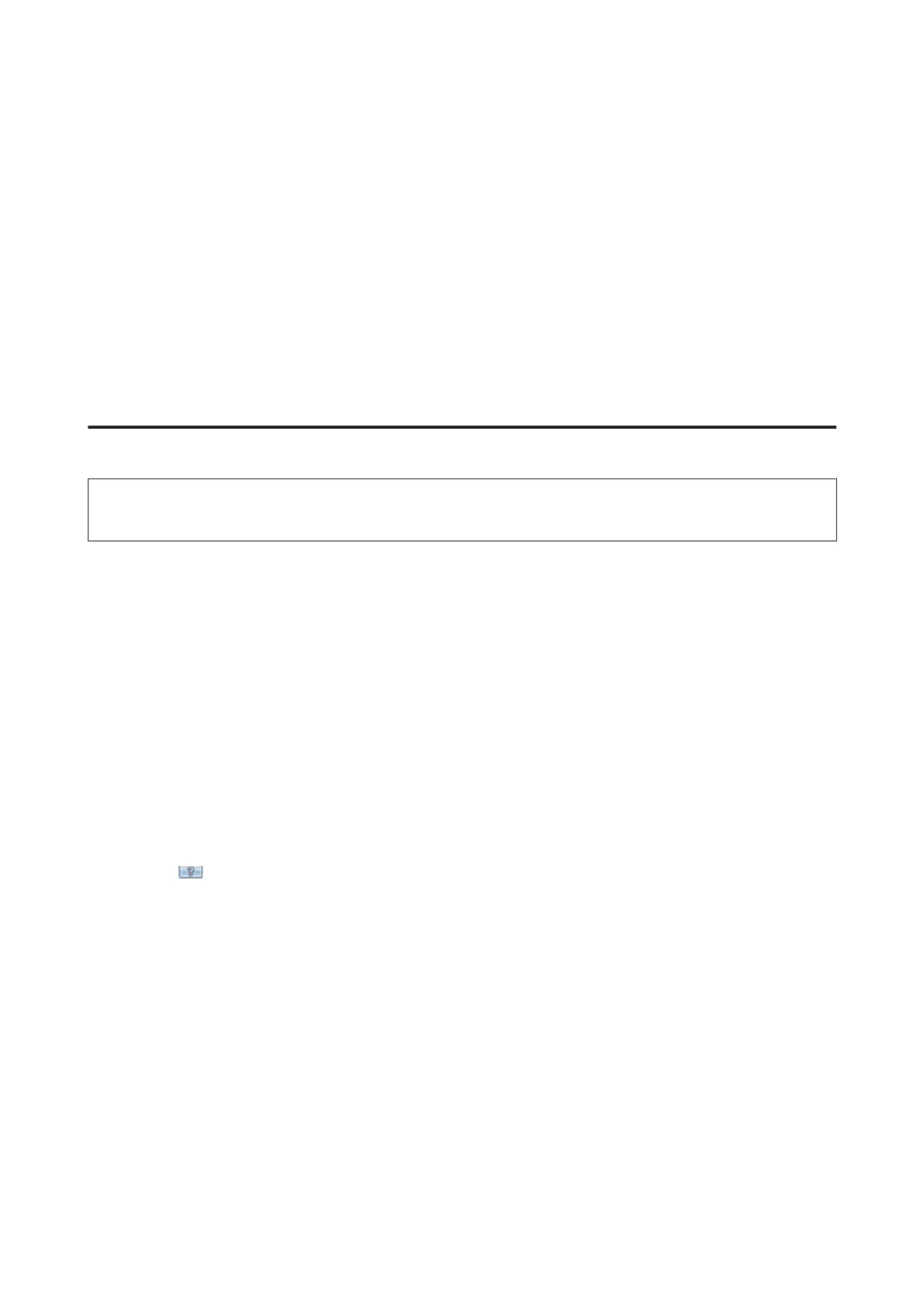How to start
❏ Windows:
Double-click the EPSON Scan icon on the desktop.
Or, select the start button icon or Start > All Programs or Programs > EPSON > EPSON Scan > EPSON
Scan.
❏ Mac OS X:
Select Applications > Epson Software > EPSON Scan.
How to access the help
Click the Help button on the Epson Scan driver.
Starting Other Scanning Software
Note:
Some scanning software may not be included in some countries.
Epson Event Manager
This lets you assign any of the product buttons to open a scanning program. You can also save frequently used
scanning settings, which can really speed up your scanning projects.
How to start
❏ Windows:
Select the start button or Start > All Programs or Programs> Epson Software > Event Manager.
❏ Mac OS X:
Select Applications > Epson Software, and then double-click the Launch Event Manager icon.
How to access the help
❏ Windows:
Click the
icon in the upper right corner of the screen.
❏ Mac OS X:
Click menu > Help > Epson Event Manager Help.
ABBYY FineReader
This software lets you scan a document and convert the text into data that you can edit with a word processing
program.
OCR software cannot recognize, or has difficulty recognizing, the following types of documents or text.
❏ Handwritten characters
❏ Items that have been copied from other copies
❏ Faxes
User’s Guide
Scanning
62
