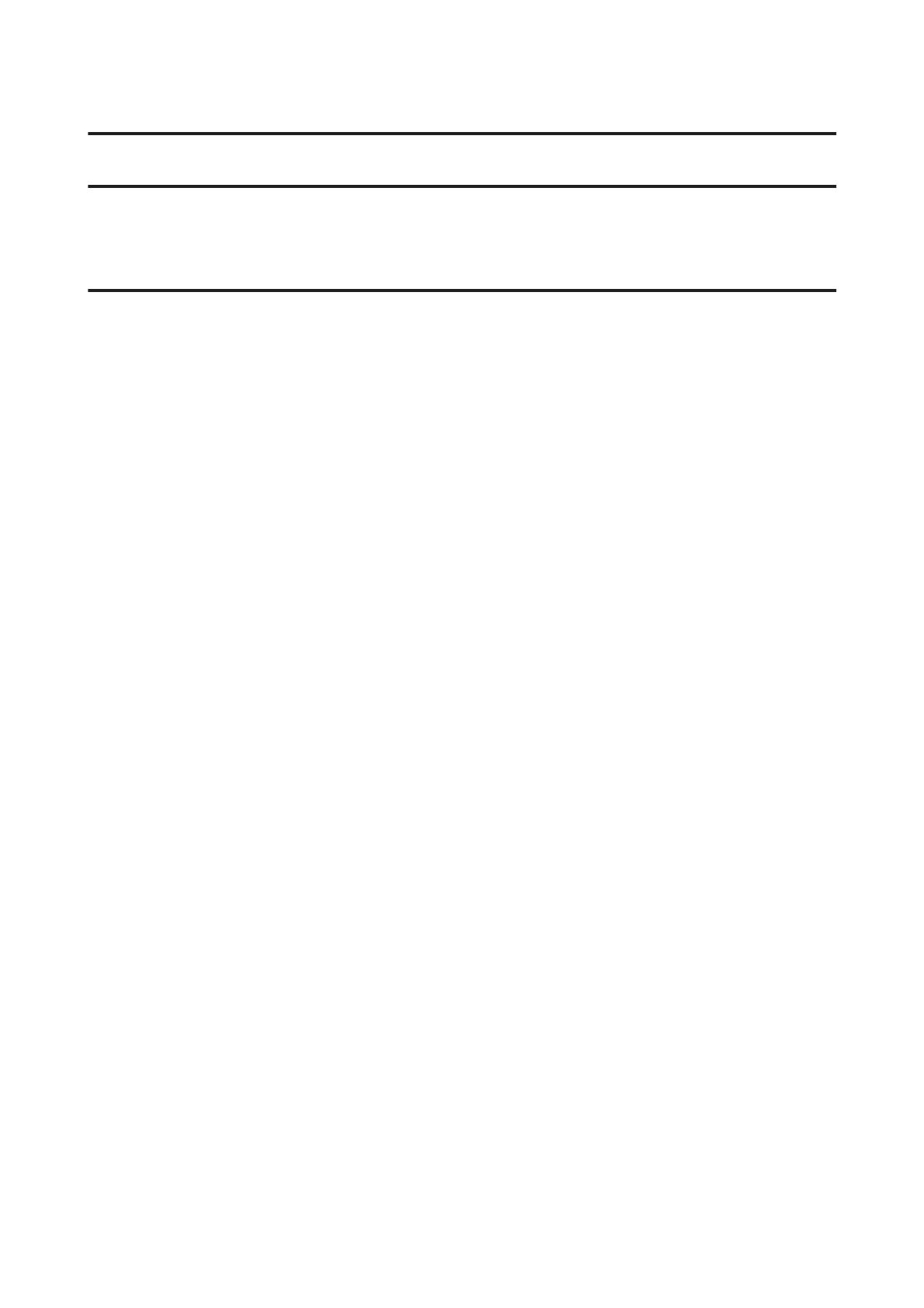Copying
Copying Documents
Basic copying
Follow the steps below to copy documents.
A
Load paper.
& “Loading Paper and Envelopes” on page 22
B
Place your original(s) in the Automatic Document Feeder or on the scanner glass.
& “Placing Originals” on page 24
C
Press r to enter the copy mode.
D
Press u or d to set the number of copies.
The density for models with a color 2.5-inch display can be changed if desired.
E
Display the copy setting menus.
Color 2.5-inch display models:
Press x and select Paper and Copy Settings.
Monochrome 2-line display models:
Press x.
F
Select the appropriate copy settings such as layout, paper size, paper type, and paper quality. Use u or d to select
a setting item and then press OK. When finished, press x again to return to the copy mode top screen.
G
Press one of the x buttons to start copying.
Copy Mode Menu List
Refer to the section below for the Copy mode menu list.
& “Copy Mode” on page 79
User’s Guide
Copying
28