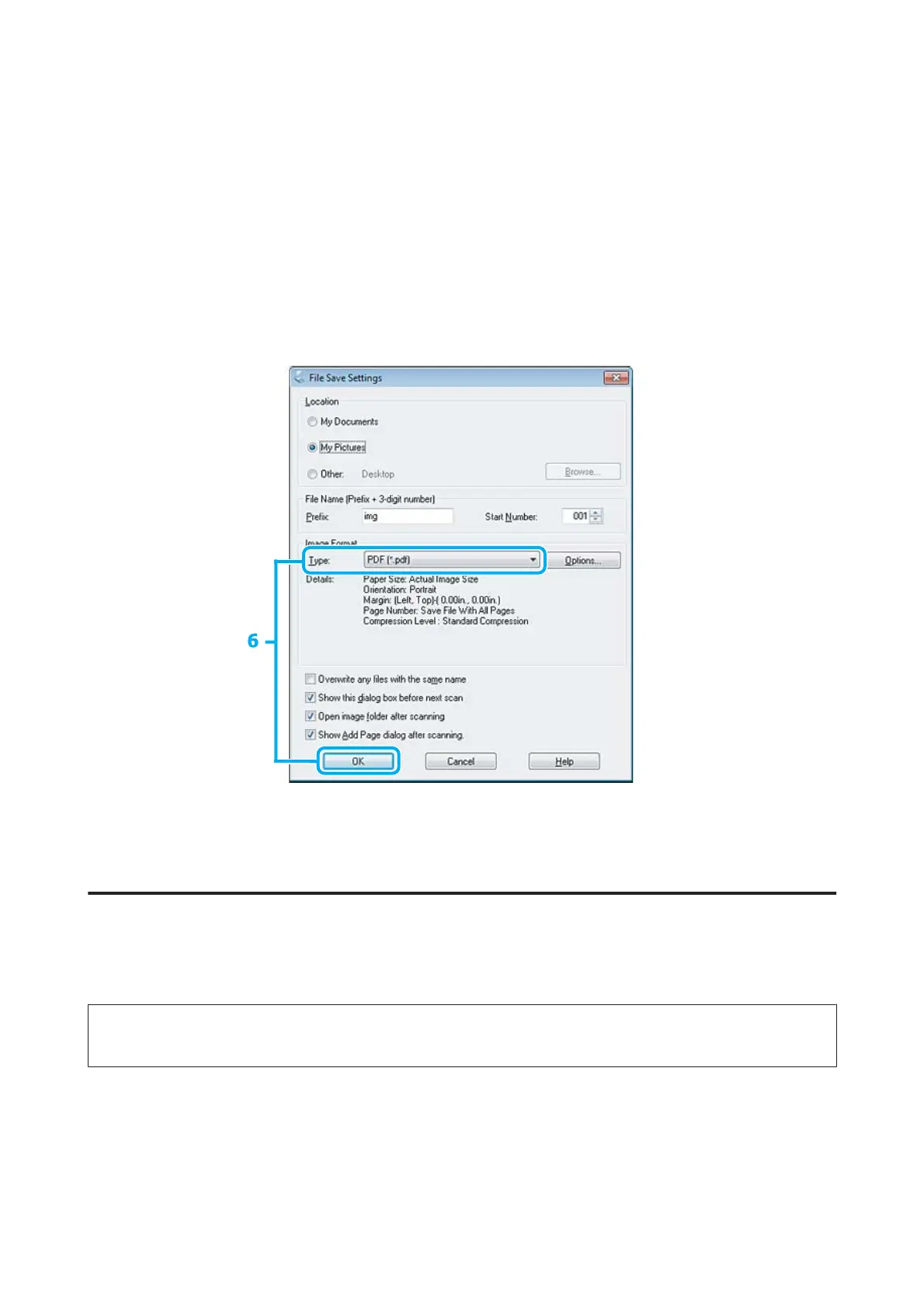B
Select Magazine as the Document Type setting.
C
Click Preview.
D
Adjust the exposure, brightness, and other image quality settings.
See the Help for more details on Epson Scan.
E
Click Scan.
F
Select PDF as the Type setting, and then click OK.
Your scanned image is saved.
Scanning Multiple Documents to a PDF File
First of all, place your document and start Epson Scan.
& “Starting a Scan” on page 43
Note for the Automatic Document Feeder(ADF):
If you are using preview function, load only the first page.
User’s Guide
Scanning
57
